In the ever-evolving world of design, Autocad has emerged as the go-to software for professionals seeking efficiency and precision. However, even the most adept Autocad users can sometimes encounter challenges when working with lines. Whether dealing with cluttered drawings or attempting to streamline complex designs, knowing how to merge lines is a valuable skill. In this blog post, we will explore various techniques and tools to help you master this essential task. So, let’s dive into the world of Autocad and discover how to merge lines effectively.
I. Understanding the Importance of Merging Lines:
Before delving into the technical aspects, it is crucial to understand why merging lines is essential. Merging lines not only simplifies complex drawings but also improves the overall efficiency of your design process. By eliminating unnecessary lines, you can enhance clarity and precision, ultimately resulting in more accurate and professional outcomes.
II. Utilizing the PEDIT Command:
One of the most convenient ways to merge lines in Autocad is by utilizing the PEDIT command. This powerful command allows you to join multiple lines together seamlessly. To initiate the PEDIT command, simply type “PEDIT” in the command prompt or access it through the Modify toolbar. Once activated, select the lines you wish to merge and confirm the process. Autocad will automatically merge the selected lines, creating a single continuous line.
III. Employing the Join Command:
Another effective method to merge lines is by employing the Join command. While similar to the PEDIT command, the Join command offers additional flexibility. To access the Join command, navigate to the Modify toolbar or enter “JOIN” in the command prompt. Select the lines you want to merge and hit Enter. Autocad will automatically merge the lines, creating a seamless connection. Moreover, the Join command allows you to specify a gap tolerance, ensuring precise merging even with slight misalignments.
IV. Expanding Your Options with Advanced Tools:
Autocad provides advanced tools to enhance your line merging capabilities. The Extend command, for instance, allows you to extend lines until they intersect, enabling easy merging in complex scenarios. Similarly, the Trim command allows you to trim lines until they intersect, simplifying the merging process. By exploring and familiarizing yourself with these advanced tools, you can expand your options and tackle even the most intricate line merging challenges.
Conclusion:
Mastering the art of merging lines in Autocad is crucial to unlock efficiency and precision in your design workflow. By understanding the importance of merging lines and utilizing tools like PEDIT, Join, Extend, and Trim, you can streamline your drawings and achieve greater accuracy. So, next time you find yourself dealing with cluttered designs or complex line arrangements, remember these Autocad techniques to merge lines effectively.
We hope this blog post has provided you with valuable insights and practical guidance. Now it’s your turn! Have you encountered any specific challenges when merging lines in Autocad? What techniques or tools have you found useful? Share your thoughts and experiences in the comments below. Let’s continue the conversation and learn from each other!
Autocad How To Merge Lines
How To Join Lines In Autocad To Join Polylines Splines Lines and Arcs Into a Single Polyline … Mar 30 2020 … Click Home tab Modify panel Edit Polyline. Find · Select a polyline spline line or arc to edit. · Enter j (Join). · Select one or more polylines … /a /p /p !– /wp:paragraph — /div !– – drawspaces.com

How to set Lines Merge as the Defaullt – Autodesk Community …
Sep 25, 2013 … Go to Properties as you are doing and then Save As or just OK out of the Dialog when you are finished editing the Properties for your printer. A … – forums.autodesk.com
How to join the two lines in AutoCAD – Quora
1. Open AutoCAD and load the drawing that contains the lines you want to join. · 2. Type “Join” in the command line or access it from the Modify toolbar. · 3. – www.quora.com
How To Stretch Multiple Lines At Once In Autocad
How To Stretch Multiple Lines At Once In Autocad To Stretch Multiple Objects Using Grips | AutoCAD LT 2019 … Mar 30 2020 … Select several objects to stretch. Hold down Shift and click several grips so that they are highlighted. Release Shift and select a grip as … knowledge.autodesk.com How To – drawspaces.com

How To Stretch Multiple Lines In Autocad
How To Stretch Multiple Lines In Autocad To Stretch Multiple Objects Using Grips | AutoCAD LT 2019 … Mar 30 2020 … Select several objects to stretch. Hold down Shift and click several grips so that they are highlighted. Release Shift and select a grip as … /a /p !– /wp:paragraph — /div !– / – drawspaces.com

How To Smooth Feature Lines In Autocad
How To Smooth Curves In Autocad Circles arcs and curves are not displayed smooth in AutoCAD … Jun 14 2022 … Options in AutoCAD Products: · On the command line enter OPTIONS. · Go to Display /p !– /wp:paragraph — !– wp:paragraph — p a href=”https://knowledge.autodesk.com/support/autocad/troub – drawspaces.com

AutoCAD LT 2023 Help | To Join Polylines, Splines, Lines, and Arcs …
To Join Polylines, Splines, Lines, and Arcs Into a Single Polyline · Click Home tab Modify panel Edit Polyline. Find · Select a polyline, spline, line, or arc … – help.autodesk.com
JOIN command does not join lines as expected in AutoCAD
When using the JOIN command in AutoCAD, the process does not produce the desired result: Nothing happens. Some or all of the lines or geometry remain single … – www.autodesk.com
Plotting to PDF with Lines Merge produces plot with blue lines in …
Jun 9, 2020 … Plotting with DWG to PDF.pc3 and using “Lines Merge” resulting in PDF with blue lines instead of black and white in AutoCAD based programs. – www.autodesk.com
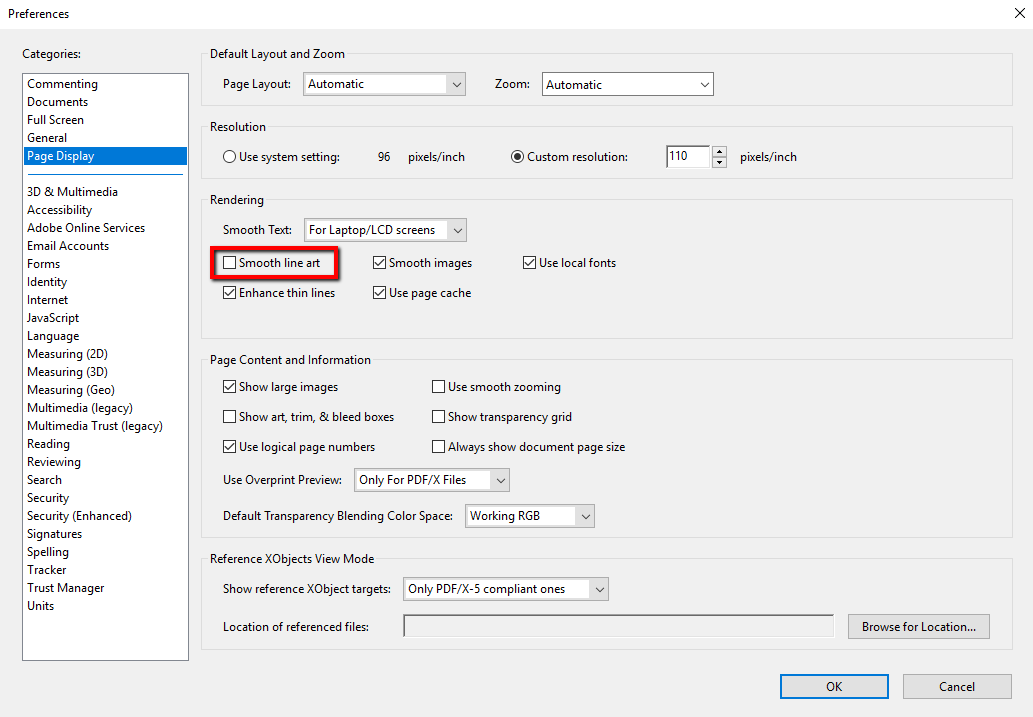
Autocad 3D How To
AutoCAD 3D How To: Mastering 3D Design Techniques Welcome to this comprehensive guide on mastering AutoCAD 3D! In this blog post we will explore the ins and outs of AutoCAD 3D and provide you with step-by-step instructions on how to create stunning 3D designs. Whether you are a beginner or looking t – drawspaces.com

How To Move An Object To A Specific Coordinate In Autocad
Autocad Move To Coordinates MOVE (Command) | AutoCAD 2021 | Autodesk Knowledge Network Aug 12 2020 … When dynamic input is off absolute coordinates are the default. Press F12 to turn dynamic input on or off. Using a Relative Coordinate. A … knowledge.autodesk.com Solved: Move Objects to Specific – drawspaces.com

How To Find Arc Length In Autocad
How To Find Arc Length In Autocad To Create an Arc Length Dimension | AutoCAD 2020 | Autodesk … Mar 29 2020 … Click Annotate tab Dimensions panel Dimension. · Hover over an arc or an arc segment in a polyline. · At the prompt enter L (Arc Length). · Select … knowledge.autodesk.com AutoCAD Meas – drawspaces.com

How To Unexplode In Autocad
How To Unexplode In Autocad Solved: how to explode and unexplode blocks – AutoCAD LT Jan 18 2016 … There is no unexplode: you can use BLOCK command or BEDIT command to make a new block. Report · 1 Like. forums.autodesk.com Unexplode? – AutoCAD General – AutoCAD Forums Hi i had a block in my drawin – drawspaces.com

How To Install Autocad On Mac M1
How To Install AutoCAD On Mac M1: A Comprehensive Guide AutoCAD is a popular computer-aided design (CAD) software that allows professionals and enthusiasts to create precise 2D and 3D designs. With the advent of Apple’s M1 chip Mac users can now harness the power of AutoCAD on their devices. In this – drawspaces.com

How To Use Parametric Tab In Autocad
How To Use Parametric Tab In AutoCAD: A Comprehensive Guide AutoCAD is a powerful software used extensively in various industries for creating precise and detailed designs. One of its most valuable features is the Parametric Tab which allows users to efficiently control geometric constraints dimensi – drawspaces.com

Solved: MERGE JOINT MANY COLLINEAR LINES AT ONCE …
Jul 21, 2020 … If the entities are lines then you can select them and then type “J” and enter ( “J” shortcut for JOIN command) which will join the collinear … – forums.autodesk.com
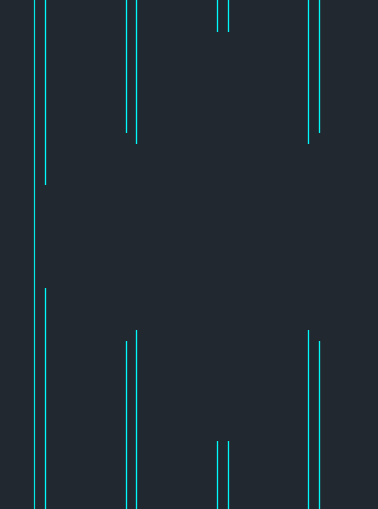
Solved: Line Merge does not work for me… still – Autodesk …
Mar 24, 2015 … If you shift select the sheets you want to publish (or just select the entire sheet set) and go to publish->sheet set publish options you can … – forums.autodesk.com

Set Up Your Plotter for Lines Merge
Mar 29, 2022 … The Lines Merge Setting … In the Plotter Configuration Editor dialog box, select the Device and Document Settings tab. Find the Graphics entry … – www.landfx.com

Merge line shapefiles – Geographic Information Systems Stack …
Apr 24, 2017 … Enter j (Join). Select one or more polylines, splines, lines, or arcs that are located end to end. Press Enter to end the command. Reference … – gis.stackexchange.com
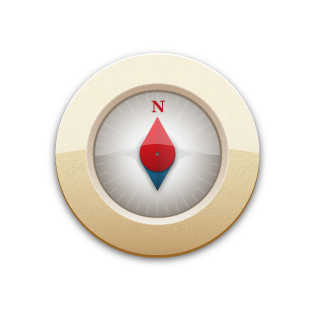
Polylines do not join
I try to join lines and arcs that meet at the same endpoints to create closed Polylines and AutoCAD cannot do it, even when I move lines and arcs to meet … – groups.google.com