AutoCAD is renowned for its ability to produce high-quality drawings with accurate color representation. However, there are instances when users encounter issues where the drawings they create do not print in color. This can be perplexing, especially when you have invested time and effort into creating vibrant and visually appealing designs. Let’s explore some of the potential reasons behind this problem and find solutions to get your AutoCAD drawings to print in color.
1. Color-dependent Plot Styles:
One common reason why AutoCAD may not print color is due to the plot style being set to color-dependent. In this plot style, colors are assigned to specific layers, and if the layers are not set to print in color, your drawing may appear black and white when printed. To rectify this, check the plot style settings and ensure that the layers you want to print in color are set accordingly.
2. Incorrect Print Configuration:
Another reason for AutoCAD not printing color is an incorrect print configuration. When you initiate the print command, AutoCAD uses a print configuration file that specifies various settings, including color options. If this configuration file is misconfigured or does not support color printing, it can result in grayscale or monochrome prints. To address this, review your print configuration and ensure that it supports color printing.
3. Printer Driver Settings:
The printer driver settings can also impact color printing in AutoCAD. If the printer driver is set to grayscale or monochrome, it will override any color settings made within AutoCAD. To resolve this, access your printer driver settings and ensure that color printing is enabled. Additionally, update your printer driver to the latest version to ensure compatibility with AutoCAD.
4. Color Management Settings:
AutoCAD relies on color management settings to accurately reproduce colors on the printed output. If these settings are misconfigured, it can lead to color inconsistencies or even lack of color. Check your color management settings in AutoCAD and ensure they are set appropriately. If in doubt, consult the AutoCAD documentation or reach out to Autodesk support for guidance.
5. Insufficient Printer Memory:
Insufficient printer memory can also contribute to AutoCAD not printing color. When complex drawings with numerous colors are sent to the printer, it requires sufficient memory to process and print them accurately. If your printer’s memory is limited, it may result in color limitations or even black and white prints. Consider upgrading your printer’s memory to overcome this limitation.
6. Print Preview:
Sometimes, the issue may not lie with AutoCAD but rather with the print preview. The print preview may display the drawing in grayscale, leading you to believe that it won’t print in color. However, this is often due to the print preview settings and not an actual problem with color printing. Proceed with printing your drawing, and it should appear in color as desired.
Conclusion:
AutoCAD not printing color can be frustrating, but with a systematic approach, you can resolve this issue and regain the vibrant and visually appealing prints you desire. Ensure that your plot styles, print configurations, printer driver settings, and color management settings are correctly configured. Check if your printer has sufficient memory and don’t be deceived by the print preview. By following these guidelines, you can overcome the hurdles of printing color in AutoCAD.
We hope this blog post has shed light on the potential causes of AutoCAD not printing color and provided you with actionable solutions. If you have any additional tips or experiences to share, we would love to hear from you in the comments below.
Remember, troubleshooting software issues can vary depending on individual setups and configurations. If you encounter persistent problems with color printing in AutoCAD, it may be beneficial to seek assistance from Autodesk support or consult relevant forums and communities.
hatch colors not printing – AutoCAD Drawing Management & Output …
Make sure the hatch color will be visible in your plot layout. For instance, a white color shows up black on a white screen, but it will … – www.cadtutor.net
Autocad Not Printing Color
Autocad Not Printing Color Solved: I can’t print in color – Autodesk Community – AutoCAD I was dealing with this just yesterday. In the Plot dialog after you choose your printer click Properties. Select Device and document settings a href=”https://forums.autodesk.com/t5/autocad-forum/i-can-t-print-i – drawspaces.com
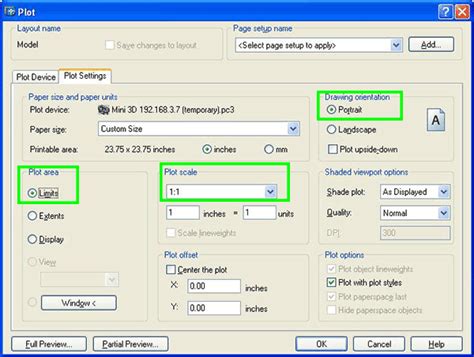
Excel Linked Files cell color fills do not plot in AutoCAD
Oct 8, 2023 … Excel Files that are linked into AutoCAD and include color fills or shading in cells, do not plot with a color fill. Plot quality of the OLE … – www.autodesk.com
Autocad block colors not showing on PDF : r/AutoCAD
Mar 12, 2019 … I have text within blocks set to different colors (not bylayer or byblock). They display as that color in the drawing space and they print … – www.reddit.com
AutoCAD 2017 not printing in colour – Autodesk Community – AutoCAD
Jun 21, 2017 … make sure that your plotter configured well and in proper way.(i have some doubts when i see the way of your plotter name appear) · check your … – forums.autodesk.com
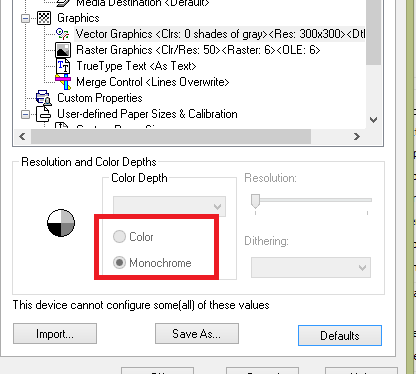
Autocad Plot Preview Not Showing Color
Autocad Plot Preview Not Showing Color Plot Preview shows black and white but plots in color in AutoCAD … Dec 8 2021 … Adjust vector graphics · From the Plot dialog select plotter and click on Properties. · In the Device and Document Settings expand Graphics. /a /p !– /wp:paragraph — /div !– – drawspaces.com
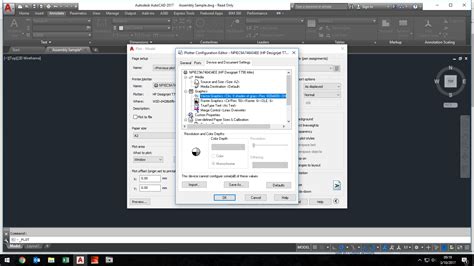
Autocad Not Printing Images
Autocad Image Not Plotting Some OLE objects or embedded images do not plot from AutoCAD … Mar 3 2022 … Some OLE objects or embedded images do not plot from AutoCAD · Check the website of the plotter manufacturer to get the recommended driver for … /a /p /p !– /wp:paragraph — /div !– /wp:col – drawspaces.com
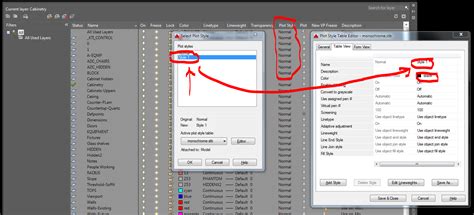
Plot style is not reflected accurately when plotting from AutoCAD
Solution: · Change drawing component colors from TrueColor (RGB) to Index colors (1-255). · Remove and reinstall the affected printer driver. · Set printer driver … – www.autodesk.com
AutoCAD does not print in colour – Autodesk Community – AutoCAD
Nov 16, 2017 … Select NONE for a plot style table, does it print in color? If not, your printer driver has a monochrome setting turned on. if it does print in … – forums.autodesk.com
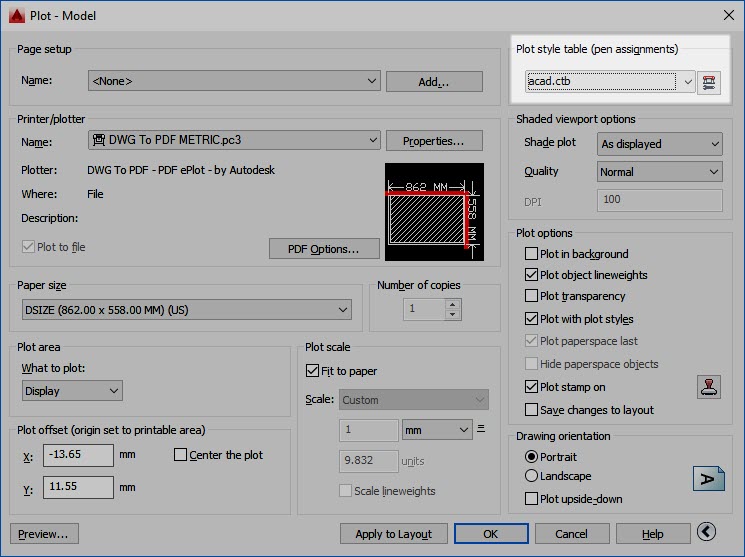
Objects are plotted in the wrong color from AutoCAD
Apr 4, 2023 … Open any drawing. · Enter STYLESMANAGER. · Double-click on the CTB/STB file being used. · Check whether any malfunctioning Index Colors are set … – www.autodesk.com
How to Print in Black except for one layer or color in AutoCAD
Solution: · Enter model space through the viewport (double-click inside the viewport or select Model from the Status bar) · Open the Layers palette (LAYER). · Use … – www.autodesk.com
Not printing image in colour — BricsCAD Forum
Feb 26, 2020 … Go to Settings > Program Options > OLE and metafiles > OLE quality > Change the variable from the dropdown menu. By doing this before the … – forum.bricsys.com
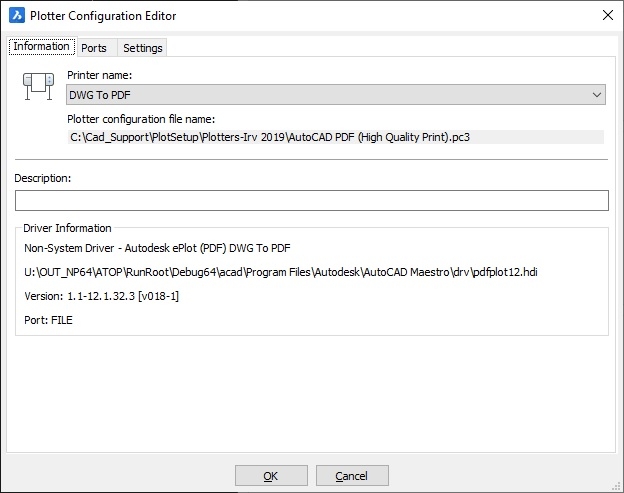
Autocad The License Manager Is Not Functioning
Autocad The License Manager Is Not Functioning “The License manager is not functioning or is improperly installed … Aug 31 2022 … Troubleshoot antivirus software · Verify that the Autodesk Desktop Licensing Service is running · Uninstall and Reinstall the Autodesk Desktop … knowledge.autodesk. – drawspaces.com

Autocad Xref Not Updating
Autocad Xref Not Updating: Troubleshooting and Solutions Autocad is widely recognized as one of the most powerful software tools for drafting and designing in various industries. One of its key features is the ability to reference external files known as Xrefs which allow users to collaborate effici – drawspaces.com
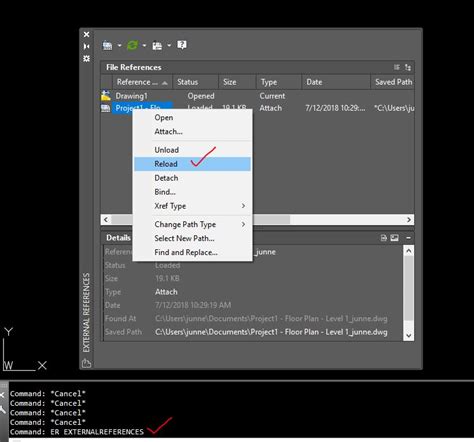
Autocad Quick Properties Not Showing
Autocad Properties Not Showing Properties Palette not showing in AutoCAD | AutoCAD | Autodesk … Jan 17 2022 … Enter CUI on the command line. · Select your workspace on the left. · Click the Customize Workspace button on the right. · Expand Palettes and … knowledge.autodesk.com Autocad Properti – drawspaces.com

Properties Not Showing In Autocad
Properties Not Showing In Autocad Introduction Autocad is a powerful software used by architects engineers and designers to create precise and detailed drawings. It offers a vast array of tools and features that make the design process efficient and seamless. However like any software Autocad can so – drawspaces.com

Rectangle Command In Autocad Not Working
Rectangle Command In Autocad Not Working AutoCAD is a widely used computer-aided design (CAD) software that allows architects engineers and designers to create precise and detailed drawings. One of the essential commands in AutoCAD is the “Rectangle” command which enables users to draw rectangles of – drawspaces.com

Autocad How To Change Background Color
Autocad How To Change Background Color How to change the canvas background color in AutoCAD | AutoCAD … Apr 15 2019 … On Windows · On the command line in AutoCAD type OPTIONS. · In Options click the Display tab and then the Colors button. · Choose 2D model space … knowledge.autodesk.com AutoCA – drawspaces.com

Change Background Color Autocad
Change Background Color Autocad How to change the canvas background color in AutoCAD | AutoCAD … Apr 15 2019 … On Windows · On the command line in AutoCAD type OPTIONS. · In Options click the Display tab and then the Colors button. · Choose 2D model space … knowledge.autodesk.com AutoCAD Backg – drawspaces.com

Black objects plot as gray from AutoCAD
The printer cannot print thin line weights with enough ink to show a dark black. · The plot style file (CTB) is corrupted. · Issue with printer driver or … – www.autodesk.com