Introduction
AutoCAD is a powerful computer-aided design software used by architects, engineers, and designers worldwide. It enables users to create precise and accurate 2D and 3D drawings. However, like any software, AutoCAD can sometimes present challenges that require troubleshooting. One common issue users face is lines not joining correctly. This blog post will delve into the reasons behind why AutoCAD lines won’t join and provide solutions to overcome this frustrating problem.
Main Body
I. Understanding Line Joining in AutoCAD
Before diving into the reasons behind lines not joining in AutoCAD, it’s essential to understand how the software handles line joining. In AutoCAD, joining lines means connecting two or more line segments to create a single continuous line. This feature is crucial when creating complex drawings that require precise connections between various elements.
II. Common Reasons Why Lines Won’t Join
1. Gaps between Lines: One of the primary reasons lines may not join in AutoCAD is the presence of gaps between line segments. Even the tiniest gap can prevent lines from connecting. These gaps can occur due to errors in drawing or unintentional movements while creating the lines.
2. Different Line Types: AutoCAD offers several line types, such as continuous, dashed, or dotted lines. If you attempt to join lines with different line types, AutoCAD may not allow the connection. It’s important to ensure that all lines have the same line type for successful joining.
3. Non-Endpoint Connectivity: AutoCAD typically allows joining lines only at their endpoints. If you try to connect lines at points other than their endpoints, the software may not recognize the connection. Ensure that you are attempting to join lines at their precise endpoints.
4. Overlapping Lines: Sometimes, lines may appear to overlap, but AutoCAD recognizes them as separate entities. In such cases, joining these lines may not be possible. This issue often occurs when drawing complex shapes or using different layers.
III. Troubleshooting Techniques
1. Closing Gaps: To join lines with gaps, you can use the “Join” command in AutoCAD. Select the line segments you want to join and press Enter. AutoCAD will attempt to close the gaps and connect the lines. If this method fails, you may need to manually edit the lines by extending or trimming them to create an accurate connection.
2. Line Type Consistency: To ensure successful line joining, verify that all lines have the same line type. If you need to change the line type, use the “Change” command to modify all lines consistently. Once all line types match, you should be able to join them without any issues.
3. Endpoint Connectivity: When joining lines, make sure you select the precise endpoints of each line. Using the “Endpoint” object snap can help you accurately connect lines at their endpoints. If AutoCAD still refuses to join the lines, check if the endpoints are perfectly aligned. Even a slight misalignment can hinder successful joining.
4. Exploring Overlapping Lines: If lines appear to overlap but cannot be joined, use the “Overkill” command in AutoCAD. This command helps remove unnecessary overlapping geometry, allowing lines to connect seamlessly. Additionally, check that all lines are on the same layer, as lines on different layers may not join.
Conclusion
AutoCAD’s line joining feature is a crucial tool for creating accurate and precise drawings. However, lines not joining correctly can be frustrating. By understanding the various reasons behind this issue and implementing the troubleshooting techniques discussed above, you can overcome this challenge and ensure your lines connect seamlessly in AutoCAD.
We hope this blog post has shed light on why lines won’t join in AutoCAD and provided valuable solutions. If you have any further questions, comments, or experiences related to this topic, we invite you to leave a comment below. Let’s continue the discussion and help each other master AutoCAD’s line joining functionality.
Autocad Why Wont Lines Join
Autocad Can’T Join Lines JOIN command does not join lines as expected in AutoCAD … Jun 24 2020 … Objects have gaps or do not have connecting points because of different elevations. Use the UNITS command and increase the precision to maximum. /a /p /p !– /wp:paragraph — /div !– /wp:group — !- – drawspaces.com
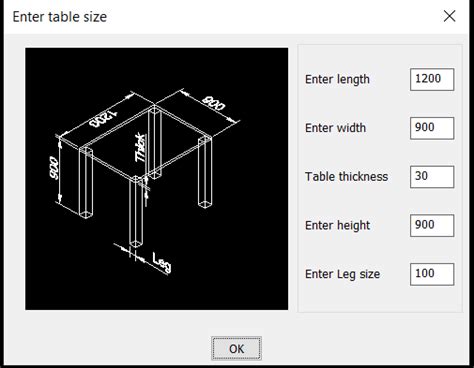
Solved: i can’t join my lines. – Autodesk Community – AutoCAD
Oct 16, 2017 … Solved: i can’t join my lines. can someone expolain why? or can someone join them for me? fil attached. – forums.autodesk.com

JOIN command does not join lines as expected in AutoCAD
Objects have gaps or do not have connecting points because of different elevations. Use the UNITS command and increase the precision to maximum. Examining the … – www.autodesk.com
Lines will not join in Pedit or Fillet the corners – AutoCAD 2D Drafting …
Either use the trim/extend command first and then join. Or change the arcs to polylines and then use fillet, apparently fillet doesn’t like arcs … – www.cadtutor.net
Why won’t JOIN work on 3d polylines? — BricsCAD Forum
Apr 16, 2021 … Steven_g · April 2021. It might be a recent addition but join works just fine, even in Autocad LT, with 3D polyline objects. aridzv · April … – forum.bricsys.com
Polylines not joining – Autodesk: AutoCAD – Eng-Tips
Hey everyone My problem is very frustrating to me. I’m drawing contour lines on site, and i have different lines shown. And i want to join … – www.eng-tips.com

Solved: Two Polylines Won’t Join? – Autodesk Community – AutoCAD
Feb 9, 2015 … Try FLATTEN. If that doesn’t work, I often EXPLODE the plines, FLATTEN and JOIN successfully. “No one can make you feel inferior without your … – forums.autodesk.com
Solved: Lines don’t join – Autodesk Community – AutoCAD
Nov 7, 2016 … They all joined with PEDIT, but why didn’t they with JOIN? Doesn’t JOIN also turn into polylines? Report. 0 Likes. Reply. Message 5 of 9. – forums.autodesk.com
Polylines do not join
I try to join lines and arcs that meet at the same endpoints to create closed Polylines and AutoCAD cannot do it, even when I move lines and arcs to meet … – groups.google.com
Solved: Lines not connecting in Autocad? – Autodesk Community …
Nov 23, 2020 … Solved: Hello, All week I’ve been drawing site maps with no issue but today every line I make doesn’t connect. What I mean is that normally … – forums.autodesk.com

Solved: Can’t join lines to form polylines – Autodesk Community …
Dec 14, 2018 … Welcome to Autodesk’s AutoCAD for Mac Forums. Share your knowledge, ask questions, and explore popular AutoCAD for Mac topics. – forums.autodesk.com

How To Smooth Feature Lines In Autocad
How To Smooth Curves In Autocad Circles arcs and curves are not displayed smooth in AutoCAD … Jun 14 2022 … Options in AutoCAD Products: · On the command line enter OPTIONS. · Go to Display /p !– /wp:paragraph — !– wp:paragraph — p a href=”https://knowledge.autodesk.com/support/autocad/troub – drawspaces.com

Autocad Angle Between Two Lines
Autocad Angle Between Two Lines To calculate an angle between two lines | Navisworks Products … Feb 6 2018 … To calculate an angle between two lines Click Review tab Measure panel Measure drop-down Angle . Click a point on the first line. knowledge.autodesk.com How To Give Angle Between Two Line – drawspaces.com
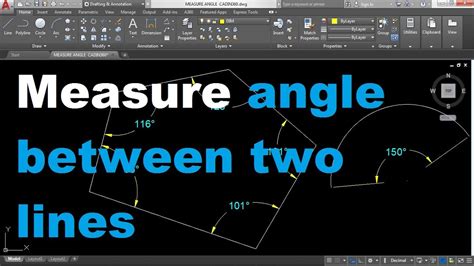
How To Connect Lines In Autocad
Autocad MCQ Test & Online Quiz With Answers 2022 Autocad MCQ Test & Online Quiz; Below we have listed the few AutoCAD MCQ Questions that check your basic knowledge of AutoCAD. This AutoCAD MCQ Test contains 20 Multiple Choice Questions. You have to select the right answer to the question. You can al – drawspaces.com

How To Stretch Multiple Lines In Autocad
How To Stretch Multiple Lines In Autocad To Stretch Multiple Objects Using Grips | AutoCAD LT 2019 … Mar 30 2020 … Select several objects to stretch. Hold down Shift and click several grips so that they are highlighted. Release Shift and select a grip as … /a /p !– /wp:paragraph — /div !– / – drawspaces.com

Autocad Overlapping Lines Select
Autocad Overlapping Lines Select Selection Cycling (Status Bar Button) | AutoCAD 2019 | Autodesk … Mar 29 2020 … Right-click the button to specify the selection cycling settings. These settings control whether a badge or the Selection dialog box … /a /p !– /wp:paragraph — /div !– /wp:group – drawspaces.com
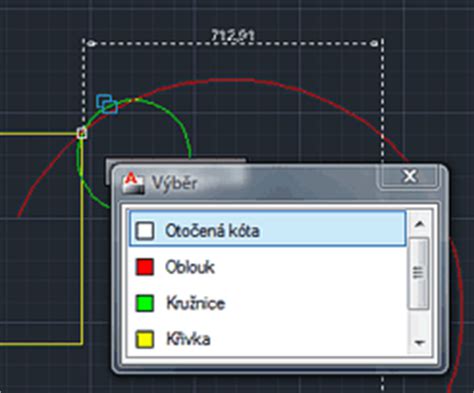
Autocad Lag When Drawing Lines
Autocad Lagging When Drawing Lines Solved: drawing lines lag with dynamic input turned on? – AutoCAD Try turning on Hardware Acceleration: 3DCONFIG Check the Hardware Acceleration box. Report · 10 Likes. forums.autodesk.com Slow or poor performance in AutoCAD | AutoCAD | Autodesk … Apr 19 2022 … – drawspaces.com
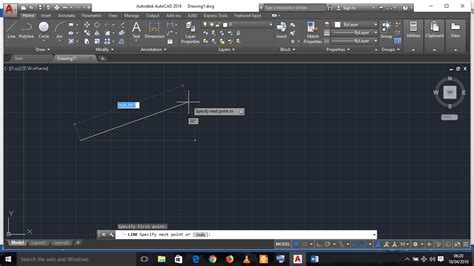
Autocad Extend Multiple Lines At Once
How To Extend Multiple Lines At Once In Autocad To Stretch Multiple Objects Using Grips | AutoCAD LT 2019 … Mar 30 2020 … Select several objects to stretch. Hold down Shift and click several grips so that they are highlighted. Release Shift and select a grip as … /a /p /p !– /wp:paragraph — – drawspaces.com
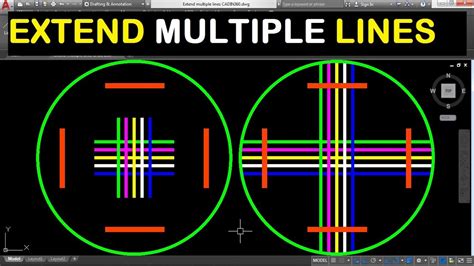
Break Lines In Autocad
Break Lines In Autocad BREAKLINE (Express Tool) | AutoCAD 2021 | Autodesk Knowledge … Aug 12 2020 … Those point objects determine the placement of the symbol and how the line will be broken. Here are the steps: Start a new drawing. knowledge.autodesk.com Solved: Splitting lines at intersections – drawspaces.com

Autocad Why Is My Cursor Red And Green
Autocad: Why Is My Cursor Red And Green Introduction If you’re an AutoCAD user you may have come across a situation where your cursor suddenly turns red and green. This unexpected change in cursor color can be quite confusing and frustrating especially if you’re in the middle of an important project – drawspaces.com
