Autocad is a powerful software program widely used in various industries, including architecture, engineering, and design. One of the essential features of Autocad is the Zoom Extents function, which allows users to view their entire drawing on the screen. However, in some instances, users may encounter issues where the Autocad Zoom Extents is not working as expected. In this blog post, we will explore the possible causes behind this problem and provide you with troubleshooting steps to resolve it.
Section 1: Understanding the Zoom Extents Function
Before diving into the troubleshooting methods, let’s first understand the Zoom Extents function in Autocad. When you activate the Zoom Extents command, the program automatically adjusts the zoom level to display the entire drawing within the current viewport. This feature is particularly useful when you are working on large and complex drawings.
Section 2: Common Causes of Zoom Extents Not Working
Now, let’s explore some common reasons why the Autocad Zoom Extents function may fail to work:
1. Incorrect Drawing Scale: If the drawing scale is not properly set, the Zoom Extents command may not display the entire drawing. Ensure that the drawing scale is correctly defined in the drawing settings.
2. Incorrect Object Visibility: If certain objects or layers are hidden or set to non-display, the Zoom Extents command may not include them in the view. Double-check the object visibility settings to ensure all relevant layers are visible.
3. Incomplete Drawing: If your drawing is not fully complete or contains incomplete objects, the Zoom Extents command may not work correctly. Make sure all elements are properly closed and connected.
4. Zoom Limits: Autocad has default zoom limits that restrict how far you can zoom in or out. If your drawing is too large or too small compared to the current zoom limits, the Zoom Extents command may not function as expected. Adjust the zoom limits if necessary.
Section 3: Troubleshooting Steps to Fix Zoom Extents Issues
1. Check Drawing Units: Incorrect drawing units can affect the Zoom Extents command. Verify that the drawing units are set correctly by going to the “Drawing Utilities” or “Drawing Setup” menu.
2. Reset Zoom Settings: Sometimes, the Zoom Extents function may not work due to corrupted zoom settings. Resetting the zoom settings to their default values can often resolve this issue. Go to the “View” tab, click on the “Zoom” drop-down menu, and select “All” or “Extents” to reset the zoom settings.
3. Verify Layer Visibility: Ensure that all necessary layers are visible. Go to the “Layer Properties Manager” and check if the required layers are set to be visible within the current viewport.
4. Regenerate the Drawing: If the drawing contains incomplete or corrupted objects, regenerating the drawing may fix the Zoom Extents issue. Type in the “REGEN” command and press enter to regenerate the drawing.
5. Adjust Zoom Limits: If your drawing size exceeds the current zoom limits, you may need to adjust them. Type in the “ZOOMFACTOR” command and set a higher or lower value to modify the zoom limits accordingly.
Section 4: Additional Tips to Enhance Autocad Performance
1. Keep Autocad Updated: Regularly updating your Autocad software ensures that you have the latest bug fixes and performance improvements, reducing the chances of encountering issues like Zoom Extents not working.
2. Optimize Drawing Size: Large and complex drawings can strain Autocad’s performance, including the Zoom Extents function. To enhance performance, consider breaking large drawings into smaller sections or utilizing external references (XREFs) to manage complex projects.
3. Use System Requirements: Autocad has specific system requirements that must be met for optimal performance. Ensure that your computer meets or exceeds these requirements to avoid performance issues.
Conclusion:
The Autocad Zoom Extents function is an essential feature for navigating and viewing drawings efficiently. However, if you find yourself facing issues where Zoom Extents is not working as expected, the troubleshooting steps outlined in this blog post should help you identify and resolve the problem. Remember to check your drawing scale, object visibility, and ensure that your drawing is complete. Additionally, verify the correct drawing units and adjust zoom limits if necessary. By following these troubleshooting tips and implementing best practices for Autocad performance, you can enhance your workflow and make the most of this powerful software.
We hope this blog post has provided you with valuable insights into troubleshooting the Autocad Zoom Extents not working issue. If you have any questions, suggestions, or additional techniques to share, please feel free to leave a comment below.
**Invite readers to leave a comment.**
Autocad Zoom Extents Not Working
Zoom Extents Autocad Not Working Zoom Extents shows a blank drawing or too much empty space in … Jul 14 2021 … This forces a regeneration of the drawing that might fix the issues. Enter the following LISP code on the command line in AutoCAD to reset the … /a /p /p !– /wp:paragraph — /div !– – drawspaces.com
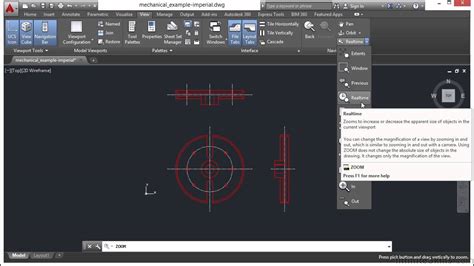
Drawing not displayed fully in zoom extent. – AutoCAD 2D Drafting …
It might not fix the issue, but the content in your drawing is an awful long way from the 0,0 origin and that can cause issues with ACAD, if … – www.cadtutor.net
Ctrl C Autocad Not Working
Ctrl C Autocad Not Working: A Troubleshooter’s Guide Ctrl C is a vital keyboard shortcut that allows us to quickly copy and paste content across various applications. Autocad a powerful design software widely used in industries such as architecture and engineering is no exception. However encounteri – drawspaces.com
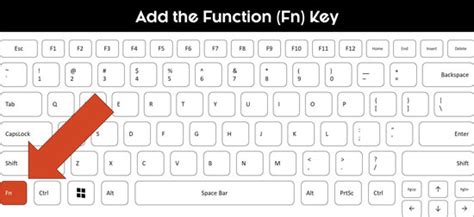
Autocad Hatch Match Properties Not Working
Autocad Hatch Match Properties Not Working: A Troubleshooting Guide Autocad is a powerful software tool widely used in the architecture engineering and construction industries. One of its key features is the ability to apply hatches to objects to represent different materials or textures. However th – drawspaces.com
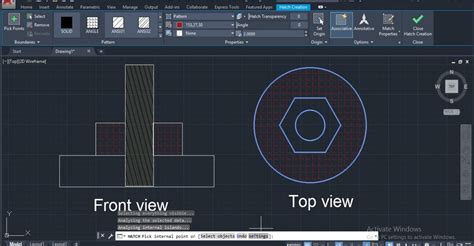
“zoom extents” “zoom all” functions not zooming in far enoug …
Autodesk: AutoCAD Forum. “zoom extents” “zoom all” functions not … I don’t think it is a node or point that is not showing up. I think … – www.eng-tips.com

Lost! Zoom Extents isn’t working – SketchUp – SketchUp Community
Dec 2, 2021 … I tried to add components (trees) then the model has suddenly disappeared. the zoom to extents is not working also. my work is due today… ill … – forums.sketchup.com

Solved: Zoom Extents not locating All of / Centre of Dwg. – Autodesk …
Mar 22, 2013 … Welcome to Autodesk’s AutoCAD Electrical Forums. Share your knowledge, ask questions, and explore popular AutoCAD Electrical topics. – forums.autodesk.com
Zoom extents jumps far away from drawing objects – AutoCAD General
It is important in my work that I draw in the right coordinates. Well now I understand that it is not to blame for the far out “Zoom extents … – www.cadtutor.net
Autocad Zoom Extents Shows Empty Space
Autocad Zoom Extents Too Far Solved: Zoom extents zooms way too far – Autodesk Community … Aug 30 2007 … Select all objects (including the new line) and hit ctrl + C. Open a new file and hit ctrl v and paste anywhere in the drawing. Select all and … forums.autodesk.com Zoom Extents — Where Did – drawspaces.com
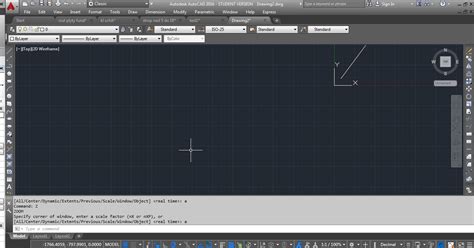
Rectangle Command In Autocad Not Working
Rectangle Command In Autocad Not Working AutoCAD is a widely used computer-aided design (CAD) software that allows architects engineers and designers to create precise and detailed drawings. One of the essential commands in AutoCAD is the “Rectangle” command which enables users to draw rectangles of – drawspaces.com

Ctrl Shift C Autocad Not Working
Autocad Ctrl Shift C Not Working Solved: Copybase shortcut (Ctrl+Shift+C) doesn’t work! – Autodesk … Sep 8 2013 … Just use Ctrl+C [regular COPYCLIP] to Copy and PASTEORIG to Paste. It’s also not subject to being thrown off by any running Object Snap mode(s) … /a /p /p !– /wp:paragraph — /div – drawspaces.com
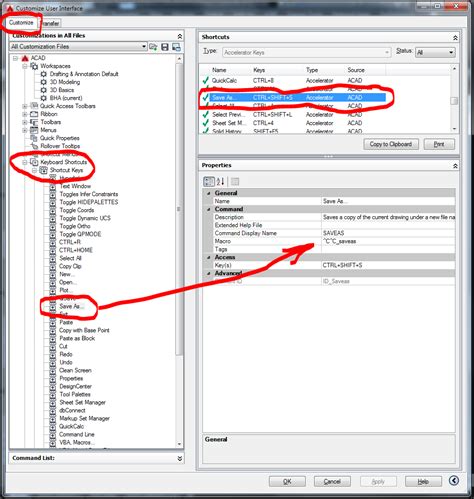
Autocad Zoom Extents Drawing Disappears
Autocad Drawing Disappears When Zooming Drawing objects disappear while working in AutoCAD | AutoCAD … Jul 7 2022 … Find whether there’s a block containing wipeouts in the area where objects are disappearing. Try sending that block to the back of the draw … knowledge.autodesk.com Solved: Zoom – drawspaces.com
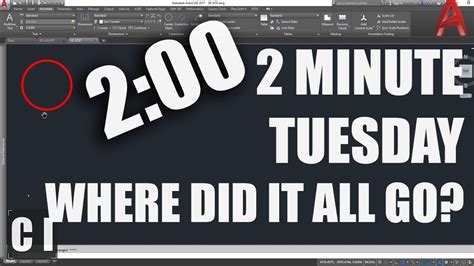
Autocad Overkill Not Working
Autocad Overkill Not Working Autocad the renowned computer-aided design (CAD) software is a powerful tool used by professionals in various fields to create precise and detailed drawings. However even the most reliable software can encounter issues at times and one common problem faced by many Autoca – drawspaces.com
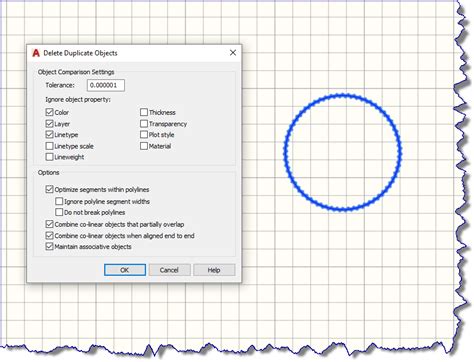
Autocad Wipeout Not Working When Plotting
AutoCAD Wipeout Not Working When Plotting AutoCAD is a powerful software tool used by architects engineers and designers to create detailed 2D and 3D models. One of the features that make AutoCAD so versatile is the ability to add wipeouts to drawings. Wipeouts are used to hide objects or areas of a – drawspaces.com

Autocad Rectangle Dimensions Not Working
Autocad Rectangle Dimensions Not Working: Troubleshooting and Fixes Autocad is a widely used software in the field of computer-aided design (CAD) offering a plethora of tools and features to assist in creating precise and accurate drawings. However like any software Autocad can sometimes encounter i – drawspaces.com
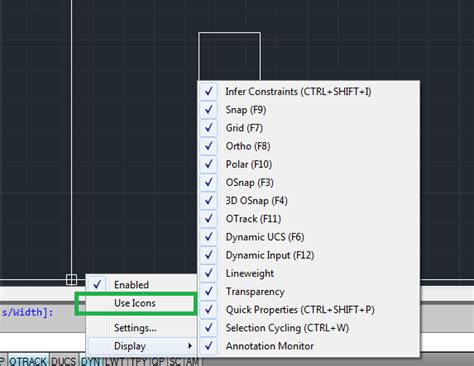
Solved: Problems with zoom extents/possible hidden objects …
Mar 5, 2015 … You are asking AutoCAD to grab everything in your file, seen or unseen by you, and include it with “extents”. Is there a reason you like to let … – forums.autodesk.com
Solved: Zoom extents zooms way too far – Autodesk Community …
Aug 30, 2007 … I do apologize I responded as if working with autoCAD in general. That is the solution when i had this problem. I do not work in civil 3D. I … – forums.autodesk.com
Zoom extents too far but no objects show up – Rhino for Windows …
Oct 12, 2017 … This is becoming a real problem as i can’t use any perspective views. UPDATE: I deleted the offending views and added new ones. Working for now. – discourse.mcneel.com

Zoom Extents shows a blank drawing or too much empty space in …
This forces regeneration of the drawing that might fix the issues. Enter the following LISP code on the command line in AutoCAD to reset the TREEDEPTH system … – www.autodesk.com