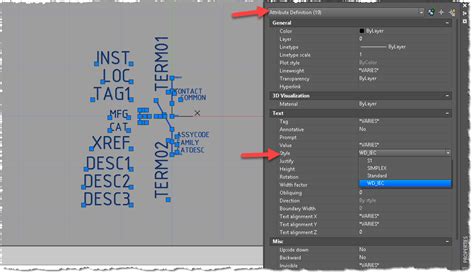AutoCAD is a renowned computer-aided design (CAD) software that allows architects, engineers, and designers to create precise and detailed 2D and 3D models. With its wide range of features and customization options, AutoCAD offers a powerful and efficient platform for creating and editing designs. One such customization feature is the ability to change the background color in AutoCAD. In this blog post, we will explore various methods to change the background color in AutoCAD, allowing you to personalize your workspace and enhance your overall design experience.
1. Using the Options Command:
The first method to change the background color in AutoCAD is through the Options command. To access this command, type “OPTIONS” in the command line or go to the “Application” menu and select “Options.” Once the Options dialog box appears, navigate to the “Display” tab. Here, you will find an option to change the background color. Click on the color swatch and choose your desired background color from the color palette. Finally, click “Apply” and “OK” to save the changes.
2. Utilizing the Color Scheme:
AutoCAD provides predefined color schemes that can be customized to suit your preferences. To change the background color using the color scheme, type “OPTIONS” in the command line or go to the “Application” menu and select “Options.” In the Options dialog box, navigate to the “Display” tab and find the “Color Scheme” section. Select the desired color scheme from the drop-down menu or create a new one by clicking on the “New” button. Within the color scheme settings, you can modify the background color and other interface elements. Once you are satisfied with the changes, click “Apply” and “OK” to save the modifications.
3. Customizing the Workspace:
AutoCAD allows users to personalize their workspace by creating custom workspaces. By creating a custom workspace, you can define your own settings, including the background color. To create a new workspace, go to the “Manage” tab and select “Customization” from the “Customize” panel. Click on “Customize User Interface” and then “Transfer” to create a new workspace. In the Customize User Interface dialog box, navigate to the “Workspaces” tab and click on “New Workspace.” Give your new workspace a name and adjust the background color by selecting the desired color from the color palette. Save the changes and switch to your newly created workspace to enjoy your customized background color.
4. Using the Command Line:
AutoCAD offers a quick and straightforward method to change the background color using the command line. Simply type “BKG” in the command line, followed by the desired background color index or name. For example, if you want a black background, type “BKG 0” or “BKG Black.” Press Enter to apply the changes instantly. This method provides a convenient way to change the background color without navigating through multiple menus and settings.
5. Modifying the Drawing Template:
Another approach to changing the background color in AutoCAD is by modifying the default drawing template. The default template is used whenever you create a new drawing. By changing the background color in the template, all future drawings will inherit the modified background color. To modify the template, open a new drawing and customize the background color using any of the methods mentioned earlier. Once you are satisfied with the changes, save the drawing template by going to the “Application” menu, selecting “Save As,” and choosing “Drawing Template” as the file type. Give the template a name and save it in the appropriate folder. From now on, any new drawing created using this template will have the modified background color.
Conclusion:
Customizing the background color in AutoCAD allows you to personalize your workspace and create a more visually appealing environment for your design projects. Whether you prefer a dark background for better contrast or a light background for a cleaner look, AutoCAD offers various methods to fulfill your preferences. Experiment with the different options discussed in this blog post and find the one that suits your style best. Don’t forget to share your thoughts and experiences in the comments section below!
[Conclusion inviting readers to leave a comment about their experiences with changing the background color in AutoCAD.]
Change the AutoCAD Layout Background Color … – Between the Lines
Jul 1, 2011 … If you want to change you AutoCAD Layout background color from the defaults go to Options>Display. Now uncheck the first four Layout Elements. – autodesk.blogs.com
How to change the drawing background color in … – CAD Forum
Sep 9, 2022 … You can use the LISP function (setenv) to set this. Type this function (including parameters) to the AutoCAD Web command line. The names of … – www.cadforum.cz
How to change the canvas background color in AutoCAD
3 days ago … This article describes how to customize the background color in AutoCAD and AutoCAD for Mac. On Windows On the command line in AutoCAD, … – www.autodesk.com
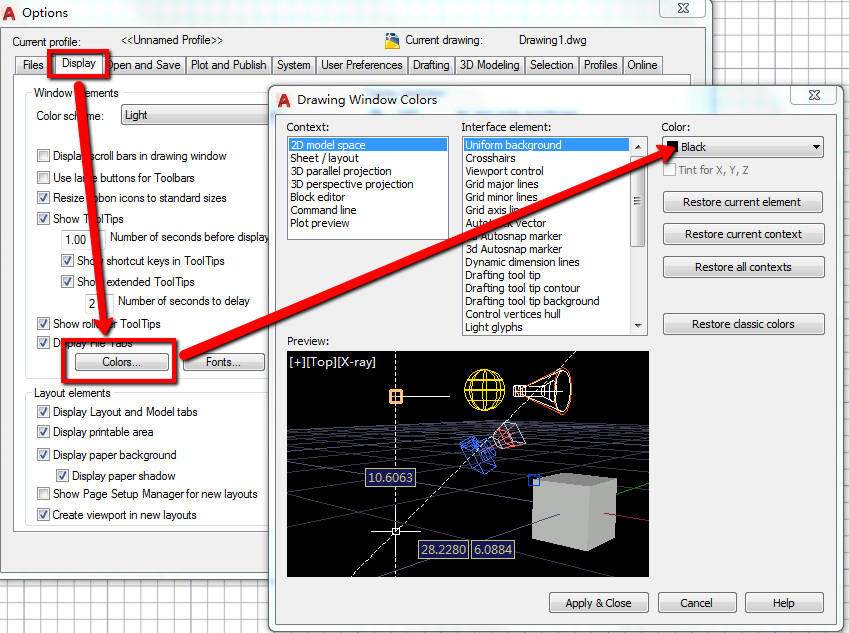
Change background color in AutoCAD? : r/AutoCAD
Aug 11, 2021 … Select the colours button about 1/3 of the way down on the left side of the window. This will open another window with your colour options … – www.reddit.com
changing “background mask” base color – AutoCAD Architecture
Oct 30, 2018 … Makes the changes you want to the Mtext settings and then save to a dwt file. When I set my mask as white and then created a new drawing based … – forums.autodesk.com
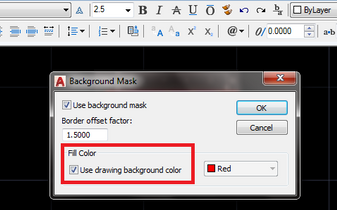
AutoCAD Background Color – Javatpoint
We can change the background color of the AutoCAD display. The default color is black, in which we create drawings. Irrespective of the background color, … – www.javatpoint.com
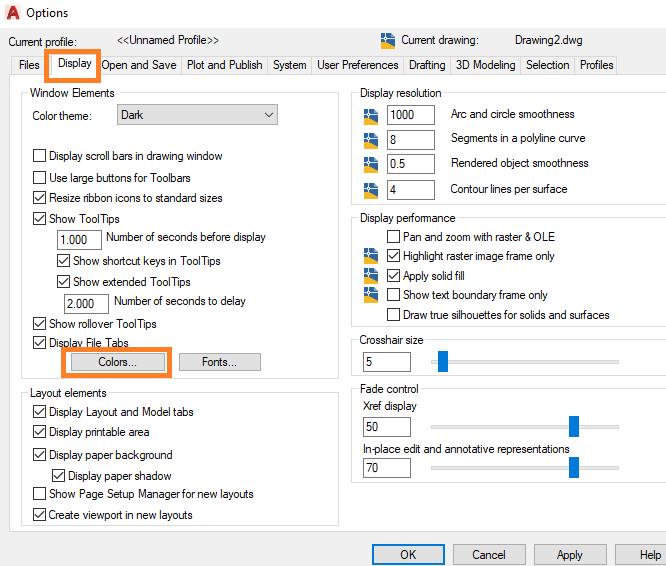
AutoCAD 2023 Help | To Change the Background and Other Color …
To Change the Background and Other Color Settings · Click Application button > Options. · In the Options dialog box, Display tab, click Colors. · In the Drawing … – help.autodesk.com
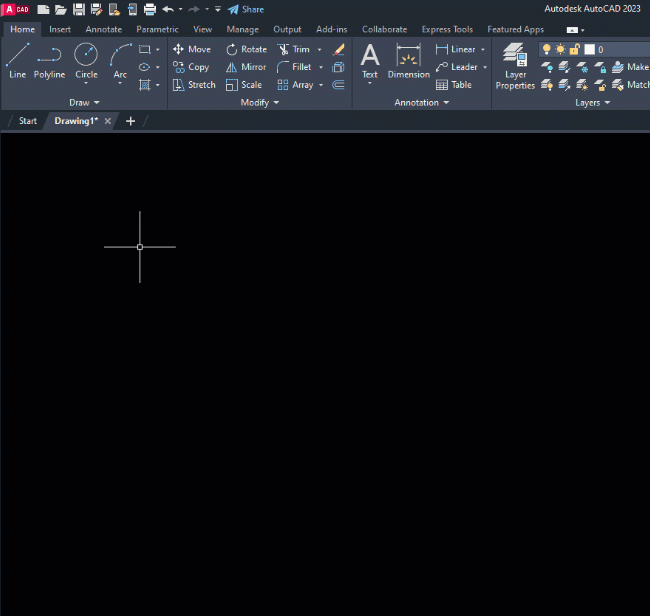
Background Won’t Change IN /AUTOCAD 2017 – Autodesk Community
Jul 25, 2018 … Good day, I’m having a problem changing my background colour to white in model space. It is default grey but I need it to be white. – forums.autodesk.com
Solved: MLEADER Background mask color – AutoCAD
Jun 16, 2016 … edit one MLeader · select all the text · the text editor tab will display · in Style click Mask · will display the Background mask DBox · select the … – forums.autodesk.com
Solved: Cannot change the Conceptual view background colour …
Mar 24, 2021 … from OPTIONS command >> Display tab >> Colors icon >> 3D Perspective projection >> change Background colors. Turn On/Off hardware acceleration … – forums.autodesk.com
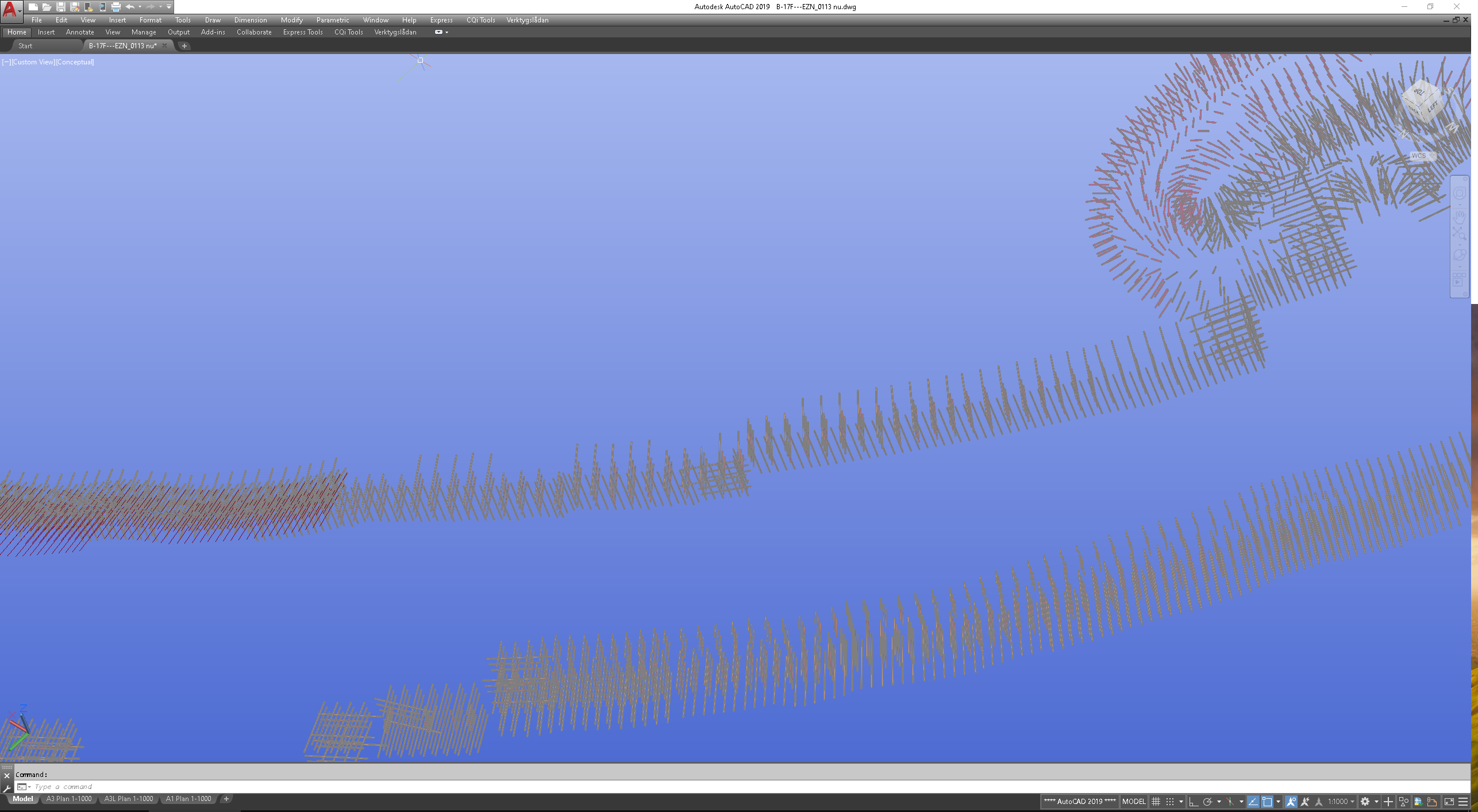
Autocad Plot Preview Not Showing Color
Autocad Plot Preview Not Showing Color Autocad has long been a go-to software for architects engineers and designers to create and edit precise drawings and models. One of the key features of Autocad is the ability to preview your plot before printing it. However it can be frustrating when the plot – drawspaces.com
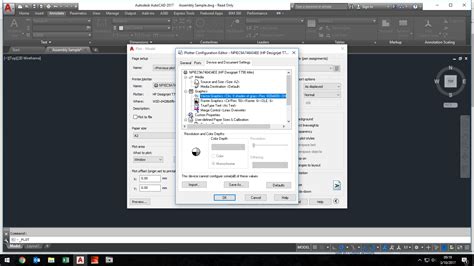
How To Change Circle To Polyline In Autocad
How To Change Circle To Polyline In Autocad Introduction Autocad is a powerful software that is widely used by engineers architects and designers for creating accurate and detailed drawings. One common task that often comes up in Autocad is converting a circle to a polyline. This can be done for var – drawspaces.com

Autocad Not Printing Color
AutoCAD is an essential tool for architects engineers and designers allowing them to create detailed and precise drawings. However encountering issues with printing color in AutoCAD can be frustrating and hinder productivity. In this blog post we will delve into the reasons why AutoCAD may not be pr – drawspaces.com
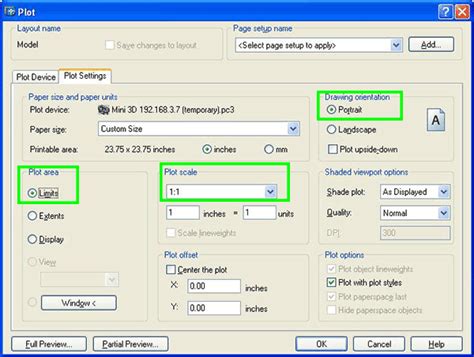
Autocad How To Change Text Size
AutoCAD How To Change Text Size: A Comprehensive Guide Text size plays a crucial role in AutoCAD drawings as it directly impacts the readability and overall appearance of the design. Whether you’re working on architectural plans mechanical drawings or any other project understanding how to change te – drawspaces.com

Autocad Change Multiple Text At Once
AutoCAD Change Multiple Text at Once Introduction AutoCAD is a powerful software tool widely used by architects engineers and designers for creating detailed drawings and 3D models. One of the challenges that users often face is the need to make changes to multiple text elements within their drawing – drawspaces.com
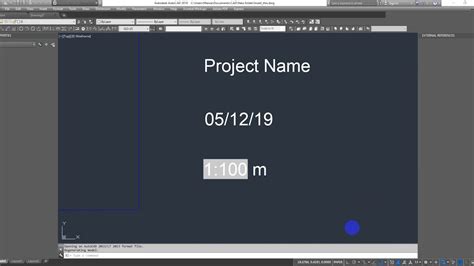
Autocad Change Block Base Point Without Moving
Autocad Change Block Base Point Without Moving Autocad is a powerful software tool widely used in various industries such as architecture engineering and design. One of its essential features is the ability to create and manipulate blocks which are reusable objects that can significantly enhance pro – drawspaces.com
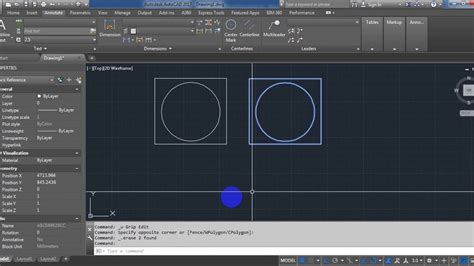
Best Autocad Color Scheme
Best AutoCAD Color Scheme: Enhancing Your Design Workflow Choosing the perfect color scheme is essential for any AutoCAD user as it significantly impacts the overall aesthetics and clarity of your designs. With a vast array of options available finding the best AutoCAD color scheme can be a daunting – drawspaces.com
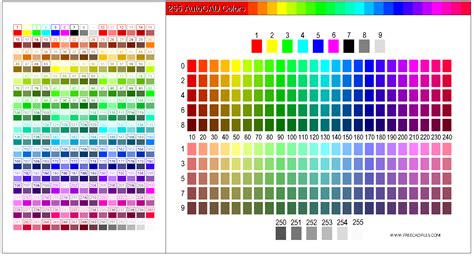
Autocad Change All Blocks To Layer 0
Autocad Change All Blocks To Layer 0: Streamline Your Design Workflow In the world of AutoCAD layers play a crucial role in organizing and managing the elements of a drawing. They allow designers to control visibility assign properties and apply modifications efficiently. However when working with c – drawspaces.com
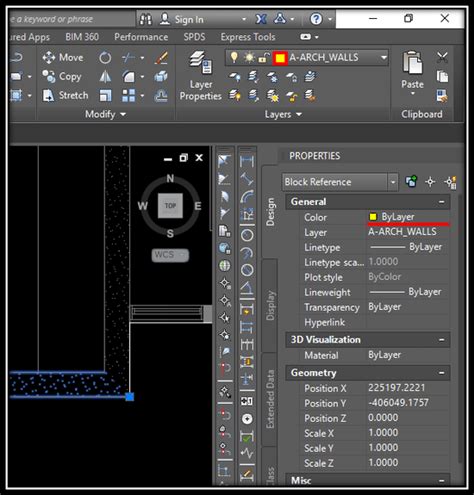
How To Change All Blocks At Once In Autocad
How To Change All Blocks At Once In Autocad Autocad is a powerful tool used by architects engineers and designers for creating precise and accurate drawings. One of the challenges users often face is the need to make changes to multiple blocks simultaneously. In this blog post we will explore variou – drawspaces.com

How I Can Change All Attribute Text Height In Autocad …
How I Can Change All Attribute Text Height In AutoCAD AutoCAD is a widely used software program for creating precise and detailed designs. One of the essential features in AutoCAD is the ability to manipulate attribute text height. This allows users to customize the appearance and readability of the – drawspaces.com