Autocad is a powerful tool used by architects, engineers, and designers for creating precise and accurate drawings. One of the challenges users often face is the need to make changes to multiple blocks simultaneously. In this blog post, we will explore various methods to efficiently change all blocks at once in Autocad, enabling you to save valuable time and effort. So, let’s dive in and learn how to effortlessly manage bulk block modifications!
I. Understanding the Basics of Blocks in Autocad
Before we delve into changing multiple blocks at once, it is essential to grasp the concept of blocks in Autocad. Blocks are reusable objects or collections of objects that can be inserted into a drawing. By creating blocks, you can streamline your workflow and maintain consistency throughout your designs. Now, let’s move on to explore the methods for modifying all blocks simultaneously.
II. Using the “BEDIT” Command
The “BEDIT” command in Autocad allows you to edit blocks directly within the drawing. By utilizing this command, you can make changes to multiple instances of a block in a single operation. To begin, select one of the blocks you wish to modify, and then execute the “BEDIT” command. This action opens the block editor, where you can make the desired changes. Once you exit the block editor, all instances of the modified block will update accordingly.
III. Employing the “REFEDIT” Command
The “REFEDIT” command is another useful tool in Autocad that enables you to edit multiple blocks simultaneously. This command allows you to create a reference to a block and modify it directly within the drawing. To utilize the “REFEDIT” command, select the blocks you wish to change and execute the command. This action opens the in-place block editor, where you can make the necessary modifications. Once you exit the block editor, all selected blocks will be updated accordingly.
IV. Using the “QSELECT” Command
The “QSELECT” command in Autocad is a powerful tool for selecting objects based on specific criteria. By utilizing this command, you can quickly select multiple blocks sharing similar properties and modify them all at once. To begin, execute the “QSELECT” command and specify the object type as “Block Reference.” You can then choose from various selection criteria, such as block name, layer, color, or other properties. Once you have selected the desired blocks, proceed to make the necessary modifications.
V. Utilizing the “DDEDIT” Command
The “DDEDIT” command is particularly useful when you need to change specific attributes within multiple blocks simultaneously. Attributes are text information within a block that can be modified independently. By employing the “DDEDIT” command, you can edit the attributes of multiple blocks in a single operation. Begin by selecting the desired blocks, execute the “DDEDIT” command, and make the necessary attribute modifications. Upon exiting the command, all selected blocks will reflect the changes.
Conclusion:
In conclusion, Autocad’s versatility allows users to efficiently modify multiple blocks simultaneously, saving both time and effort. By understanding the basics of blocks and utilizing commands such as “BEDIT,” “REFEDIT,” “QSELECT,” and “DDEDIT,” you can easily make modifications to various instances of a block or a specific attribute. These methods empower users to maintain consistency and accuracy throughout their designs while streamlining the editing process.
We hope this blog post has provided valuable insights on how to change all blocks at once in Autocad. Please feel free to share your thoughts, experiences, or any additional tips in the comments section below!
Remember, your feedback and contributions can enhance the learning experience for our readers. So, let’s continue the discussion and help each other become more proficient in Autocad’s block editing capabilities.
Leave a comment below and let us know how these techniques have benefited you or if you have any other valuable methods to share. Happy designing!
How To Change All Blocks At Once In Autocad
Autocad Edit Multiple Blocks At Once Solved: How to edit multiple blocks – Autodesk Community – AutoCAD Jul 23 2018 … Finally helped me setbylayer but after setting color with this command I selected all layers and changed color to all at the same time to 252 … forums.autodesk.com edit multiple – drawspaces.com

Edit Multiple Blocks (color) at once? – AutoCAD Forums
You can edit a block and change all the stuff inside heres a lisp about changing the line type in every block where a particular line type was … – www.cadtutor.net
Allowing exploding on multiple blocks – HELP : r/AutoCAD
Aug 3, 2017 … Is there a easy/quick way to allow exploding on all blocks without having to change this individually? … all 50 blocks at the same time. Upvote – www.reddit.com
How To Stretch Multiple Lines At Once In Autocad
How To Stretch Multiple Lines At Once In Autocad To Stretch Multiple Objects Using Grips | AutoCAD LT 2019 … Mar 30 2020 … Select several objects to stretch. Hold down Shift and click several grips so that they are highlighted. Release Shift and select a grip as … knowledge.autodesk.com How To – drawspaces.com

Autocad Change All Blocks To Layer 0
Autocad Change All Blocks To Layer 0: Streamline Your Design Workflow In the world of AutoCAD layers play a crucial role in organizing and managing the elements of a drawing. They allow designers to control visibility assign properties and apply modifications efficiently. However when working with c – drawspaces.com
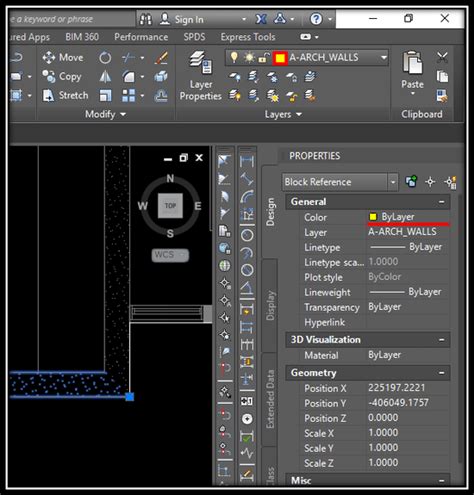
Autocad How To Change Units
Autocad How To Change Units To Specify the Drawing Units | AutoCAD Architecture 2021 … Feb 16 2021 … Click Utilities Drawing Setup. · Click the Units tab. · Under Drawing Units select the desired units. · To scale objects that you insert into the … knowledge.autodesk.com How to Change Units in – drawspaces.com

AutoCAD How To: Quickly Replace Multiple Blocks with Another …
Aug 28, 2020 … In today’s post, I wanted to share with you all a quick way to replace similar blocks in your drawing with another block. Easily and effectively … – cadintentions.com

Solved: How to edit multiple blocks – Autodesk Community – AutoCAD
Jul 23, 2018 … Finally helped me setbylayer, but after setting color with this command, I selected all layers and changed color to all at the same time to 252, … – forums.autodesk.com
How i can change all attribute text height in Autocad …
How To Change Attribute Text Height In Autocad To Work With Changing Attribute Text Size and Style | AutoCAD … May 1 2016 … Click Schematic tab Edit Components panel Modify Attributes drop-down Change Attribute Size. · Select your new attribute size by either picking … knowledge.autodesk.com S – drawspaces.com

Autocad How To Change Background Color
Autocad How To Change Background Color How to change the canvas background color in AutoCAD | AutoCAD … Apr 15 2019 … On Windows · On the command line in AutoCAD type OPTIONS. · In Options click the Display tab and then the Colors button. · Choose 2D model space … knowledge.autodesk.com AutoCA – drawspaces.com

Autocad How To Change Text Size
AutoCAD How To Change Text Size: A Comprehensive Guide Text size plays a crucial role in AutoCAD drawings as it directly impacts the readability and overall appearance of the design. Whether you’re working on architectural plans mechanical drawings or any other project understanding how to change te – drawspaces.com

How To Change Size In Autocad
How To Change Size In Autocad How to resize or rescale an AutoCAD drawing | AutoCAD | Autodesk … Mar 2 2021 … Method 1 · In the drawing that is not at 1:1 scale find an object or line whose length you know. · Start the scaling command with SC (or SCALE). knowledge.autodesk.com How to Scale in Au – drawspaces.com

Autocad Edit Multiple Blocks At Once
Autocad Edit Multiple Blocks At Once Solved: How to edit multiple blocks – Autodesk Community – AutoCAD Jul 23 2018 … Finally helped me setbylayer but after setting color with this command I selected all layers and changed color to all at the same time to 252 … forums.autodesk.com edit multiple – drawspaces.com
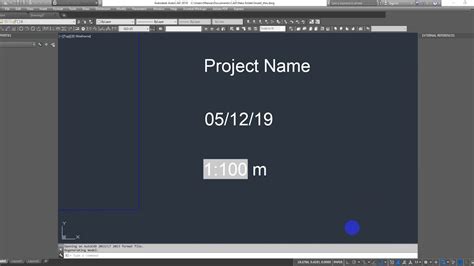
How To Use Blocks In Autocad
How To Use Blocks In Autocad How to Work With Blocks in AutoCAD – AutoCAD Blog Mar 2 2021 … The easiest way to save a block in AutoCAD is to use the Blocks palette. To open the Blocks palette run the Blocks palette command in the … blogs.autodesk.com To Insert a Block Reference | AutoCAD 2020 | – drawspaces.com

AutoCAD Architecture 2024 Help | FAQ: How can I quickly replace a …
FAQ: How can I quickly replace a block with another block? · Click Vision Tools tab Block Definition panel Change Block . · Select the block to replace and press … – help.autodesk.com
Change values of the same attribute in multiple blocks with the same …
Oct 8, 2023 … Solution: · Use the command GATTE in the command line. · Select the block that contains the attribute where the value should be changed and … – www.autodesk.com
Solved: Controlling multiple dynamic blocks – Autodesk Community …
Feb 3, 2014 … If you want to globally change all the blocks in a drawing at the same time and to the same value, you can do so by selecting all of the blocks … – forums.autodesk.com
Change AutoCAD block objects to another color
Apr 15, 2022 … Solution: Change all the block object properties to Color=By Layer and if needed place all the objects on Layer=0. If you … – resources.imaginit.com
Solved: Replace block – Autodesk Community – AutoCAD
Jun 21, 2017 … Make sure that the new block you want to insert is defined in the drawing. … · Choose Express> Blocks> Replace Block with Another Block or … – forums.autodesk.com
Replace block with another block – Manual :: progeSOFT
Choose Express > Blocks > Replace block with another block. Type blockreplace and then press Enter. Select in the list the block to be replaced and choose OK. – www.progesoft.com