Multileaders are an essential tool in CAD software that allows users to annotate drawings with text or symbols. They provide an efficient way to communicate information and enhance the clarity of technical drawings. One crucial aspect of using multileaders effectively is ensuring their orientation matches the layout of the drawing. In this blog post, we will explore the importance of multileader orientation to layout and discuss various techniques to achieve alignment. Whether you are a CAD novice or an experienced user, understanding how to match multileader orientation to layout is a valuable skill that can significantly improve the readability and professionalism of your drawings.
I. Understanding Multileaders:
Before diving into the specifics of matching multileader orientation to layout, it is crucial to have a solid understanding of what multileaders are and how they function. Multileaders consist of a leader line, an arrowhead or landing, and a text or symbol content. They are primarily used to call out dimensions, annotations, and other important information in CAD drawings. By using multileaders, designers can provide clarity and context to their designs.
II. The Importance of Matched Orientation:
Matching the orientation of multileaders to the layout of a drawing is vital for several reasons. Firstly, it ensures that the information conveyed by the multileaders is easily understood by the viewer. When multileaders are misaligned or improperly oriented, it can lead to confusion or misinterpretation of critical information. Secondly, matched orientation enhances the overall aesthetic appeal of the drawing. A well-aligned multileader contributes to a polished and professional look, which is essential in technical drawings. Lastly, multileader orientation to layout facilitates easy editing and modification of drawings. When multileaders are correctly aligned, it becomes simpler to make changes to the drawing without disrupting the overall design.
III. Techniques to Match Multileader Orientation to Layout:
1. Using Object Snaps: One effective method to match multileader orientation to layout is by utilizing object snaps. Object snaps allow users to align points precisely on objects within the drawing. By using object snaps, you can easily align the landing point of the multileader with other elements in the drawing, ensuring proper orientation.
2. Utilizing Polar Tracking: Polar tracking is another useful tool that aids in matching multileader orientation to layout. By enabling polar tracking, you can ensure that your multileader’s leader line follows a specific angle or orientation, making it easier to align with other elements in the drawing accurately.
3. Employing Constraints: CAD software often provides various constraints that help maintain specific relationships between elements in a drawing. By utilizing constraints, such as parallel or perpendicular constraints, you can ensure that the orientation of your multileaders matches the layout precisely.
4. Leveraging Dynamic Blocks: Dynamic blocks are a powerful feature in CAD software that allows users to create intelligent and flexible blocks with adjustable parameters. By incorporating dynamic blocks into your multileaders, you can easily modify their orientation to match the layout without having to recreate or modify the entire multileader.
IV. Best Practices for Multileader Orientation:
To achieve optimal multileader orientation to layout, it is essential to follow some best practices:
– Regularly review and adjust multileader orientation to ensure alignment with the drawing layout.
– Utilize layer management techniques to organize multileaders and make them easily adjustable.
– Always consider the scale and size of the drawing when determining the appropriate orientation for multileaders.
– Maintain consistency in multileader styles and orientation throughout the drawing to create a unified and professional look.
V. Conclusion:
Matching multileader orientation to layout is a critical aspect of creating clear, professional, and easily editable CAD drawings. By understanding the importance of aligned multileaders, utilizing various techniques such as object snaps, polar tracking, constraints, and dynamic blocks, and adhering to best practices, you can significantly enhance the readability and visual appeal of your drawings. Remember, a well-aligned multileader not only communicates information effectively but also contributes to the overall professionalism of the design. So, take the time to master the art of matching multileader orientation to layout and elevate your CAD skills to new heights.
We hope you found this blog post informative and helpful. If you have any questions, additional tips, or personal experiences related to aligning multileader orientation to layout, we would love to hear from you. Please leave a comment below and share your thoughts with our community.
Multileader match orientation to layout
Match Text Orientation To Layout Autocad To Match the Orientation of a Text Object to a Layout | AutoCAD … Mar 29 2020 … To Match the Orientation of a Text Object to a Layout · Click Annotate tab Text panel dialog box launcher. · In the Styles list select a style to … knowledge.autodesk.com Ma – drawspaces.com

Solved: Multileader matching layout – Autodesk Community – AutoCAD
Jun 4, 2019 … Solved: Is this stil an issue multileader not matching the layout? I created a text style that should match orientation of layout and is … – forums.autodesk.com
Orient multileader block to layout viewport – Autodesk Community …
Feb 8, 2019 … Created an Attribute Definition with text style settings: “Annotative”=[checked], “Match … multileader layers with the incorrect orientation per … – forums.autodesk.com
multileaders & layout orientation
Apr 19, 2007 … Re: multileaders & layout orientation. More than likely, the setting for match text orientation to layout. I’ve had plenty of strange things … – forums.augi.com
Rotate Dimension Text To Match Layout View
Rotate Dimension Text To Match Layout View In the world of drafting and design precision is key. When creating dimension text in a layout view it is important to ensure that it aligns correctly with the layout view. This blog post will guide you through the process of rotating dimension text to matc – drawspaces.com
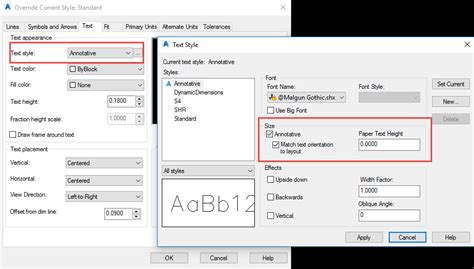
Multileader orientation
Mar 31, 2009 … Does anyone know of a way to rotate multileaders to match a rotated viewport? A co-worker created here viewport on the layout tab and rotated it … – forums.augi.com
Rotate Text to Match View | CAD Tips
Apr 22, 2012 … … Match orientation to layout” option in the properties palette to “Yes”. Another method that can be used with Mtext but for one view only is … – cadtips.cadalyst.com
How To Give Continuous Print Of Multiple Layout Drawings In Auto Cad
How To Give Continuous Print Of Multiple Layout Drawings In AutoCAD In the world of computer-aided design (CAD) AutoCAD stands as a powerful tool for architects engineers and designers to create precise and detailed drawings. One of the essential features of AutoCAD is the ability to print multiple – drawspaces.com

Autodesk Civil 3D Mult Leaders Aligned in Separate Viewports
Jan 12, 2011 … Annotative Instances are Magic. image In the image to the right, we shut off the ‘Match orientation to Layout’ option. Then we created 2 scales, … – designandmotion.net

Text Won’t Rotate – Page 2 – AutoCAD General – AutoCAD Forums
Jul 10, 2012 … You have selected “Match Text Orientation to Layout” in Text Style. For already created Mtext this will need to changed through properties. I … – www.cadtutor.net
Aligned Dimensions: Dragged Text leader landing does not match …
May 7, 2021 … … match the orientation of the viewport, the landing is does not match the rotation of the text as multileaders do. Myself and two other … – www.reddit.com