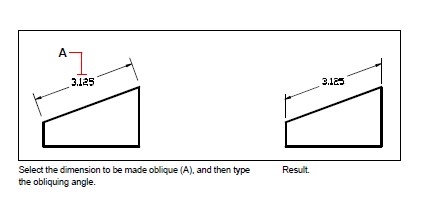In the vast realm of design, precision is paramount. Every detail, no matter how small, contributes to the overall quality and functionality of a design. One often overlooked aspect is dimension text, which plays a crucial role in conveying information accurately. However, at times, dimension text may appear misaligned or difficult to read. Fear not, for in this blog post, we will delve into the world of rotating dimension text, exploring its benefits and techniques to ensure your designs are impeccable. So, let us embark on this journey to master the art of rotating dimension text!
I. Understanding the Importance of Dimension Text:
Before we delve into the intricacies of rotating dimension text, let us first understand its significance. Dimension text is vital in design as it provides critical information about measurements, sizes, and positions of objects. Accurate dimension text ensures that your design is precisely replicated, enabling efficient manufacturing and assembly processes. To achieve this level of precision, it is necessary to explore techniques for rotating dimension text effectively.
II. The Benefits of Rotating Dimension Text:
Rotating dimension text brings forth numerous advantages that can significantly enhance the clarity and readability of your designs. By rotating dimension text, you can eliminate overlapping lines, enhance text alignment, and optimize space utilization. Moreover, rotated dimension text can improve the aesthetics of your design, making it more visually appealing and professional. Now, let us dive deeper into the techniques that empower you to rotate dimension text seamlessly.
III. Techniques to Rotate Dimension Text:
There are several techniques available to rotate dimension text, each with its unique advantages and applications. In this section, we will explore four popular methods that cater to different design requirements:
1. Utilizing CAD Software: Computer-Aided Design (CAD) software provides powerful tools for manipulating dimension text. With CAD software, you can easily rotate dimension text by specifying the desired angle or by using dynamic rotation grips. This method is highly efficient, as it allows precise control over the rotation angle and ensures consistent results across multiple dimensions.
2. Applying Dimension Styles: Most design software offers dimension style options that allow you to customize the appearance of dimension text. By creating a custom dimension style, you can define the rotation angle for dimension text, automatically applying it to all relevant dimensions. This technique streamlines the process of rotating dimension text, saving valuable time and effort.
3. Rotating Individual Dimensions: In certain cases, you may need to rotate specific dimensions differently from others. Design software often provides the flexibility to rotate individual dimensions manually. By selecting a dimension, you can utilize rotation handles or commands to adjust the angle precisely. This technique grants you ultimate control over each dimension’s rotation, ensuring optimal readability and alignment.
4. Exploring Alternative Dimension Placement: While rotating dimension text is a powerful tool, it may not always be the ideal solution. In some scenarios, alternative dimension placement can resolve issues related to overlapping lines or illegibility. For instance, aligning dimension text horizontally or vertically with the design elements can eliminate obstructions and improve clarity. By experimenting with different placement options, you can achieve the desired precision without rotating dimension text.
IV. Best Practices for Rotating Dimension Text:
To optimize the effectiveness of rotating dimension text, it is essential to adhere to some best practices. These guidelines will help you maintain consistency, readability, and professionalism in your designs:
1. Maintain Consistent Rotation: Ensure that all dimension text within a design follows the same rotation angle. Consistency not only enhances the visual appeal but also facilitates ease of interpretation for manufacturers, as they can quickly grasp the intended measurements.
2. Prioritize Legibility: While rotating dimension text can improve aesthetics, it should never compromise legibility. Avoid excessively steep or unconventional rotation angles that may hinder readability. Always prioritize clear communication of measurements to avoid confusion during the manufacturing process.
3. Test and Review: Before finalizing a design, thoroughly review and test the readability of rotated dimension text. Share the design with collaborators or stakeholders to gather feedback and ensure that the dimensions are easily understandable. Iterative testing can help identify any potential issues and refine the placement or rotation of dimension text.
Conclusion:
In conclusion, rotating dimension text is a powerful technique that can greatly enhance the precision and aesthetics of your designs. By understanding the significance of dimension text, exploring various rotation methods, and following best practices, you can elevate the clarity and readability of your designs to new heights. So, embrace the art of rotating dimension text and unlock a world of design possibilities!
We hope this blog post has shed light on the importance of rotating dimension text and provided you with valuable insights and techniques. We invite you to share your thoughts and experiences with rotating dimension text in the comments section below. Let’s continue the discussion and learn from each other’s perspectives!
AutoCAD Mechanical 2023 Help | To Rotate Dimension Text …
To Rotate Dimension Text (AutoCAD Mechanical Toolset) · In the drawing area, double-click the dimension you want to edit. · Click Power Dimensioning tab Format … – help.autodesk.com
Rotate Dimension Text
May 23, 2019 … In the attached image I want to rotate the text 180°. I can rotate the whole dimension and edit the extension lines but that is too time … – forums.turbocad.com

Cannot Rotate Dimension Text – Rhino for Windows – McNeel Forum
May 30, 2019 … Hello, I am simply looking for a way to get the text on my dimension in layout to appear on the right hand side of the dimension line rather … – discourse.mcneel.com

AutoCAD LT 2023 Help | To Rotate Dimension Text | Autodesk
To Rotate Dimension Text. Annotate tab Dimensions panel Text Angle. Find; Select the dimension to edit. Enter the new angle for the text. Related Concepts. – help.autodesk.com
Cannot rotate dimension text to desired angle – AutoCAD 2D …
The text rotation property is the angle from the system null direction measured in an counter clockwise direction. The standard null direction ( … – www.cadtutor.net
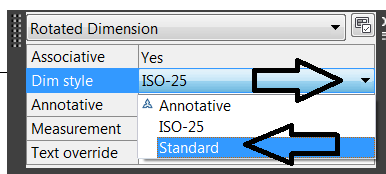
Rotate Dimension Text to Horizontal | CAD Tips
Nov 18, 2013 … Change text rotation to 359d59’59” (if you use 360, it flips back to the top rotation).” Notes from Cadalyst tip reviewer Brian Benton: This is … – cadtips.cadalyst.com
Rotate dimension text to match Layout view
Rotate Dimension Text Autocad To Rotate Dimension Text (AutoCAD Mechanical Toolset … Aug 25 2020 … To Rotate Dimension Text (AutoCAD Mechanical Toolset) · In the drawing area double-click the dimension you want to edit. · Click Power … knowledge.autodesk.com Editing dimensions On the ribbon ch – drawspaces.com
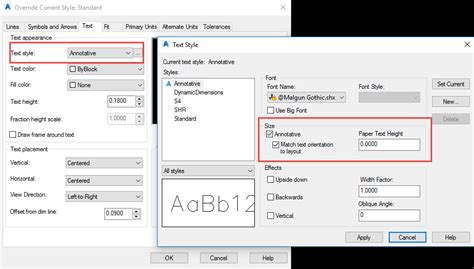
Rotate Dimension Text
How To Rotate Dimension Text In Autocad To Rotate Dimension Text (AutoCAD Mechanical Toolset … Aug 25 2020 … To Rotate Dimension Text (AutoCAD Mechanical Toolset) · In the drawing area double-click the dimension you want to edit. · Click Power … /a /p /p !– /wp:paragraph — /div !– /wp:group – drawspaces.com
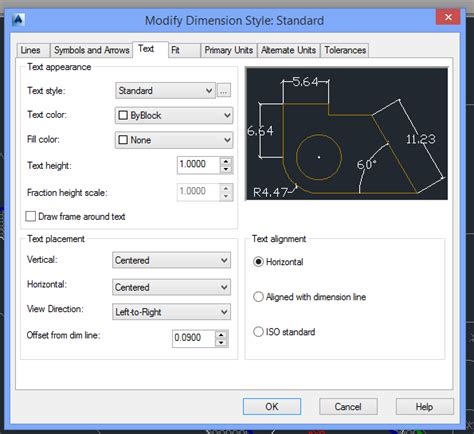
Drawing Module, rotate dimension text? – Autodesk Community …
Jun 15, 2016 … I must be missing something simple. I can’t figure out how to rotate (90 degrees) the dimension text in the drawing module. – forums.autodesk.com
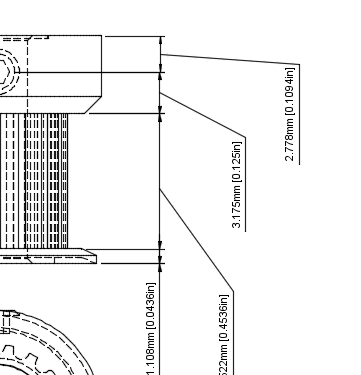
Rotate the dimension texts. – PCB Design – PCB Design & IC …
Sep 13, 2011 … Hi, I found difficulty in rotating dimension texts in 16.5 performance. Can anybody help in this regard? – community.cadence.com
how do I rotate dimension text? : r/Revit
Jun 2, 2023 … Click on the dimension, hit “edit type” in the properties bar, change the Read Convention option to “Horizontal”. – www.reddit.com
Editing dimensions
Type dimedit, press Enter, and then in the prompt box, choose Rotate Text. Type the new dimension text angle, and then press Enter. Select the dimension to be … – caddirect.backtocad.com