Introduction
Autocad, the computer-aided design (CAD) software, is widely used by architects, engineers, and designers to create precise and accurate drawings. One of the essential features of Autocad is the snap settings, which allow users to align drawing elements precisely. In this blog post, we will explore the various snap settings in Autocad and discuss their significance in creating professional drawings. Whether you are a newbie or an experienced Autocad user, understanding and utilizing snap settings can greatly enhance your productivity and ensure the accuracy of your designs.
Main Body
I. The Importance of Snap Settings
Before diving into the specifics of snap settings, it is crucial to understand why they are essential in Autocad. Snap settings enable users to align objects precisely, ensuring accuracy and consistency throughout the drawing. By enabling snap settings, you can snap drawing elements to specific points, such as endpoints, midpoints, intersections, or even the grid. This precision is crucial when creating complex designs and maintaining accurate measurements.
II. Accessing Snap Settings
To access the snap settings in Autocad, click on the “Settings” tab in the ribbon, and then select “Drafting Settings.” In the Drafting Settings dialog box, you will find the snap settings under the “Snap and Grid” tab. Here, you can enable or disable the snap feature and customize the specific snap points according to your requirements.
III. Enabling Snap and Grid
First and foremost, ensure that the snap feature is enabled. By default, Autocad has snap enabled, but it’s always good practice to confirm. In the Drafting Settings dialog box, check the box next to “Snap” to activate the snap feature. Additionally, you may want to enable the grid, which provides a visual reference for aligning objects accurately. Under the “Grid” section, check the box next to “Display grid beyond limits” to view the grid even outside the drawing limits.
IV. Customizing Snap Points
Autocad offers a range of snap points that you can customize to suit your needs. To customize the snap points, click on the “Settings” button within the Drafting Settings dialog box. Here, you can choose from various snap points like Endpoint, Midpoint, Center, Quadrant, Intersection, Extension, Insertion, Perpendicular, Tangent, Nearest, Parallel, and more. By selecting or deselecting these snap points, you can control the behavior of the snap feature and choose the points you want to snap to.
V. Snap Modes
In addition to customizing snap points, Autocad provides different snap modes that affect how the snap feature functions. By default, Autocad is set to “Snap mode,” which snaps objects to the closest point based on the snap points you have selected. However, you can also choose the “Grid snap” mode, which snaps objects to the nearest grid point, or the “Polar snap” mode, which aligns objects to specific angles defined by polar tracking settings. These snap modes provide flexibility and allow you to align objects precisely according to your requirements.
VI. Additional Snap Settings
Apart from the basic snap settings, Autocad offers additional settings that can further enhance your drawing accuracy. For instance, the “Snap spacing” option allows you to specify the distance between snap points. By adjusting the snap spacing, you can control the granularity of the snap feature, ensuring that objects align precisely. Additionally, Autocad provides the “Snap to objects” option, which allows you to snap to specific objects’ geometry, such as endpoints, centers, or intersections. These additional snap settings provide advanced control over the snap feature, enabling you to create complex designs efficiently.
Conclusion
Snap settings play a vital role in Autocad, allowing users to align drawing elements accurately. By enabling snap settings and customizing snap points and modes, you can ensure precision and consistency throughout your designs. The various snap settings available in Autocad provide flexibility and control, enhancing your productivity and saving valuable time. So, next time you fire up Autocad, don’t forget to explore the snap settings and take advantage of this powerful feature.
We hope this blog post has shed light on the importance and functionality of snap settings in Autocad. If you have any questions or would like to share your experiences with snap settings, we invite you to leave a comment below. Happy designing!
AutoCAD Mechanical 2024 Help | To Change Object Snap Settings …
To Change Object Snap Settings (AutoCAD Mechanical Toolset) · At the Command prompt, enter AMOPTIONS. · In the Options dialog box, select the AM:Preferences tab … – help.autodesk.com
AutoCAD LT 2022 Help | Object Snap Tab (Drafting Settings Dialog …
Object Snap Tab (Drafting Settings Dialog Box). Controls running object snap settings. … Note: The 3D Object Snap tab is not available in AutoCAD LT. With … – help.autodesk.com
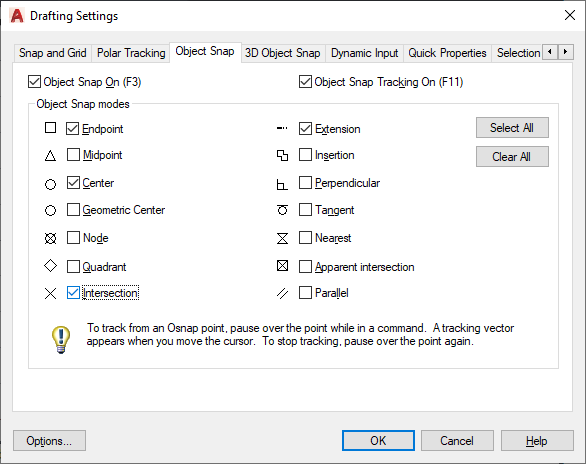
OSNAP | Drawing with AutoCAD: Conference and Lecture Rooms …
Mar 31, 2022 … You can activate Osnap mode in the following ways: … Press
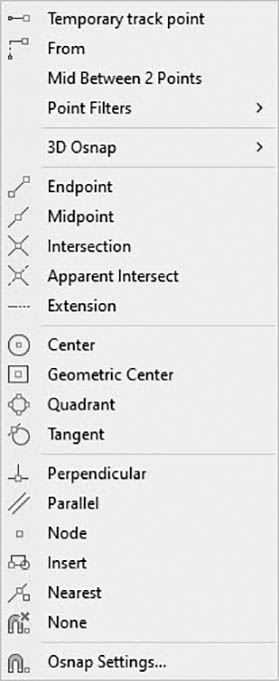
Solved: Project-Wide Snap Spacing Setting – AutoCAD Electrical
Mar 27, 2018 … I don’t thing there’s a way to apply the grid snap settings across a project without using a script. You may be able to avoid this in the future … – forums.autodesk.com

Solved: Object snap setting turning off – AutoCAD Mechanical
May 12, 2014 … Try running the command -purge (the minus runs it in text not dialog mode and there are more commands), and purge the apps. – forums.autodesk.com
AutoCAD LT 2024 Help | About Using Object Snaps | Autodesk
On the status bar, click the Object Snap button or press F3 to turn running object snaps on and off. On the status bar, click the down-arrow next to the Object … – help.autodesk.com
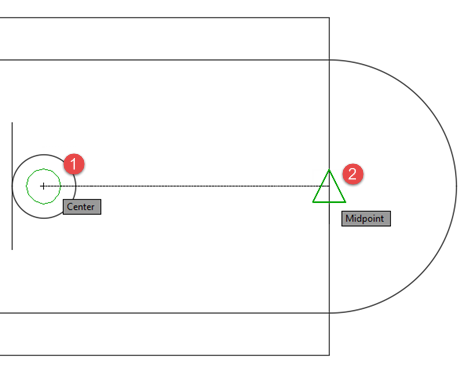
Snap Settings In Autocad
Snap Settings In Autocad Object Snap Tab (Drafting Settings Dialog Box) | AutoCAD 2020 … Mar 29 2020 … Controls running object snap settings. … Note: The 3D Object Snap tab is not available in AutoCAD LT. With running object snap settings also … knowledge.autodesk.com Tutorial 4: Precision D – drawspaces.com

Object snap are cleared out randomly when working in AutoCAD …
The OSNAP setting in AutoCAD products is suddenly getting cleared while working on drawings or projects. The object snaps are getting suppressed or reset by … – www.autodesk.com
Solved: Object Snap toolbar as a more permanent resident – AutoCAD
Apr 12, 2016 … Set each configuration as desired. Then to change Osnap settings, simply go back to the Power Snap Icon & choose the desired configuration for … – forums.autodesk.com
Solved: Choose snap setting during command for entire command …
Jun 19, 2017 … That sounds like a good idea. Curious to hear from others if this is already in AutoCAD. Report. – forums.autodesk.com
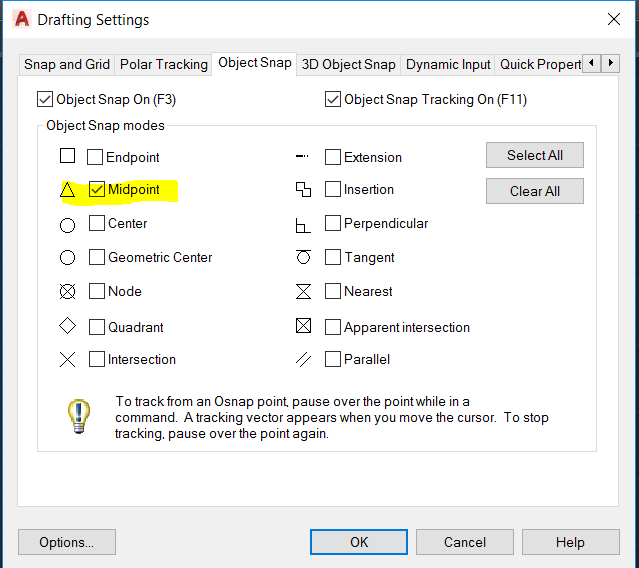
AutoCAD 2023 Help | To Turn On Grid Snap and Set the Snap …
On the Status Bar, right-click on snap mode and select Snap Settings. · In the Drafting Settings dialog box, Snap and Grid tab, click Snap On. · Under Snap Type, … – help.autodesk.com
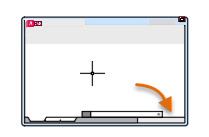
Autocad Leader Settings
AutoCAD Leader Settings: A Comprehensive Guide Introduction As any AutoCAD user knows leaders are an essential tool for adding annotations and callouts to your drawings. Leaders make it easier to communicate information and provide clarity in your designs. However understanding and customizing the A – drawspaces.com
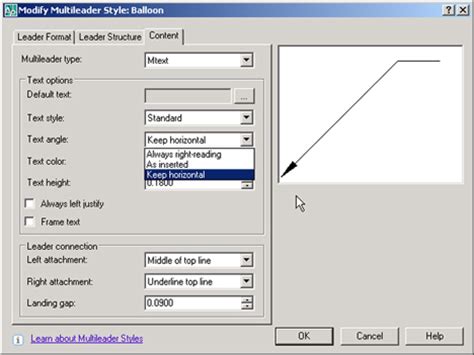
Autocad Best Render Settings
Autocad Best Render Settings: Achieve Stunning Visuals with Ease Autocad the industry-standard software for architects engineers and designers offers a wide range of rendering capabilities to bring your creations to life. However to truly elevate your designs it is essential to understand and optimi – drawspaces.com
