In the world of AutoCAD, the Wipeout block is a useful tool for hiding lines and objects that may interfere with the clarity of your drawings. However, users often encounter a frustrating issue where the Wipeout block fails to effectively hide these lines. This problem can be perplexing and time-consuming to troubleshoot, especially when it occurs repeatedly. In this blog post, we will delve into the common causes of the “Wipeout Block Not Hiding Lines” issue and explore potential solutions. By understanding the underlying reasons behind this problem, you will be better equipped to overcome it and ensure your drawings maintain their desired level of clarity.
1. Understanding the Wipeout Block:
Before delving into the issue itself, let’s first establish a clear understanding of what the Wipeout block is and how it operates within AutoCAD. The Wipeout block is a powerful tool that allows users to create a blanking effect on selected areas of a drawing, making it appear as if lines and objects within those areas do not exist. It achieves this effect by creating a polygon or closed polyline that acts as a mask, hiding the underlying objects. Keep in mind that the Wipeout block does not erase the objects it covers; rather, it visually suppresses them.
2. Common Causes of the Issue:
When the Wipeout block fails to hide lines as intended, several factors may be at play. One frequent cause is the presence of overlapping or intersecting objects. The Wipeout block may struggle to effectively hide lines when they intersect or overlap with other objects, resulting in visible portions that should be concealed. Another common cause is the use of incorrect Wipeout frame settings. If the frame is set to “On” instead of “Off,” it can interfere with the proper masking function of the Wipeout block. Lastly, issues with the drawing scale can also contribute to the problem. Improper scaling can cause the Wipeout block to lose its masking effect and reveal the lines beneath.
3. Troubleshooting Steps:
To resolve the “Wipeout Block Not Hiding Lines” issue, it is essential to follow a systematic troubleshooting approach. Start by checking for any overlapping or intersecting objects that may be obstructing the hiding effect. It may be necessary to trim or extend objects to ensure they do not interfere with the Wipeout block. Next, verify that the Wipeout frame settings are correctly configured. Set the frame to “Off” to prevent it from interfering with the masking function. Additionally, double-check the drawing scale to ensure it is accurate, as an incorrect scale can compromise the effectiveness of the Wipeout block.
4. Alternative Solutions:
If the aforementioned troubleshooting steps do not resolve the issue, there are alternative solutions that you can explore. One option is to convert the Wipeout block to a solid hatch. By converting it to a hatch, you can achieve a similar hiding effect while potentially avoiding the line visibility problem altogether. Another option is to utilize the “Draw Order” command to alter the order in which objects are displayed. Adjusting the draw order can help ensure that the Wipeout block is positioned correctly and thus effectively conceals the lines you wish to hide.
5. Best Practices to Avoid the Issue:
Prevention is always better than a cure, and the same holds true for the “Wipeout Block Not Hiding Lines” problem. By adhering to a few best practices, you can minimize the likelihood of encountering this issue in the first place. Firstly, it is crucial to carefully review your drawings and identify potential overlapping or intersecting objects before applying the Wipeout block. Taking the time to clean up your drawing by trimming or extending objects can prevent complications later on. Secondly, double-check the Wipeout frame settings to ensure they are consistently set to “Off” when using the Wipeout block. Lastly, always verify the drawing scale to guarantee accurate and reliable results when utilizing the Wipeout block.
Conclusion:
The “Wipeout Block Not Hiding Lines” issue can be a frustrating obstacle to overcome in AutoCAD. However, by understanding the common causes and following the troubleshooting steps outlined above, you can effectively address the problem. Remember to check for overlapping or intersecting objects, adjust the Wipeout frame settings, and ensure the drawing scale is accurate. If all else fails, consider alternative solutions such as converting the Wipeout block to a solid hatch or adjusting the draw order. By implementing these techniques and adhering to best practices, you can avoid this issue altogether. We hope this blog post has provided you with the necessary insights to overcome the “Wipeout Block Not Hiding Lines” issue and improve your AutoCAD workflow. We invite you to leave a comment below to share your experiences or ask any questions you may have.
WIPEOUT Block not hiding lines – Autodesk Community – AutoCAD
Nov 9, 2016 … Open the block in the block editor (Right click the block find open in block editor) then click on your wipeout feature and right click find … – forums.autodesk.com
WIPEOUT Block not hiding lines
Wipeout Block Not Hiding Lines WIPEOUT Block not hiding lines – Autodesk Community Nov 9 2016 … I created a block with wiped out feature to hide the lines across it. When I deploy it in the model space the lines disappear while placing … forums.autodesk.com AutoCAD – Use wipeouts in blocks to sa – drawspaces.com

Break Line Symbol not hiding (wipeout missing?)
Break Line Symbol not hiding (wipeout missing?) Ok so I have a detail view that the break line symbol won’t hide anything benyond it as it should. I have other … – forums.augi.com
Solved: Wipeout not working
Wipeout Not Working Solved: Wipeout not working – Autodesk Community – AutoCAD May 24 2016 … Solved: I am having issues in one particular drawing which I have inherited from a colleague. I cannot seem to make my wipeout frames hide … forums.autodesk.com wipeout not plotting or previewing properl – drawspaces.com

Autocad Wipeout Not Working When Plotting
AutoCAD Wipeout Not Working When Plotting AutoCAD is a powerful software tool used by architects engineers and designers to create detailed 2D and 3D models. One of the features that make AutoCAD so versatile is the ability to add wipeouts to drawings. Wipeouts are used to hide objects or areas of a – drawspaces.com

Wipeout does not hide at perimeter – Autodesk Community …
Jul 16, 2010 … Also, in the block itself, you need to make sure the wipeout frame is “under” any block lines that you don’t want hidden. 6. So it looks … – forums.autodesk.com
Autocad Block Attributes Not Showing
Autocad Block Attributes Not Showing – Troubleshooting Guide Autocad is a widely used software for creating 2D and 3D designs. One of its most useful features is the ability to add attributes to blocks allowing users to provide additional information about the design elements. However encountering a – drawspaces.com
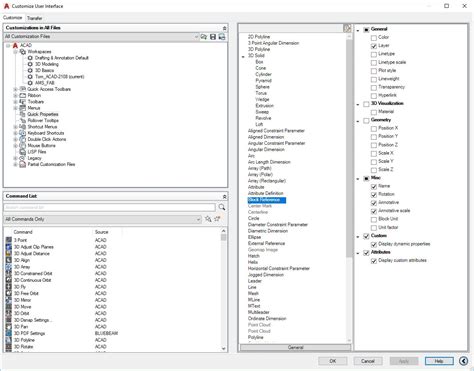
Wipeout Not Working In Paper Space
Wipeout Not Working In Paper Space: Troubleshooting and Solutions When working on AutoCAD users often encounter various issues that hamper their workflow. One such frustrating problem is when the “wipeout” command fails to work correctly in paper space. This issue can be particularly vexing as it di – drawspaces.com

Autocad Does Not Show Dashed Lines
Autocad Does Not Show Dashed Lines Autocad is a widely popular computer-aided design (CAD) software used by architects engineers and designers for creating precise and detailed drawings. However users often encounter issues with dashed lines not appearing as expected in Autocad. In this blog post we – drawspaces.com
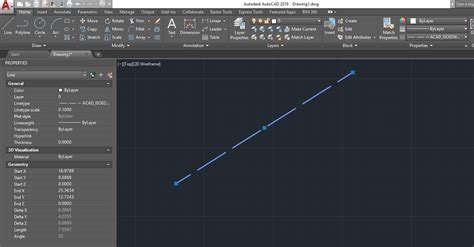
Autocad Area Lines Are Not Coplanar
AutoCAD Area Lines Are Not Coplanar Introduction AutoCAD is a powerful software tool used extensively in the field of computer-aided design and drafting. It allows architects engineers and designers to create precise and detailed drawings with ease. One common issue that users may encounter when wor – drawspaces.com
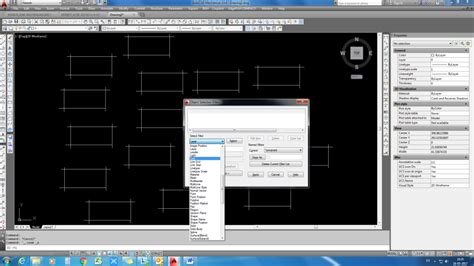
Wipeout Not Showing In Paper Space
Wipeout Not Showing In Paper Space: Troubleshooting Guide When working on CAD (Computer-Aided Design) software such as AutoCAD it is not uncommon to face various challenges. One such issue that often perplexes users is when the wipeout command fails to display correctly in paper space. This can be f – drawspaces.com

Create Wipeout Block Visibilty In Autocad
Create Wipeout Block Visibility In AutoCAD AutoCAD is a powerful software used by architects engineers and designers worldwide to create detailed and accurate drawings. One useful feature in AutoCAD is the ability to create wipeout blocks which can be used to hide certain elements of a drawing while – drawspaces.com

Odd? Some objects hidden by wipeout show up in print? – AutoCAD …
Ok, I’m not even going to pretend I know what that first line means. … Block, and not a normal static block. So I just made a Polyline with … – www.cadtutor.net
.jpg.007a75066b719c6b0792484683ca1376.jpg)
How to wipeout a part of a line without using wipeout – Autodesk …
Jun 2, 2020 … That way, with one block for each item, I can show several different setups with the beam and attacement without redrawing the beam with hidden … – forums.autodesk.com
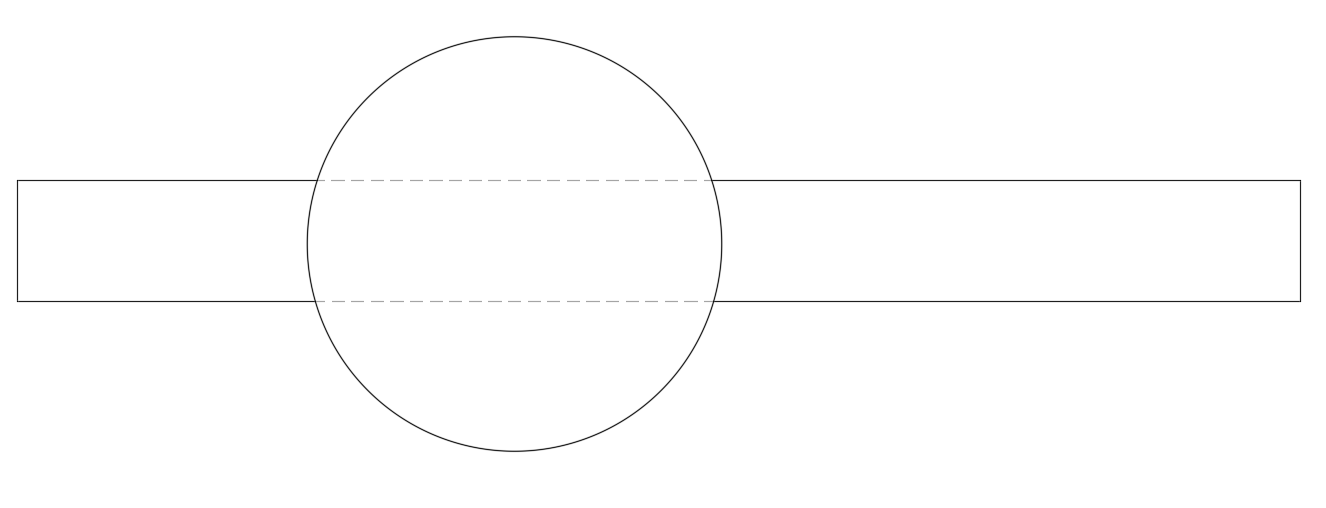
Dashed line for hidden block boundary – AutoLISP, Visual LISP …
You can get the co-ords of the wipeout but not sure as part of a block adds complication hence the simpler text file solution. Post a dwg with … – www.cadtutor.net
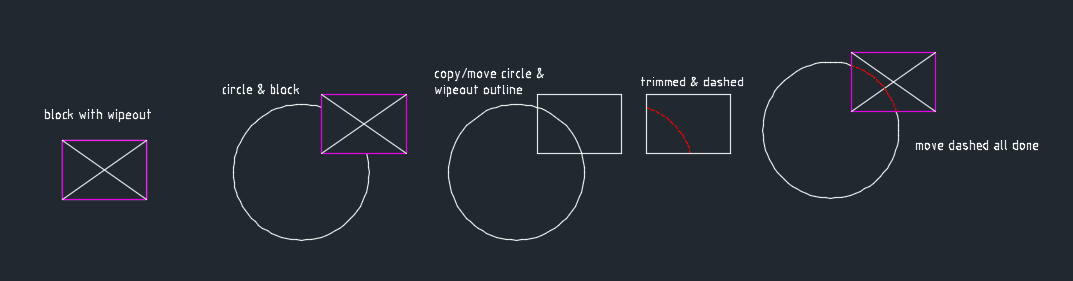
Blocks That Hide Hatch Underneath – AutoCAD General – AutoCAD …
Now your block should obscure anything beneath it. If it does not, try using draw order to bring the block to the front. I did it, WIPEOUT rules … – www.cadtutor.net
Tips for working with wipeouts : r/AutoCAD
Oct 16, 2018 … I can use WIPEOUTFRAME 0 to hide the wipeout frame, but the wipeout … Hell, one of my blocks is literally just a dynamic block of a wipeout with … – www.reddit.com
AutoCAD 2024 Help | What’s Behind that Mask | Autodesk
You can create wipeout objects directly in a drawing or as part of a block. … In the Block – Changes Not Saved message box, click Save the Changes to 2DDetail1. – help.autodesk.com

Drawing objects disappear while working in AutoCAD
4 days ago … Objects that are not visible may highlight … Find whether there’s a block containing wipeouts in the area where objects are disappearing. – www.autodesk.com