Introduction
In the realm of design, architecture, and engineering, the use of Xref (external reference) files has become an indispensable tool. These files allow professionals to streamline their workflows, collaborate efficiently, and maintain consistency across projects. However, like any technology, Xref files are not immune to issues. One of the most common challenges faced by users is Xref fading and greying. In this blog post, we will delve into the intricacies of this phenomenon, explore its impact on design processes, and discuss effective strategies to overcome these challenges. So, let’s shed some light on Xref fading & greying and find solutions to ensure smooth sailing in our projects.
I. Understanding Xref Fading and Greying
Before we dive into the solutions, it’s essential to understand what Xref fading and greying actually entail. When an Xref is faded or greyed out in a drawing, it means that the referenced file’s visibility has been reduced or partially obscured, making it challenging to work with. This issue can occur due to various reasons, such as incorrect settings, layer properties, or even software glitches. Regardless of the cause, Xref fading and greying can significantly hamper productivity and cause frustration for design professionals.
II. Impact on Design Processes
Xref fading and greying can have far-reaching effects on design processes. Firstly, it can lead to confusion and errors, as faded or greyed-out Xrefs may not be easily distinguishable from the rest of the drawing. This can result in unintentional modifications or omissions, causing inconsistencies in the final design. Secondly, it slows down the workflow. Designers might spend precious time trying to identify and rectify the issue, delaying project timelines and increasing costs. Lastly, the visual impact of faded or greyed-out Xrefs can be aesthetically displeasing, undermining the overall quality of the design.
III. Strategies to Overcome Xref Fading and Greying
1. Check Xref Settings: The first step in resolving Xref fading and greying issues is to review the Xref settings. Ensure that the correct layer visibility settings and fade values are applied. Double-check that the Xref layers are not locked or frozen, as this can also contribute to visibility problems.
2. Adjust Layer Properties: Another effective strategy is to adjust the layer properties of the Xref. Make sure the layer color, linetype, and lineweight are appropriately set to ensure visibility within the drawing. Experimenting with different layer configurations can often help identify the optimal settings.
3. Update Software and Drivers: Outdated software versions or incompatible drivers can be a common cause of Xref fading and greying. Keep your design software and hardware drivers up to date to ensure compatibility and minimize potential issues related to Xrefs.
4. Use Xref Fade Control: Many design software applications offer a feature called Xref Fade Control. This feature allows users to adjust the transparency or fade level of Xrefs, providing better visibility while still maintaining reference information. Experimenting with different fade levels can help strike the right balance between visibility and reference clarity.
IV. Conclusion: Let’s Collaborate!
In conclusion, Xref fading and greying can be a frustrating challenge for design professionals, but it is not insurmountable. By understanding the causes and implications of this issue, as well as implementing the strategies mentioned above, we can overcome these challenges and ensure smooth design workflows. Remember, communication and collaboration are key to resolving any technical hurdle. Share your experiences, tips, and thoughts in the comments section below. Let’s work together to conquer Xref fading and greying and create exceptional designs!
Xref Fading & Greying
How To Make Xref Grey Solved: Grey out xrefs in plotting – Autodesk Community – AutoCAD Jul 15 2016 … You can use the layer manager set the filter to XREF-layer and assign all layers a light grey color so all geometry objects within the XRef … forums.autodesk.com Xref Fading & Greying | UrbanLIS – drawspaces.com
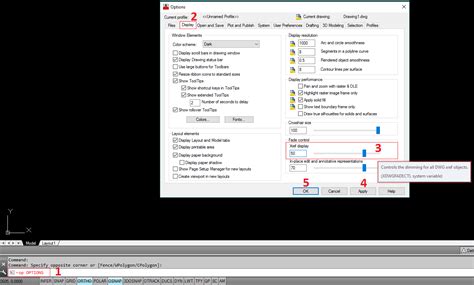
Fading visual display of XREF drawings in Civil 3D
Oct 8, 2023 … How to have an XREF drawing appear faded after it has been inserted into a working drawing. To fade the display of your XREF, follow these … – www.autodesk.com
Solved: XREF FADING – Autodesk Community – AutoCAD
Aug 31, 2016 … I have no idea what they hell they all mean, but for the purposes of fading the pdf xref, click the ADJUST button. This will bring up a new … – forums.autodesk.com
Solved: Individual Xref Fading – Autodesk Community – AutoCAD …
Jan 31, 2017 … Solved: Hello, I am working on a drawing with multiple xrefs, and I only want to fade one of them. I’ve tried xdwgfadectl, but this does not … – forums.autodesk.com
Fading Rasters on XREF — BricsCAD Forum
Mar 1, 2015 … I have this as an xref in the individual drawing files. Is it possible to fade the xref raster image differently in each individual drawing. For … – forum.bricsys.com
AutoCAD 2019: Xref Fade Control – Cadline Community
Feb 9, 2022 … Adjust the slide bar labelled “Xref display” to control the intensity of the Xref fade. … Tip: Type op and press enter to access the Options … – www.cadlinecommunity.co.uk

Xref fade control — BricsCAD Forum
Aug 12, 2010 … I am trying to use xref fade control, but when changing the settings nothing happens. – forum.bricsys.com
Fade XRef/backgrounds for plotting
Jan 13, 2015 … I’m using AutoCAD / Fabrication CADmep 2015. Can anybody offer solutions to fading the appearance of xrefs/backgrounds in a drawing, without … – www.xtracad.com
XREF fade level — BricsCAD Forum
Jul 4, 2016 … When I open drawings that have Xrefs in them they occasionally appear too dark/dull. so I go into setting s and find that “Xref database fade … – forum.bricsys.com
Is there a setting in Options so a Xref doesn’t looked faded when …
Good Morning all! Xref in attached on a layer. Layer is locked. On the screen it looks faded. Is there a setting so it doesn’t look faded in … – www.cadtutor.net
Xref Fade Control – The Mad Cadder
Xref Fade Control · In AutoCAD, open the OPTIONS dialogue box. · Choose the DISPLAY tab. · Located at the bottom-right of the dialogue box, there is a section … – themadcadder.blogs.com