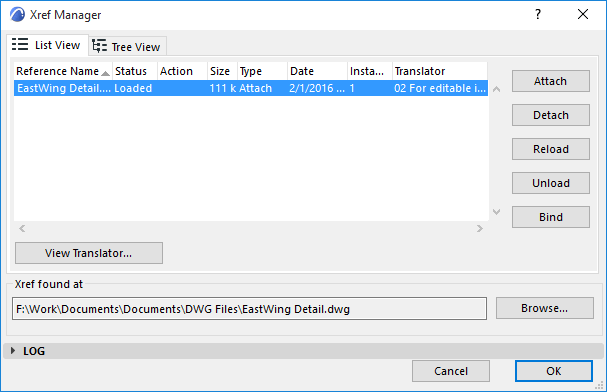Working with AutoCAD or other computer-aided design (CAD) software can be both exciting and productive. However, encountering issues with essential tools can quickly dampen the experience. One such issue that many AutoCAD users face is the Xref Manager not showing up when needed. This problem can be frustrating, as the Xref Manager is a crucial tool for managing external references within a project. In this blog post, we will explore the possible causes behind the Xref Manager not showing up and provide valuable troubleshooting solutions to help you overcome this obstacle.
1. Understanding Xref Manager and Its Importance:
Before delving into the troubleshooting process, it is important to grasp the significance of the Xref Manager. The Xref Manager is an indispensable tool in AutoCAD that allows users to manage external references. It enables the organization, attachment, and detachment of external files, such as drawings, images, or other CAD files, within the current project. By effectively managing Xrefs, users can maintain project integrity, improve collaboration, and ultimately enhance productivity.
2. Common Causes of Xref Manager Not Showing Up:
To tackle the issue, it is essential to identify the potential causes behind the Xref Manager not appearing as expected. Some common reasons for this problem include:
a. Toolbar customization: It is possible that the Xref Manager has been inadvertently removed from the toolbar or moved to a different location.
b. Display settings: The Xref Manager might be hidden due to incorrect settings, such as being placed off-screen or behind another window.
c. Corrupted or missing files: AutoCAD relies on various system files for proper functionality, and if any of these files are corrupted or missing, it can lead to the Xref Manager not showing up.
d. Software version compatibility: In some cases, compatibility issues between the AutoCAD version and the Xref Manager can cause it to malfunction.
3. Restoring the Xref Manager:
Now that we have identified the potential causes, let us explore some troubleshooting solutions to restore the Xref Manager functionality:
a. Resetting toolbar customization: Access the Customize User Interface (CUI) command and restore the Xref Manager to its default location. This should bring it back to the toolbar.
b. Adjusting display settings: Use the CASCADE or TILEHOR command to arrange open windows within AutoCAD. Additionally, check the display resolution and ensure it meets the minimum requirements.
c. Repairing or reinstalling AutoCAD: If the Xref Manager issue persists, attempt repairing or reinstalling AutoCAD to address any corrupted or missing system files that may be affecting the Xref Manager’s visibility.
d. Updating software versions: Verify that you are using the latest AutoCAD version compatible with the Xref Manager. Updating the software can often resolve compatibility issues and restore the functionality of the Xref Manager.
4. Alternative Workarounds:
While troubleshooting the Xref Manager, it is beneficial to have alternative methods to continue working on your project. Consider these workarounds:
a. Command line access: Instead of using the Xref Manager window, you can access its functionality through commands, such as XREF or XOPEN, via the command line. This allows you to continue managing external references until the issue is resolved.
b. Exploring contextual menus: Right-clicking on an Xref attachment within your project can provide access to certain Xref Manager operations, such as attaching, detaching, reloading, or unloading the referenced file.
c. External reference palette: Utilize the External Reference palette, available through the contextual menu or the XEXTERNALREFERENCES command, to manage Xrefs. This alternative interface allows you to access Xref Manager operations even if the Xref Manager window is not visible.
Conclusion:
The Xref Manager not showing up can undoubtedly hinder your productivity and disrupt your workflow. However, armed with the troubleshooting solutions and alternative workarounds mentioned above, you can effectively overcome this issue. Remember to reset toolbar customization, adjust display settings, repair or reinstall AutoCAD if necessary, and keep your software version up to date. Additionally, consider using command line access or alternative interfaces like the External Reference palette to continue managing your Xrefs. By following these steps, you can restore the functionality of the Xref Manager and get back to working efficiently in AutoCAD.
We hope this blog post has provided you with valuable insights and solutions. If you have any questions, suggestions, or personal experiences regarding the Xref Manager not showing up, we would love to hear from you. Please leave a comment below and join the discussion!
XRef not showing up in XRef Manager : r/AutoCAD
Feb 21, 2022 … Usually, if its not showing in the XREF Manager, its been bound or inserted. Best bet would probably be to reattach the XREF and, if the ” … – www.reddit.com
Xref Manager Not Showing Up
Xref Manager Not Showing Up Solved: Missing Xref manager box – Autodesk Community – AutoCAD Also if I use the ClassicXref command the manager box pops up but it doesn’t show any xrefs in the menu even though they are shown in the drawing. Can … /a /p !– /wp:paragraph — /div !– /wp:group — !– – drawspaces.com
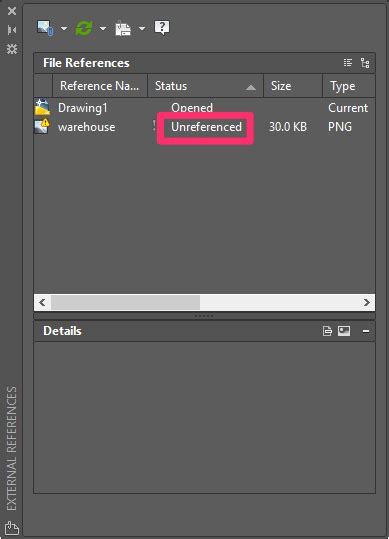
XREF Manager dialogue box not showing – AutoCAD 2D Drafting …
Hi, I have a frustrating problem with my Acad Map 3D 2008 where the command _EXTERNALREFERENCES (XR or XREF) for short does not bring up the … – www.cadtutor.net
Solved: Xref manager not showing – Autodesk Community …
Jul 31, 2017 … I had same problem and FIXED IT. I had dual displays and the xref manager window must of been somewhere outside what i could se eon my screen. – forums.autodesk.com
Xrefs not showing – Graphisoft Community
the layers are there, they are listed in the manager but i cannot see them or find any sign of them in any view – storey/worksheet/detail – nada. Any … – community.graphisoft.com
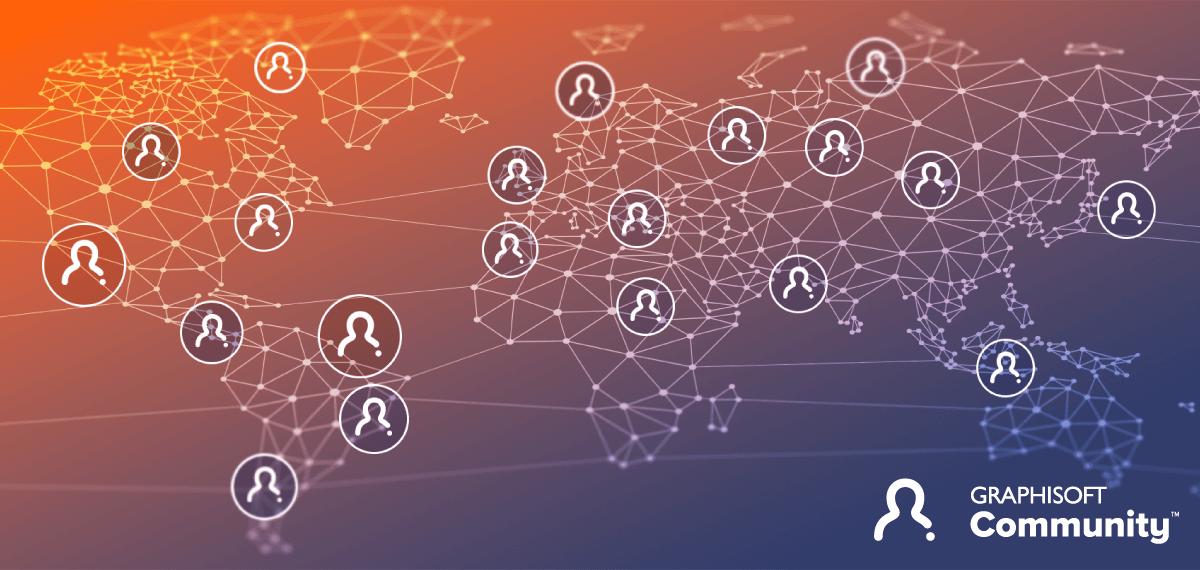
External references palette does not show attached xRefs into a …
Xref manager error snip.PNG. The xRef files may or may not appear in the Classic Xref Manager, but, if displayed, they cannot be detached or edited: Xref … – www.autodesk.com
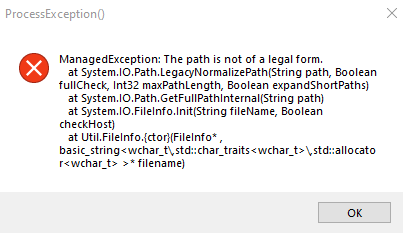
Solved: AutoCAD 2016 – Missing Xref manager box – Autodesk …
Nov 13, 2015 … Also, if I use the “ClassicXref” command, the manager box pops up, but it doesn’t show any xrefs in the menu even though they are shown in the … – forums.autodesk.com
XREF palette is blank or does not show xrefs in AutoCAD for Mac
Click the AutoCAD pulldown menu and choose ‘Preferences’. · In the General tab, locate the Graphics section. · Switch the graphics engine selection to OpenGL Core … – www.autodesk.com
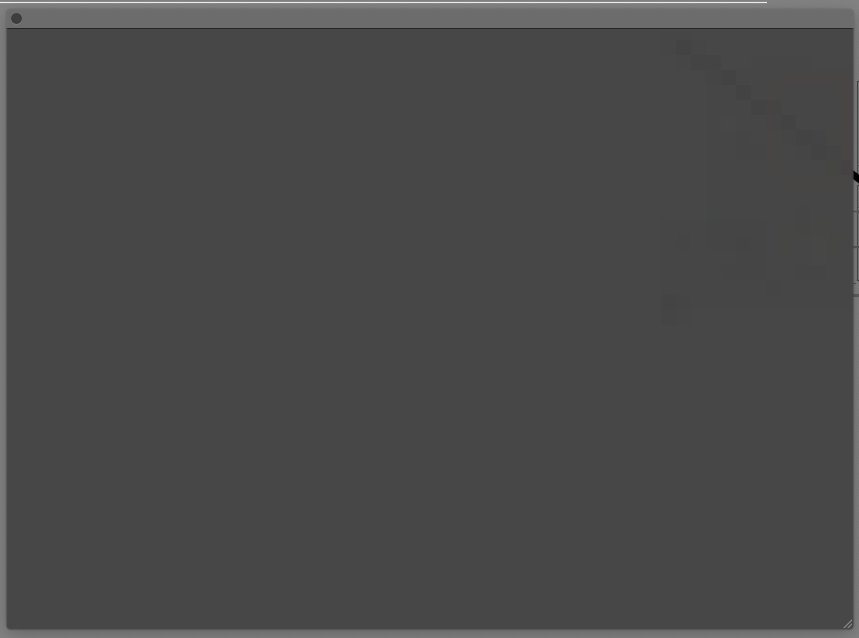
XREF LAYERS NOT STAYING ON – forum.datacad.com View topic
I go to the xref manager … We open a drawing file with dozens of xrefs in them and it will show one or two xrefs as orphaned even though they … – www.datacad.com

Missing Xref Manager – AutoCAD 2010
Jan 24, 2011 … Perhaps try opening the CUI editor, then with your current workspace selected in the left pane, click on the + next to Palettes in the right … – forums.augi.com
Autocad Plot Preview Not Showing
Autocad Plot Preview Not Showing: Troubleshooting Tips and Solutions Autocad is an invaluable tool for architects engineers and designers allowing them to create precise and detailed 2D and 3D drawings. One of the essential features of Autocad is the plot preview which enables users to visualize the – drawspaces.com
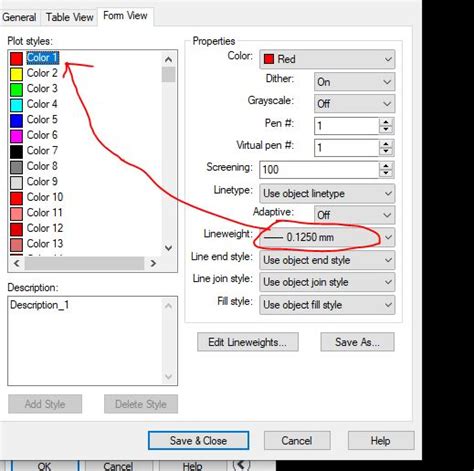
Autocad Properties Palette Not Showing
AutoCAD Properties Palette Not Showing The AutoCAD Properties Palette is an essential tool that allows users to view and modify the properties of various objects in their drawings. However occasionally users may encounter an issue where the Properties Palette fails to appear causing frustration and – drawspaces.com
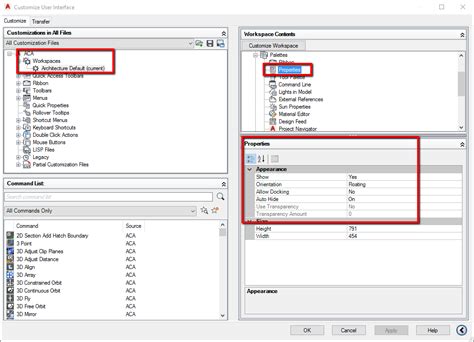
Autocad Xref Not Updating
Autocad Xref Not Updating: Troubleshooting and Solutions Autocad is widely recognized as one of the most powerful software tools for drafting and designing in various industries. One of its key features is the ability to reference external files known as Xrefs which allow users to collaborate effici – drawspaces.com
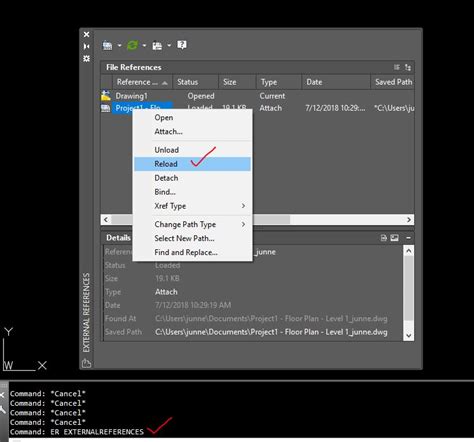
Autocad Plot Preview Not Showing Color
Autocad Plot Preview Not Showing Color Autocad has long been a go-to software for architects engineers and designers to create and edit precise drawings and models. One of the key features of Autocad is the ability to preview your plot before printing it. However it can be frustrating when the plot – drawspaces.com
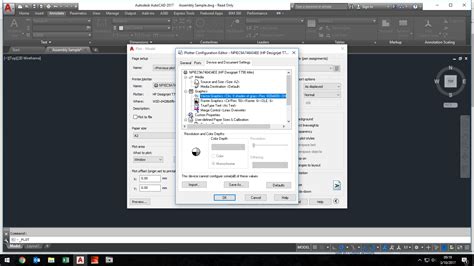
Properties Not Showing In Autocad
Properties Not Showing In Autocad Introduction Autocad is a powerful software used by architects engineers and designers to create precise and detailed drawings. It offers a vast array of tools and features that make the design process efficient and seamless. However like any software Autocad can so – drawspaces.com

Autocad Block Attributes Not Showing
Autocad Block Attributes Not Showing – Troubleshooting Guide Autocad is a widely used software for creating 2D and 3D designs. One of its most useful features is the ability to add attributes to blocks allowing users to provide additional information about the design elements. However encountering a – drawspaces.com
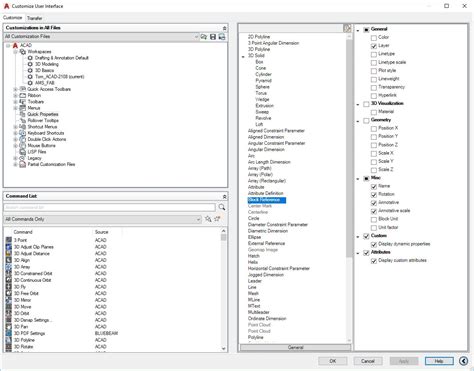
Autocad The License Manager Is Not Functioning
Autocad The License Manager Is Not Functioning “The License manager is not functioning or is improperly installed … Aug 31 2022 … Troubleshoot antivirus software · Verify that the Autodesk Desktop Licensing Service is running · Uninstall and Reinstall the Autodesk Desktop … knowledge.autodesk. – drawspaces.com

Wipeout Not Showing In Paper Space
Wipeout Not Showing In Paper Space: Troubleshooting Guide When working on CAD (Computer-Aided Design) software such as AutoCAD it is not uncommon to face various challenges. One such issue that often perplexes users is when the wipeout command fails to display correctly in paper space. This can be f – drawspaces.com

Autocad Hatch Not Showing
AutoCAD Hatch Not Showing Introduction AutoCAD is a powerful software used by architects engineers and designers to create detailed drawings and designs. One of the essential features of AutoCAD is the hatch tool which allows users to fill enclosed areas with patterns or solid colors. However there – drawspaces.com
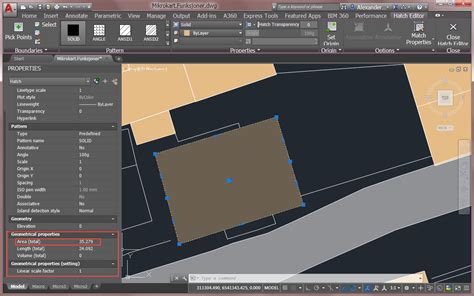
XREF Management Dialog Box
To access this dialog box, go to File > External Content > XREF Manager. Most XREF … The file’s contents will not appear on the Floor Plan. As opposed to … – help.graphisoft.com