Autocad, the widely popular computer-aided design (CAD) software, has revolutionized the way architects, engineers, and designers bring their ideas to life. Its robust features and tools have made it an indispensable tool in the industry. However, navigating through the vast array of commands and options can sometimes be overwhelming and time-consuming. This is where Autocad shortcuts come to the rescue! In this blog post, we will explore the power of Autocad shortcuts, how they can streamline your workflow, and provide you with a comprehensive guide to mastering them.
1. Understanding Autocad Shortcuts:
Autocad shortcuts are key combinations or sequences that allow you to execute commands or access tools quickly. By memorizing and utilizing these shortcuts, you can significantly enhance your productivity and efficiency. We will delve into the different types of Autocad shortcuts, including keyboard shortcuts, command aliases, and toolbar shortcuts, and how they can be customized to match your preferences.
2. Essential Keyboard Shortcuts:
Keyboard shortcuts are perhaps the most commonly used Autocad shortcuts. We will provide you with an extensive list of essential keyboard shortcuts that cover a wide range of tasks, such as drawing and editing, object selection, layer management, and more. Learning these shortcuts will help you navigate through the Autocad interface seamlessly and save valuable time.
3. Creating Custom Command Aliases:
Autocad allows you to create custom command aliases, which are personalized abbreviations for frequently used commands. We will guide you through the process of creating and managing command aliases, enabling you to tailor Autocad’s commands to your specific needs. This subsection will empower you to optimize your workflow and boost your efficiency even further.
4. Utilizing Toolbar Shortcuts:
Toolbar shortcuts provide quick access to commonly used Autocad tools and commands. We will explore how you can customize and organize your toolbars to create a personalized workspace. By strategically placing frequently used tools within reach, you can significantly speed up your design process and eliminate the need for repetitive mouse clicks or menu navigation.
5. Advanced Shortcuts and Techniques:
In this subsection, we will delve into some lesser-known Autocad shortcuts that can take your efficiency to the next level. From using the dynamic input feature to utilizing the power of AutoLISP to create custom commands, you will discover advanced techniques that will elevate your design capabilities. These shortcuts are often the secret weapons of seasoned Autocad professionals.
6. Tips for Mastering Autocad Shortcuts:
Learning and memorizing a multitude of shortcuts may seem daunting at first. However, we will provide you with valuable tips and strategies to make the process of mastering Autocad shortcuts more manageable and enjoyable. We will discuss the benefits of regular practice, the use of mnemonic devices, and the importance of incorporating shortcuts gradually into your workflow.
Conclusion:
Autocad shortcuts are the key to unlocking unparalleled efficiency and productivity in your design work. By harnessing the power of keyboard shortcuts, command aliases, and toolbar shortcuts, you can navigate through Autocad’s interface swiftly and effortlessly. In this blog post, we have explored the various types of Autocad shortcuts, essential keyboard shortcuts, custom command aliases, toolbar shortcuts, advanced techniques, and tips for mastering them. Now, it’s over to you! We invite you to share your thoughts, experiences, and favorite shortcuts in the comments section below. Together, let’s build a community of Autocad enthusiasts who are committed to maximizing their creative potential.
AutoCAD Keyboard Commands & Shortcuts Guide | Autodesk
Ctrl+d. Toggle coordinate display ; Ctrl+g. Toggle Grid ; Ctrl+e. Cycle isometric planes ; Ctrl+f. Toggle running object snaps ; Ctrl+h. Toggle Pick Style … – www.autodesk.com
Solved: Short cut to Break at point command – AutoCAD
Jun 4, 2020 … In modify there are two break buttons, break and break at point. The break button doesn’t work for me, I like to use break at point button. You … – forums.autodesk.com
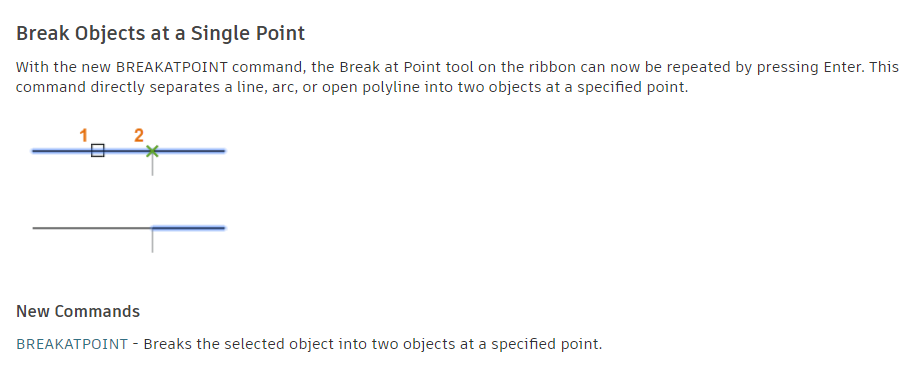
Make Objects Layer Current shortcut – AutoCAD – Autodesk Forums
Jul 9, 2002 … Your suggestion to use MC as an alias for the LAYMCUR command would not have helped back then — that command did not exist at the time, but the … – forums.autodesk.com
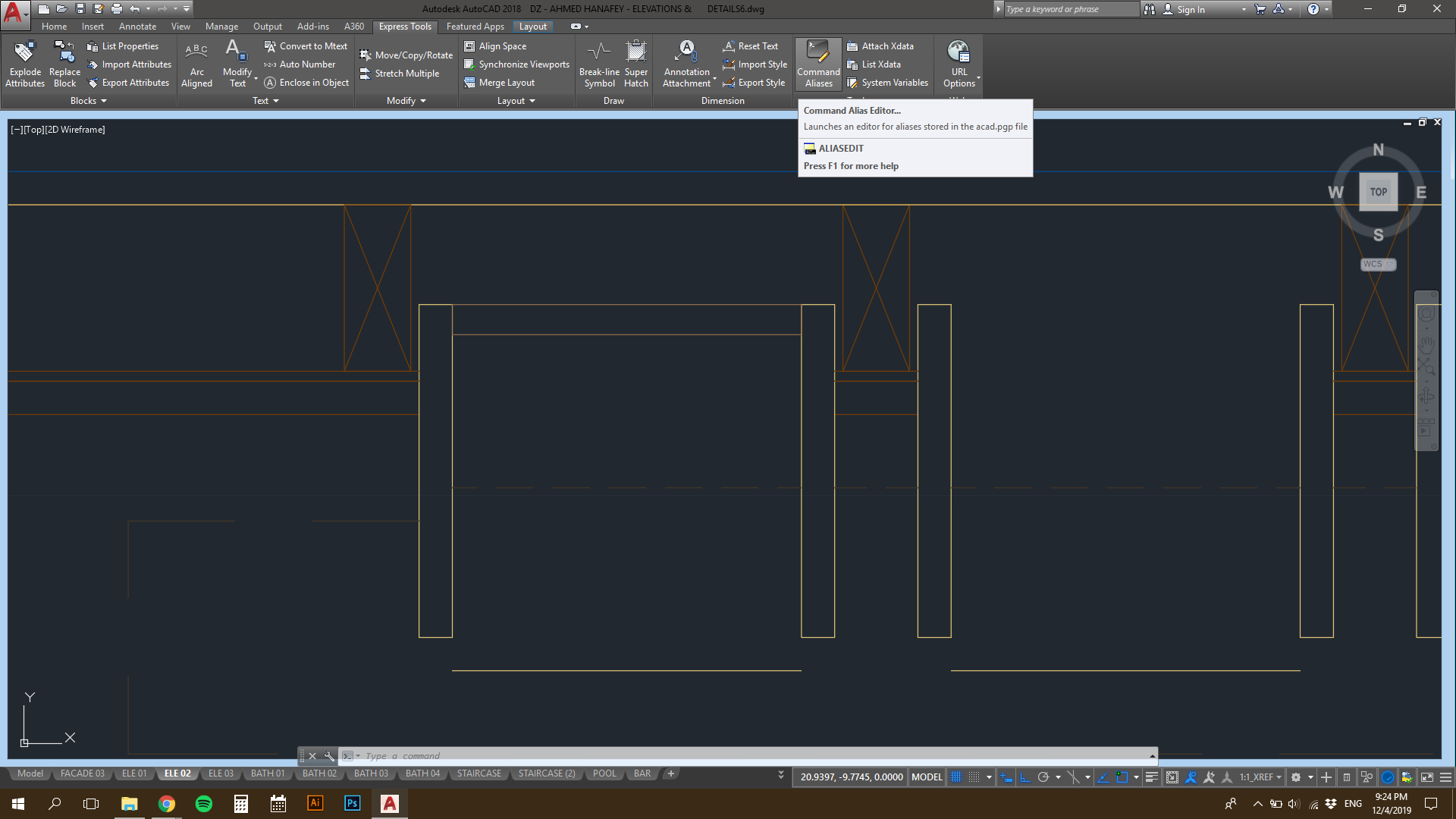
Object Snap Shortcut – Autodesk Community – AutoCAD
Apr 3, 2023 … Press F3 to toggle osnaps on/off. Report. – forums.autodesk.com
AutoCAD 2022 Help | 3D Orbit Shortcut Menu | Autodesk
When turned on, the target point that you orbit around is automatically located at the center of objects displayed or selected on screen. When turned off, the … – help.autodesk.com
AutoCAD LT Keyboard Shortcuts, Hotkeys & Commands Guide …
Ctrl+E · Cycle isometric planes ; Ctrl+F · Toggle running object snaps ; Ctrl+G · Toggle Grid ; Ctrl+H · Toggle Pick Style ; Ctrl+Shift+H · Toggle display palettes … – www.autodesk.com
AutoCAD 2022 Help | Shortcut Keys Reference | Autodesk
Shortcut Keys Reference ; Ctrl+4. Toggles Sheet Set Manager ; Ctrl+6. Toggles dbConnect Manager (AutoCAD only) ; Ctrl+7. Toggles Markup Set Manager ; Ctrl+8. – help.autodesk.com
Autocad Short Cut
Autocad Short Cut AutoCAD Keyboard Commands & Shortcuts Guide | Autodesk Manage Drawings ; Ctrl+S · Save drawing ; Ctrl+O · Open drawing ; Ctrl+P · Plot dialog box ; Ctrl+Tab Switch to next ; Ctrl+Shift+Tab Switch to previous drawing. www.autodesk.com Shortcut Keys Reference | AutoCAD LT 2020 | Auto – drawspaces.com

Solved: Object Snap Shortcut – Autodesk Community – AutoCAD
Nov 13, 2017 … Solved: Hello, I would like to set the object snap shortcut to my keys F1: MidPoint F2: EndPoint F3: Center … so that if I draw a polyline … – forums.autodesk.com
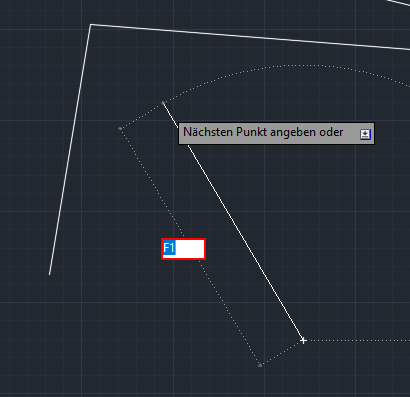
Solved: “Break at Point” command shortcut – AutoCAD
Jun 22, 2018 … These days I just type “BR”, then select the object, and then type “F” for first, select my break point, and then select the same point again ( … – forums.autodesk.com
Autocad LT2024 – Keyboard shortcut problem with Azerty keyboards …
Apr 19, 2023 … Hello, I use Autocad for Mac with an Azerty keyboard. The new version 2024 does not take into account the correct arrangement of the … – forums.autodesk.com
How To Cut Hatch In Autocad
How To Trim Hatch In Autocad Solved: how to trim hatch? – Autodesk Community – AutoCAD You can trim the hatch but it must be non-associative to do so I believe. Nick DiPietro. Cad Manager/Monkey. Report. forums.autodesk.com Remove Hatch from Internal Objects Within a Hatched Area May 26 2022 … 1. – drawspaces.com
