Autolisp is a powerful programming language that enhances the functionality of AutoCAD. With Autolisp, users can automate various design tasks and improve their productivity. In this blog post, we will explore a helpful Autolisp command called “Match Dimension Style.” This command allows users to quickly match the dimension style of one object to another, saving time and effort. We will delve into the details of how to use this command effectively and discuss its benefits in different design scenarios.
1. What is Dimension Style?
Before we dive into the “Match Dimension Style” command, let’s briefly understand what dimension style is. In AutoCAD, dimension style refers to a set of predefined settings that determine the appearance and behavior of dimensions. These settings include text height, arrowhead style, dimension lines, and more. By defining a dimension style, you can maintain consistency throughout your drawings and easily modify dimensions as needed.
2. Understanding the “Match Dimension Style” Command
The “Match Dimension Style” command in Autolisp allows users to copy the dimension style settings from one object to another. This command is particularly useful when you have multiple dimensions in a drawing that need to have the same style. Instead of manually adjusting each dimension, you can use this command to match the desired style swiftly.
3. How to Use the “Match Dimension Style” Command
To use the “Match Dimension Style” command, follow these steps:
a. Select the dimension object that has the desired dimension style.
b. Type “MA” (short for “Match Dimension Style”) or enter the command in Autolisp.
c. Select the dimension object(s) that you want to apply the matched style to.
d. Finally, press Enter to complete the command.
4. Additional Options
The “Match Dimension Style” command provides some additional options to further customize the process. For example, you can choose to match only specific dimension style components, such as text height or arrowhead style. This level of flexibility allows you to precisely control which style aspects are copied, based on your project requirements.
5. Benefits of Using the “Match Dimension Style” Command
The “Match Dimension Style” command offers several advantages, such as:
a. Time-saving: Instead of manually adjusting each dimension, you can quickly match the style to multiple objects simultaneously.
b. Consistency: By applying the same dimension style to all relevant objects, you ensure consistency throughout your drawings.
c. Efficiency: With Autolisp, you can automate repetitive tasks, improving your overall efficiency and reducing the chances of errors.
6. Common Use Cases
The “Match Dimension Style” command can be beneficial in various design scenarios. For instance:
a. Modifying existing drawings: When making changes to an existing drawing, you can easily match the dimension style of new elements to the existing ones.
b. Collaboration: When working on a project with multiple team members, the “Match Dimension Style” command helps maintain a unified dimension style across different drawings.
c. Template creation: By matching the dimension style of a specific object, you can create templates with predefined styles for future use.
Conclusion:
In conclusion, the “Match Dimension Style” command in Autolisp is a valuable tool for AutoCAD users. It enables efficient and consistent application of dimension styles across various objects, saving time and effort. By automating this process, Autolisp empowers designers to focus on creativity and productivity. So, next time you find yourself needing to match dimension styles, give Autolisp a try. Have you used the “Match Dimension Style” command? Share your experiences and thoughts in the comments below!
Remember, your feedback matters! Leave a comment below and let us know your thoughts on the “Match Dimension Style” command in Autolisp.
AutoLISP: Match Dimension Style | AutoCAD Tips
Oct 27, 2011 … Although you can accomplish the same thing by using the MATCHPROP command, there have been problems with its behavior. – autocadtips1.com

AutoLISP: Match Dimension Style
Oblique Dimension Autocad Commands for Oblique Linear Dimensions | AutoCAD 2018 … Jan 11 2018 … Get answers fast from Autodesk support staff and product experts in the forums. Visit AutoCAD forum. Find Service Providers. Connect consult … knowledge.autodesk.com AUTOCAD TUTORIAL : OBLIQUE dimen – drawspaces.com

Autolisp: Match Dimension Style
How To Match Dimension Properties In Autocad Use MATCH function to dimensions – Autodesk Community – AutoCAD Jun 14 2017 … After you issue the MATCH PROPERTIES command and select the first object and before selecting the objects to make match select the setting on … /a /p /p !– /wp:paragraph — – drawspaces.com
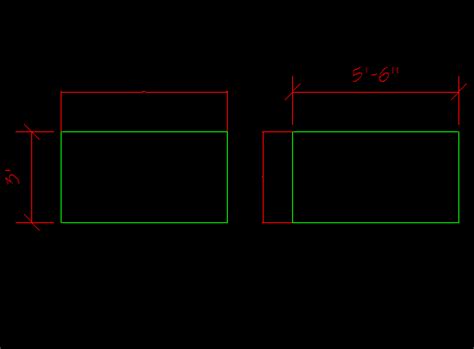
Dimension, DIST, or properties length, do not return matching …
One or more of the measurement values displays incorrect, or scaled wrong. Causes: A scale factor is set in the dimension style. The object has different start … – www.autodesk.com
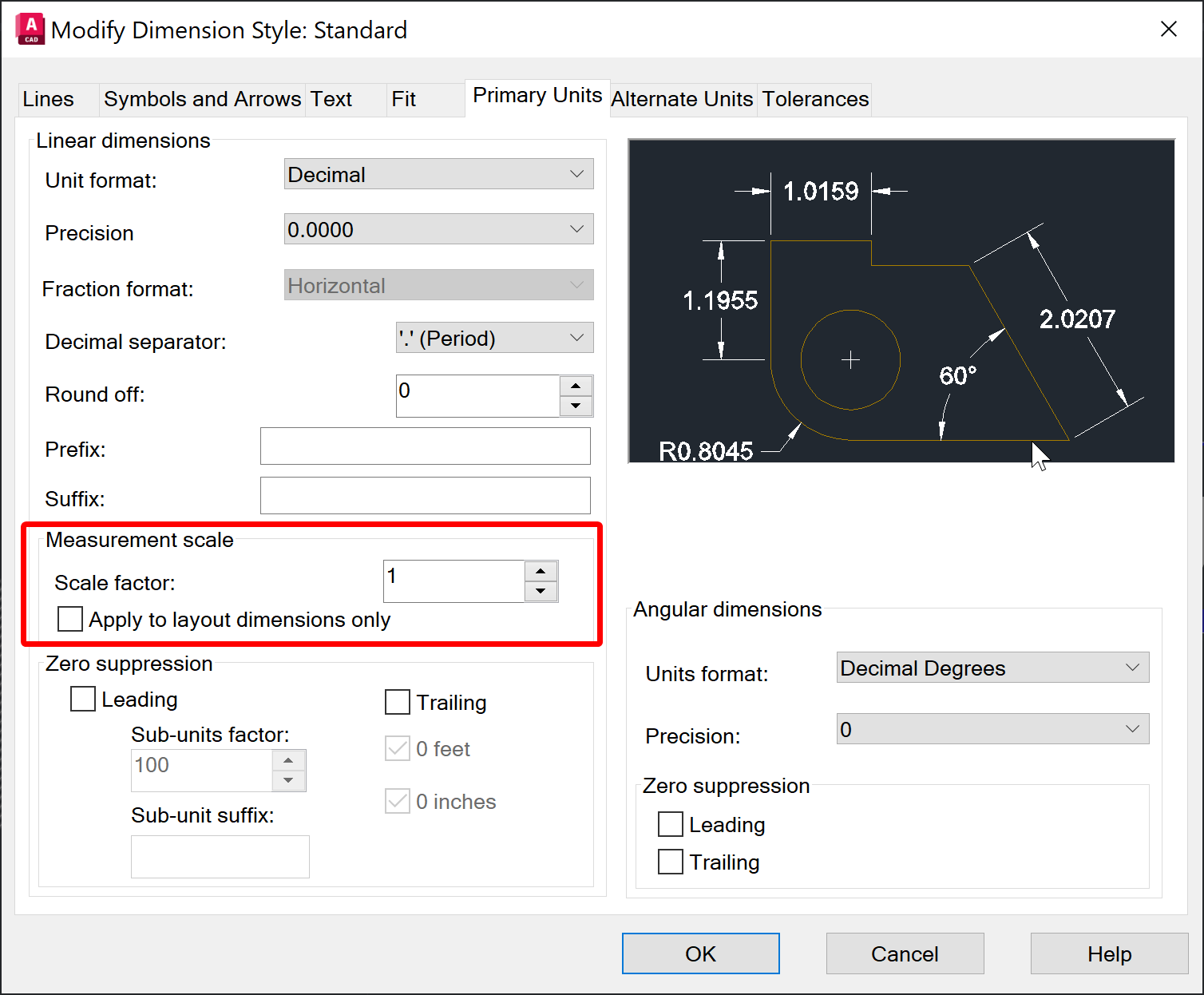
Solved: Lisp to match obliqueing angle of dimension – Autodesk …
Nov 13, 2015 … 1. Create a new text style in which the text has a oblique angle. undefined. 2. Creat a new dimension style based on … – forums.autodesk.com

Picking dimension to set dimstyle properties. – AutoLISP, Visual LISP …
… the user to pick a dimension object and have all the dimstyle properties match that dimension? Using either VBA or Lisp. Thank you, – www.cadtutor.net
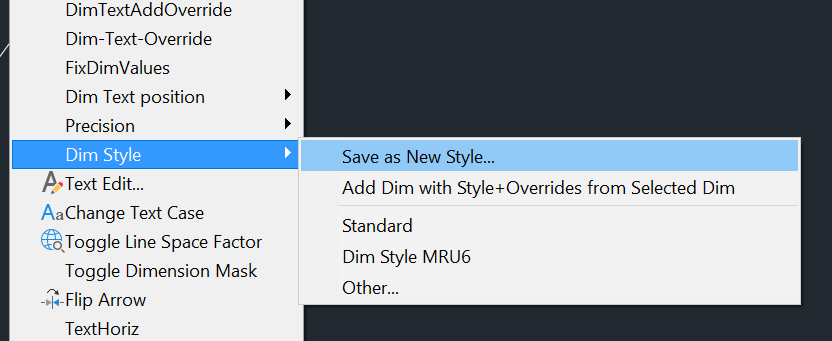
match Dimension property – AutoLISP, Visual LISP & DCL …
I don’t know all the settings but use this to figure them out. Change the settings to what you want and then dump the properties. ;;———— … – www.cadtutor.net
AutoLISP: Fillet Match Radius
Autocad Filletrad FILLETRAD (System Variable) | AutoCAD | Autodesk Knowledge … Dec 15 2015 … FILLETRAD (System Variable) … Stores the current fillet radius for 2D objects. … If you use the FILLET command to change the radius of a 2D … knowledge.autodesk.com FILLETRAD not setting – AutoLISP – drawspaces.com

Rotate Dimension Text To Match Layout View
Rotate Dimension Text To Match Layout View In the world of drafting and design precision is key. When creating dimension text in a layout view it is important to ensure that it aligns correctly with the layout view. This blog post will guide you through the process of rotating dimension text to matc – drawspaces.com
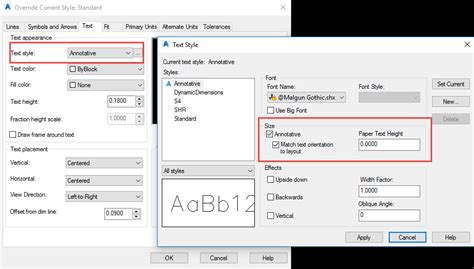
autocad – Use AutoLISP to Generate New Dimension Style – Stack …
Dec 15, 2017 … … AutoLISP routine that automatically creates a new dimension style with my custom settings. I know it is possible to copy dimension styles … – stackoverflow.com

Match properties Lisp for dimensions
Sep 19, 2005 … I think this is more a Command: _dimstyle “Dimension Style Manager” task, than a lisp issue. : ) Happy Computing ! kennet. Last edited by … – forums.augi.com
AutoCAD 2024 Help | Matching Properties | Autodesk
Click Home tab > Properties panel > Match Properties. · Select the dimension as the source object on Wall Base. · Enter S to open the Property Settings dialog box … – help.autodesk.com
