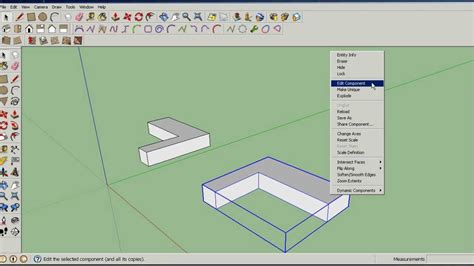Welcome to our blog post about Sketchup keyboard shortcuts! Sketchup is a powerful 3D modeling software that allows you to create and design various projects. One of the most efficient ways to enhance your workflow in Sketchup is by utilizing keyboard shortcuts. In this article, we will explore the benefits of assigning shortcuts, how to customize them, and some essential shortcuts to boost your productivity.
1. The Advantages of Assigning Shortcuts
By assigning shortcuts to frequently used tools or functions, you can significantly speed up your workflow. Instead of navigating through the menus or searching for specific tools, you can simply press a few keys to perform the desired action. This not only saves time but also improves your overall efficiency.
2. Customizing Shortcuts in Sketchup
Sketchup provides a user-friendly interface to customize keyboard shortcuts according to your preferences. To access the Shortcut Manager, go to “Window” > “Preferences” > “Shortcuts”. Here, you can create new shortcuts, modify existing ones, or reset to the default settings. It’s recommended to choose intuitive key combinations that are easy to remember and don’t conflict with existing shortcuts.
3. Essential Shortcuts for Sketchup
Here are some essential shortcuts that every Sketchup user should be familiar with:
- Ctrl + Z: Undo
- Ctrl + Shift + Z: Redo
- Spacebar: Selection tool
- M: Move tool
- R: Rotate tool
- S: Scale tool
- P: Push/Pull tool
- T: Tape Measure tool
4. Creating Personalized Shortcuts
While Sketchup provides default shortcuts, you can create your own personalized shortcuts for specific tools or functions. This can be done by navigating to the Shortcut Manager and selecting “Add a Shortcut”. Experiment with different key combinations to find what works best for you. Don’t forget to save your custom shortcuts to ensure they are available every time you use Sketchup.
5. Remembering and Practicing Shortcuts
Learning shortcuts takes time and practice. It’s recommended to create a cheat sheet or reference guide with the shortcuts you use the most. Keep it handy until you become comfortable with the shortcuts. As you continue to use Sketchup and incorporate the shortcuts into your workflow, they will gradually become second nature.
Conclusion
Keyboard shortcuts are an essential aspect of maximizing productivity in Sketchup. By assigning shortcuts, customizing them, and practicing their usage, you can streamline your workflow and save valuable time. Don’t hesitate to experiment with different shortcuts and find what works best for you. Now it’s your turn! Have you tried using keyboard shortcuts in Sketchup? Share your experiences and favorite shortcuts in the comments below.
Leave a Comment
We would love to hear your thoughts and experiences with using keyboard shortcuts in Sketchup. Share your favorite shortcuts, tips, or any questions you may have in the comments section below!
SketchUp Kısayol Atama & Sketchup Kısayolları | Render Tasarım
Mar 9, 2023 … Bunun için sağ üste yer alan “Add Shortcut” kutusunun içerisindeyken istediğiniz kısayol tuşuna veya kombinasyonuna basmanız gerekmektedir. Bu … – www.rendertasarim.com
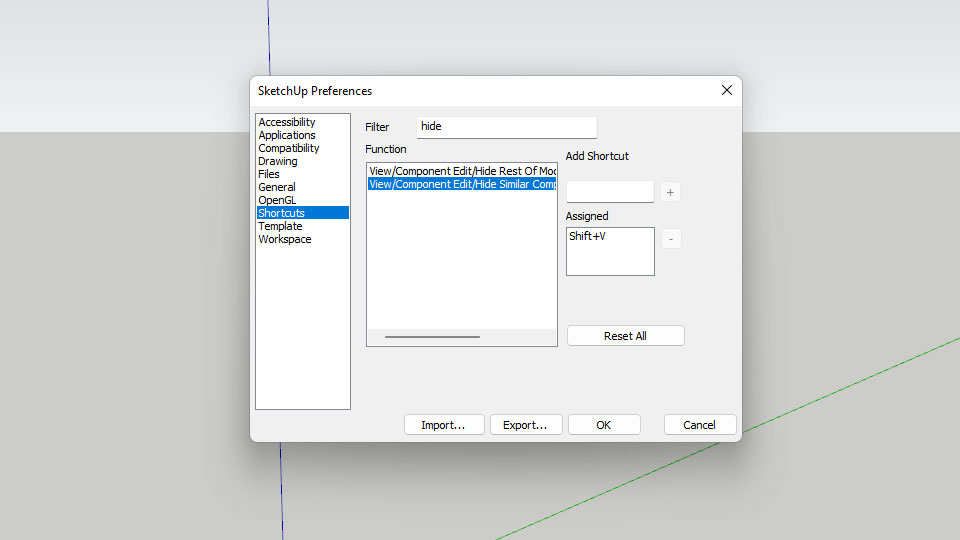
SketchUp’ta Kısayol Tuşu Atamak – Provideosoft – YouTube
Oct 19, 2020 … Sketch Up kullanırken kısayol tuşlarından faydalabilirsiniz. Bu videomuzda kısyayol tuşlarından nasıl istifade edebileceğinizi anlatacağız. – www.youtube.com

program kısayol atama | DonanımHaber Forum
Jun 7, 2013 … Belli başlı Windows kısayolları atanabiliyor bunun dışında dilediğiniz şekilde makrolar yazılabiliyor. Sketchup kısayolunun nasıl olduğunu … – forum.donanimhaber.com
Sketchup Mirror Kısayol
Sketchup Mirror Kısayol: Unlocking Efficiency in 3D Modeling Welcome to our blog post on Sketchup Mirror Kısayol a powerful feature in the Sketchup software that allows users to mirror objects and components saving time and effort in 3D modeling. In this article we will explore the various applicati – drawspaces.com