Have you ever struggled with managing your Xrefs in AutoCAD? Tired of dealing with cluttered drawings and slow performance? The Xref Fade Control command might just be the solution you’ve been looking for. In this blog post, we will explore the Xref Fade Control command and discover how it can improve your workflow and enhance your AutoCAD experience.
1. Understanding Xrefs
Before diving into the Xref Fade Control command, let’s quickly recap what Xrefs are. Xrefs, short for external references, are an essential feature in AutoCAD that allow you to attach external files or drawings to your current drawing. This can include floor plans, details, or other related drawings that need to be referenced while working on your project.
2. The Need for Xref Fade Control
As your project evolves and more Xrefs are added, it becomes increasingly challenging to navigate through your drawing and distinguish between the Xrefs and your current drawing. This is where the Xref Fade Control command comes in handy. It enables you to adjust the opacity of all the Xrefs in your drawing, making it easier to focus on your current work while still having the necessary references available.
3. Using the Xref Fade Control Command
The Xref Fade Control command is simple to use. Just follow these steps:
- Select the “Xref Fade Control” option from the “Manage” tab in the ribbon or type “XREFFADECTL” in the command line.
- A dialog box will appear, allowing you to adjust the fade percentage for all Xrefs in your drawing. A higher percentage means more transparency, while a lower percentage means less transparency.
- Experiment with different values until you find the desired level of transparency.
- Click “OK” to apply the changes.
4. Benefits of Xref Fade Control
Using the Xref Fade Control command offers several benefits:
- Improved clarity: By adjusting the opacity of Xrefs, you can focus on your current work without distractions.
- Quicker navigation: Clearer distinction between Xrefs and the current drawing makes it easier to navigate through your project.
- Enhanced performance: Reduced visual complexity can lead to improved performance, especially when working with large or complex drawings.
Conclusion
The Xref Fade Control command is a valuable tool for anyone working with Xrefs in AutoCAD. It provides a simple and effective way to manage Xrefs, enhance clarity, and improve your overall workflow. Give it a try and experience the benefits firsthand. Don’t forget to share your thoughts and experiences with the Xref Fade Control command in the comments below!
Leave a Comment
AutoCAD 2019: Xref Fade Control – Cadline Community
Feb 9, 2022 … Adjust the slide bar labelled “Xref display” to control the intensity of the Xref fade. … Tip: Type op and press enter to access the Options … – www.cadlinecommunity.co.uk

XREF Fade Control Tips Needed – Example Given — BricsCAD Forum
Jan 30, 2020 … QUESTION 1. Which commands/settings control the XREF color and transparency? QUESTION 2. Are there any XREF visibility control commands … – forum.bricsys.com
Toggle Xref Fade Control | CAD Tips
Feb 12, 2013 … Start by loading the LISP file, then type in the command XFD. If XDWGFADECTL is set to 0 (meaning no fade), then it will be set to 80. If … – cadtips.cadalyst.com
Xref Fade Control – The Mad Cadder
Xref Fade Control · In AutoCAD, open the OPTIONS dialogue box. · Choose the DISPLAY tab. · Located at the bottom-right of the dialogue box, there is a section … – themadcadder.blogs.com
How to change the Xref fade in AutoCAD – Quora
Aug 6, 2021 … To control xref fading, open the OPTIONS dialog, go to the Display tab, and in the lower right is the ‘Fade Control’ group. The top one … – www.quora.com
Xref Fade – AutoCAD Drawing Management & Output – AutoCAD …
I use Layer States to control “fade” of an XREF as well. We use … The command for controllling this is: LAYLOCKFADECTL and the higher you … – www.cadtutor.net
Xref Fade
Xref Fade: Understanding the Evolution of Cross-Referencing Techniques in the Digital Age In the ever-evolving landscape of digital technology cross-referencing plays a crucial role in ensuring accuracy and efficiency. Whether in academic research software development or creative endeavors the abili – drawspaces.com
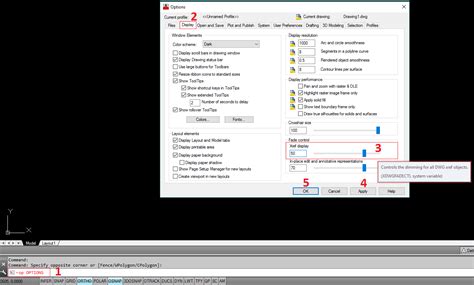
XREF fade level — BricsCAD Forum
Jul 4, 2016 … so I go into setting s and find that “Xref database fade control” is set to a value of 70. … Type “Customize” at the command line and it will … – forum.bricsys.com
Fading visual display of XREF drawings in Civil 3D
On the command line enter LAYLOCKFADECTL. When prompted, enter a value between -90 and 90, with 90 being the lightest. Note: The XREF will only appear faded … – www.autodesk.com
XDWGFADECTL system variable – BricsCAD | Bricsys Help Center
Xref database fade control Specifies the fading level for XREF inserts. Non-positive values disable fading. Type: Short. – help.bricsys.com
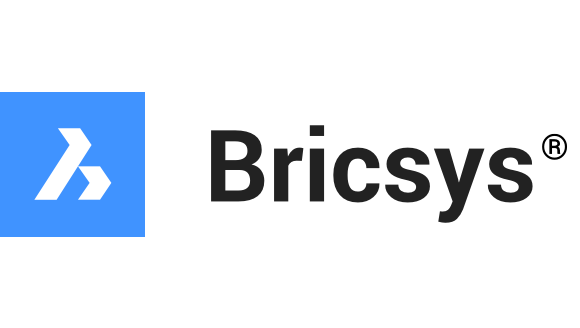
Solved: XREF FADING – Autodesk Community – AutoCAD
Aug 31, 2016 … Is there a separate command to automatically fade an XREF? Thanks … OPTIONS command, Display tab, lower-right corner are the fade controls for … – forums.autodesk.com