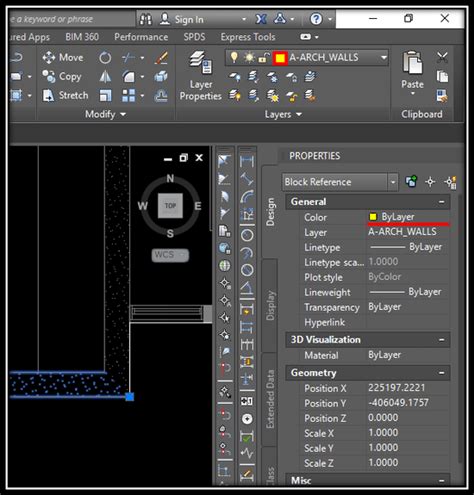Autocad Layer State: Simplifying Your Design Workflow
Autocad is a powerful tool widely used by architects, engineers, and designers to create precise and detailed drawings. With its vast array of features, Autocad allows users to control every aspect of their designs, including layers. Layers help organize and manage complex drawings, allowing users to toggle on and off specific elements as needed. In this blog post, we will dive deep into Autocad Layer State, exploring its benefits, functionalities, and how it can enhance your design workflow.
1. Understanding Autocad Layer State:
Autocad Layer State is a feature that captures and saves the visibility, color, linetype, and other properties of layers in a drawing. It allows users to create, manage, and apply layer states, facilitating quick and effortless switching between different layer configurations. Imagine having a drawing with numerous layers, each representing a different aspect of your design. With Autocad Layer State, you can save different combinations of visible and hidden layers, enabling you to focus on specific design elements without distractions.
2. Creating Layer States:
To create a layer state in Autocad, navigate to the Layer Properties Manager, which can be accessed by typing “LA” in the command line or using the Layer Properties icon on the Home tab. Once in the Layer Properties Manager, you can modify the visibility, color, linetype, and other properties of individual layers. After customizing the layers as desired, click on the “Layer States” tab and select “New.” Give your layer state a descriptive name, such as “Design Concept” or “Final Presentation,” and click “OK” to save it. Voila! You have successfully created a layer state.
3. Managing and Applying Layer States:
Autocad provides several options for managing and applying layer states. In the Layer Properties Manager, you can rename, delete, or edit existing layer states to suit your needs. Additionally, you can import and export layer states between different drawings, enabling you to maintain consistency across projects. To apply a layer state, simply select it from the Layer States tab and click “Restore.” Autocad will instantly update the visibility and properties of your layers according to the selected layer state, saving you valuable time and effort.
4. Layer States and Collaboration:
Collaboration is an integral part of any design project, and Autocad Layer State plays a crucial role in facilitating smooth collaboration. When working with team members or clients, sharing layer states ensures everyone is on the same page regarding layer visibility and properties. By exporting and importing layer states, you can easily transfer your layer configurations to others, allowing them to view your design exactly as intended. This promotes efficient communication and reduces the chances of misunderstandings or errors during collaborative efforts.
Conclusion:
In conclusion, Autocad Layer State is a powerful tool that simplifies and streamlines your design workflow. By capturing and saving layer configurations, Autocad Layer State enables you to easily switch between different layer combinations, focusing on specific design elements without distractions. Whether you are an architect, engineer, or designer, mastering Autocad Layer State will undoubtedly enhance your productivity and efficiency. So, why not give it a try and experience the benefits firsthand?
We hope this blog post has shed light on the importance and functionalities of Autocad Layer State. Have you used Autocad Layer State in your design projects? How has it impacted your workflow? We would love to hear your thoughts and experiences in the comments below.
Looking for something similar to Autocad’s “layer state manager …
Sep 24, 2013 … I am wondering if REVIT has a feature similar to Autocad’s layer state manager. Say I have a full project with finishes, callouts and … – forums.autodesk.com
Locking Viewport Layer States – Autodesk Community – AutoCAD
Mar 1, 2021 … I have several layer states that correspond with applicable layout viewports. I can select the applicable layer state for each of several … – forums.autodesk.com
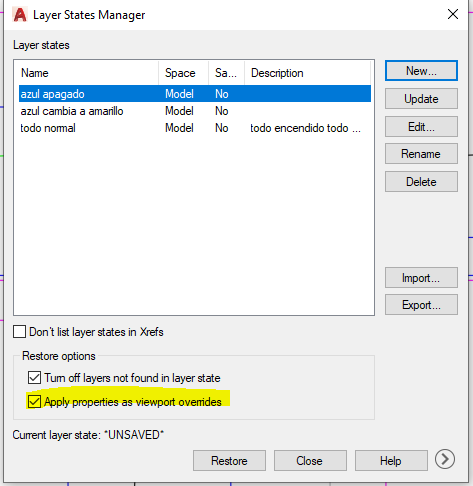
Solved: Layer state of a single xref – Autodesk Community – AutoCAD
Sep 13, 2018 … Could layer settings of a xref be transfered between drawings? Layer states manage all layers of a file, would like to be able to transfer … – forums.autodesk.com
Deciphering the Layer State File (.las) and its Mapping? – AutoCAD
Aug 6, 2017 … I have been attempting to decipher the Layer State File (.las) format and mapping. These files are created when you export a Layer State. – forums.autodesk.com
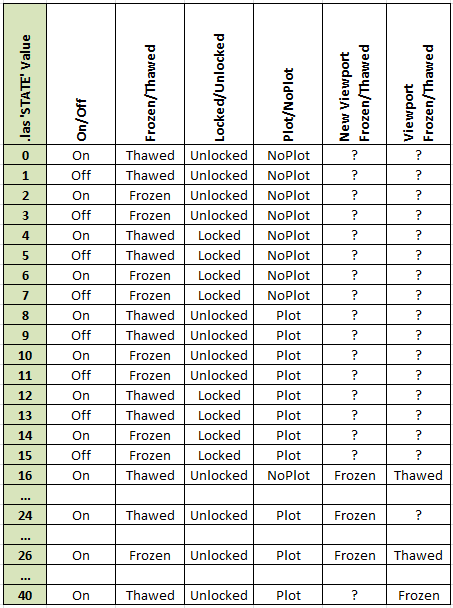
AutoCAD 2022 Help | Layer States Manager | Autodesk
Saves, restores, and manages sets of layer settings that are called layer states. … Excludes the layer states that were saved in externally referenced drawings. – help.autodesk.com
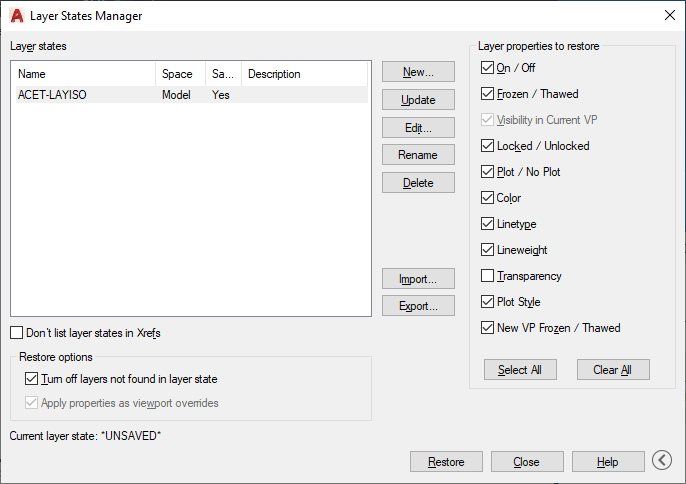
AutoCAD 2022 Help | Layer States | Autodesk
If you ever want to return to this set of layers and their properties, using layer states makes it easy. A layer state is like a snapshot of the existing layers … – help.autodesk.com
Autocad Layer State
To Work With Layer States | AutoCAD | Autodesk Knowledge … To include the viewport overrides in the layer state double-click in a layout viewport to make it current before opening the Layer States Manager. Click New. In the New Layer State to Save dialog box enter a name for the new layer state or – drawspaces.com

Layer state shows “Unsaved Layer State” in AutoCAD
Sep 28, 2022 … Solution: · Check each layer state to ensure that all layers in the drawing are included. Add any that are missing or unchecked. · Try using the … – www.autodesk.com
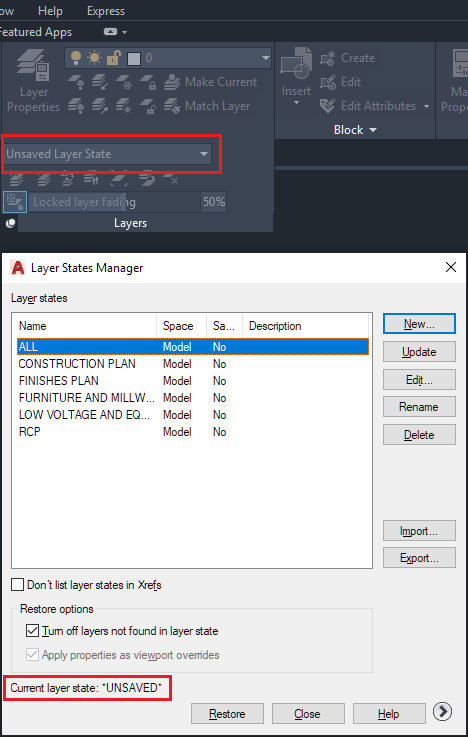
AutoCAD 2023 Help | To Work With Layer States | Autodesk
Click the layer state to which you want to add layers, and click Edit. · In the Edit Layer State dialog box, bottom-left corner, click Add. · In the Select Layers … – help.autodesk.com
Error: “The selected layer states could not be restored” when …
Nov 30, 2016 … When trying to import or restore a layer state within the Layer States Manager in AutoCAD, the following message is displayed: Layer State … – www.autodesk.com
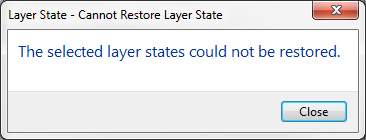
Can I change VP FREEZE for layers in an existing layer state …
Oct 9, 2019 … Welcome to Autodesk’s AutoCAD for Mac Forums. Share your knowledge, ask questions, and explore popular AutoCAD for Mac topics. – forums.autodesk.com
Autocad Make Layer Unselectable
Autocad Make Layer Unselectable Don’t want objects on locked layers to be selectable – Autodesk … Aug 6 2009 … Solved: I have made gridlines and put them on a locked layer. … Is there any way to make lines on locked layers not selectable? forums.autodesk.com Tough Question – Layer Locking (Mak – drawspaces.com
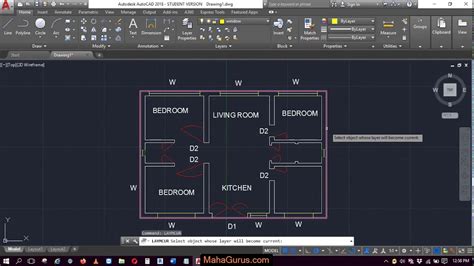
Autocad Cant Create New Layer
How To Create A New Layer In Autocad To Create a New Layer | AutoCAD | Autodesk Knowledge Network Jul 7 2014 … To Create a New Layer · Click Home tab Layers panel Layer Properties. Find · In the Layer Properties Manager click the New Layer button. · Enter a … knowledge.autodesk.com Creating – drawspaces.com
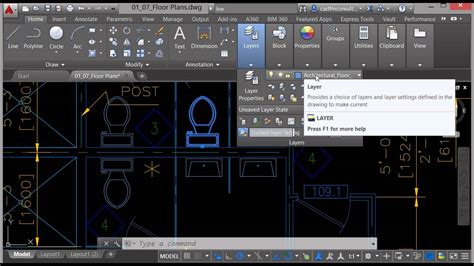
Autocad Change All Blocks To Layer 0
Autocad Change All Blocks To Layer 0 Solved: Convert All Objects and Nested Blocks to 1 Layer – Autodesk … Apr 25 2017 … Second use the LAYMCH Enter then choose an object with the layer which you have to set for all layers or type the name of the layer you … forums.autodesk.com Change The Laye – drawspaces.com