Autocad is a powerful design software widely used in various industries for creating 2D and 3D drawings, architectural plans, and engineering designs. One of the essential features of Autocad is the Mtext formatting tool. Mtext allows users to create and format multi-line text in their drawings, offering a wide range of customization options. In this blog post, we will delve into the world of Autocad Mtext formatting, exploring its features, functionalities, and best practices.
1. Understanding Mtext Formatting:
To begin our exploration of Autocad Mtext formatting, let’s first understand its basics. Mtext is a command used to create multi-line text objects in Autocad. It provides a flexible way to input and format text, making it ideal for annotating drawings, adding labels, or creating notes. Mtext allows you to adjust the text height, width, alignment, and various other formatting parameters.
2. Formatting Options:
Autocad Mtext comes with an extensive range of formatting options to enhance the appearance and readability of your text. This section will discuss some key formatting techniques, such as changing font styles, adjusting text height and width, adding bullet points, and applying different alignments. We will also explore how to create subscript and superscript text, underline or strike-through specific words, and adjust line spacing.
3. Advanced Formatting Techniques:
In addition to the basic formatting options, Autocad Mtext offers advanced techniques to make your text even more visually appealing. This section will cover advanced formatting features, including creating columns within Mtext, applying background masks to improve text legibility, and inserting symbols or special characters. We will also discuss how to create tables within Mtext and format them according to your specific requirements.
4. Customizing Mtext Styles:
Autocad allows users to save customized Mtext styles, making it convenient to apply consistent formatting across multiple drawings. This section will guide you through the process of creating and managing Mtext styles, ensuring consistency in font, text height, width, spacing, and other formatting parameters. We will also discuss how to import and export Mtext styles for better collaboration with colleagues or clients.
5. Tips for Efficient Mtext Formatting:
Working with large-scale drawings or complex projects can be time-consuming if not optimized. In this section, we will share some valuable tips and tricks to speed up your Mtext formatting process. These tips include using AutoCorrect features, utilizing keyboard shortcuts, leveraging AutoCAD’s text-editing tools, and automating repetitive tasks using scripts or macros.
6. Best Practices:
To conclude our discussion on Autocad Mtext formatting, we will provide some best practices to follow for creating professional-looking text in your drawings. These practices include choosing appropriate font styles and sizes, maintaining consistency in formatting throughout the drawing, proofreading your text for errors, and ensuring optimal text legibility. We will also emphasize the importance of regularly saving your work and backing up important files to avoid any data loss.
Conclusion:
Autocad Mtext formatting is a powerful tool that allows users to create and format multi-line text in their drawings effectively. By understanding the various formatting options, exploring advanced techniques, and implementing best practices, you can enhance the visual appeal and readability of your text annotations. Autocad’s Mtext formatting capabilities provide unmatched flexibility and customization, enabling you to create professional drawings that effectively communicate your design intent. We hope this comprehensive guide has shed light on Autocad Mtext formatting and inspired you to experiment with its various features. Feel free to leave a comment below sharing your thoughts, experiences, or any additional tips you may have!
MTEXT losing formatting when copying between CAD files : r/AutoCAD
Oct 19, 2017 … What text style is your MTEXT in? If you type ST, look at your text files and make sure they’re the same. If not, try changing the text style in … – www.reddit.com
Autocad Mtext Formatting
Autocad Mtext Formatting MText objects do not honor Text Styles in AutoCAD | AutoCAD … Mar 21 2022 … Solution: · Double-click on the Mtext and apply the correct formatting using the Text editor. · Manually remove formatting. Double-click on the … /a /p !– /wp:paragraph — /div !– /wp:column – drawspaces.com
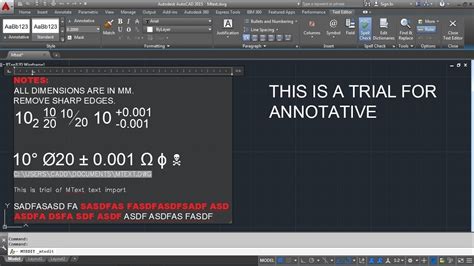
MText objects are not changed by Text Styles in AutoCAD
Oct 12, 2023 … Solution: · Double-click on the Mtext and apply the correct formatting using the Text editor. · Manually remove formatting. Double-click on the … – www.autodesk.com
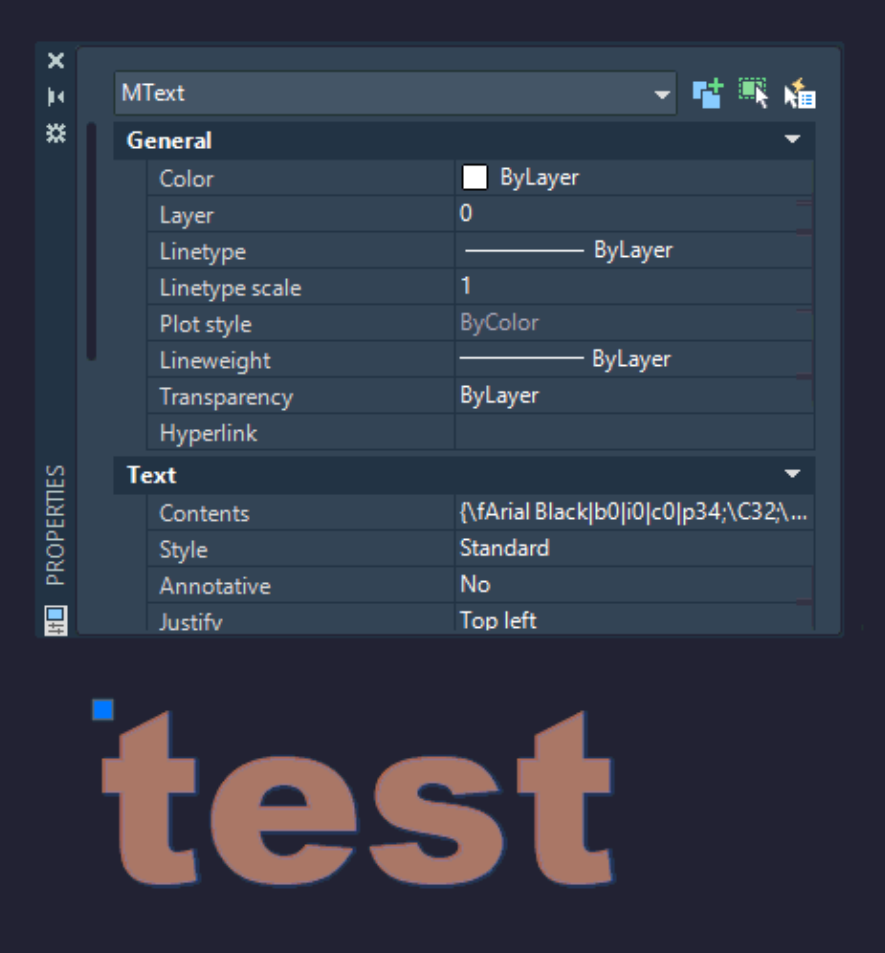
c# – How does one parse and convert AutoCAD MText entity to raw …
Jul 1, 2010 … I am looking at the MText formatted text, which I have access to and am working with in C#. Questions: I asked the other developer if the ODA … – stackoverflow.com

AutoCAD 2023 Help | MText Basics and Beyond | Autodesk
Display the Text Formatting Toolbar · At the Command prompt, enter mtexttoolbar. Enter 1. · On the Text Editor ribbon contextual tab, in the Options panel, click … – help.autodesk.com
Mtext formatting unwantingly changes, depending on the user …
Aug 16, 2016 … I’ve found it “somewhat” beneficial, that when using the “Mtext” editor within one version of AutoCAD, it would behoove you to “keep using” that … – forums.autodesk.com
Solved: Quick formatting of MText in 2020 – Autodesk Community …
May 4, 2020 … In 2020, that option in my properties toolbar is gone, and the only way I can find to change width factor in Mtext is to double click, highlight … – forums.autodesk.com

Solved: mtext formatting while copying – Autodesk Community …
Apr 7, 2016 … 2) Copy all of the text and paste into notepad (removes formatting)save the file, then copy and paste into mtext. Apply formatting and see if … – forums.autodesk.com
Autocad Convert Mtext To Text
AutoCAD is one of the most widely used software programs in the field of computer-aided design (CAD). It offers a plethora of features that make it a go-to tool for professionals from various industries. One such feature is the ability to convert Mtext to Text which can significantly enhance the eff – drawspaces.com

Text formatting codes in MText objects. – CAD Forum
May 21, 2012 … Paragraph texts in AutoCAD can contain control codes which influence appearance of the text. These formatting control codes are automatically … – www.cadforum.cz
Mtext Attribute formatting doesn’t work all the time – Autodesk …
Aug 12, 2019 … What I have found out: when you start command _MTEXTED and set it to OLDEDITOR then size and color stays, but the dialog looks a bit different. – forums.autodesk.com
Dissecting MTEXT Format Codes – AutoCAD DevBlog
Sep 11, 2017 … Understanding each format code: · f = Font file name, in this example it is AIGDT · codes starting with pipe are generally displays the traits … – adndevblog.typepad.com