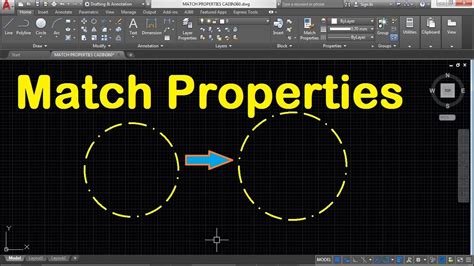Autocad is an industry-standard software used by professionals in various fields, such as architecture, engineering, and design. Its extensive features and tools make it an essential tool for creating precise and detailed drawings. However, encountering issues with Autocad, such as a missing toolbar, can be frustrating and hinder productivity. In this blog post, we will explore the reasons behind the Autocad toolbar disappearing and provide step-by-step solutions to restore it.
Section 1: Understanding the Autocad Toolbar
The Autocad toolbar serves as a crucial interface element that provides quick access to commonly used tools and commands. It offers a range of options, such as drawing tools, modification tools, layer management, and more. The toolbar’s absence can significantly impact workflow and efficiency, making it essential to identify potential causes and resolve the issue promptly.
Section 2: Common Causes of the Autocad Toolbar Going Missing
A missing Autocad toolbar can be attributed to various factors, including software glitches, accidental customization, incompatible settings, or issues with the installation. Understanding these causes will help you troubleshoot the problem effectively.
Subsection 2.1: Software Glitches and Bugs
Sometimes, Autocad experiences glitches or bugs that can result in the disappearance of the toolbar. These glitches may stem from incomplete updates, corrupted files, or conflicts with other software. In such cases, updating Autocad to the latest version or reinstalling the software can often resolve the issue.
Subsection 2.2: Accidental Customization or Misplacement
It is possible that the toolbar was inadvertently customized or moved to a different location. To check this, right-click on any blank area within the Autocad interface and select “Customize…” from the context menu. Ensure that the toolbar is enabled and properly positioned. If not, you can easily restore it by dragging it back to the desired location.
Subsection 2.3: Incompatible Workspace Settings
The toolbar might disappear if you switch between different workspaces or profiles within Autocad. Each workspace has its own set of toolbar configurations, and inadvertently changing the workspace can cause the toolbar to vanish. To fix this, go to the “Workspace” drop-down menu, select the appropriate workspace or reset the current one to restore the missing toolbar.
Subsection 2.4: Installation or Compatibility Issues
Sometimes, a missing Autocad toolbar can be a result of installation or compatibility problems. Ensure that you have installed the Autocad software correctly, following the recommended system requirements. If you recently updated your operating system or installed new software that may conflict with Autocad, try disabling or uninstalling them to see if the toolbar reappears.
Section 3: Step-by-Step Solutions to Restore the Autocad Toolbar
Now that we have identified potential causes, let’s delve into the step-by-step solutions to restore the missing Autocad toolbar:
Subsection 3.1: Updating Autocad
Ensure that you have the latest version of Autocad installed. Check for software updates and install them if available. This step can fix any known bugs or glitches, including those related to toolbar disappearance.
Subsection 3.2: Customizing the Toolbar
Right-click on a blank area within the Autocad interface and select “Customize…” from the context menu. In the “Customize User Interface” window, go to the “Toolbars” tab and check if the toolbar is enabled. If not, enable it by checking the corresponding box. Additionally, you can reset the toolbar to its default configuration by selecting it and clicking the “Reset” button.
Subsection 3.3: Restoring the Workspace
If the toolbar is missing due to workspace changes, click on the “Workspace” drop-down menu and select the desired workspace or reset the current one if necessary. This action should restore the missing toolbar.
Subsection 3.4: Reinstalling Autocad
If none of the above solutions work, consider reinstalling Autocad. Uninstall the software from your system and then reinstall it using the official installation files. This process can help resolve any installation-related issues causing the toolbar to disappear.
Conclusion:
A missing Autocad toolbar can be a frustrating obstacle when working with the software. By understanding the common causes and applying the provided solutions, you can quickly restore the toolbar’s functionality and regain productivity in your Autocad projects. Remember to keep your software updated, double-check customization settings, and ensure compatibility with your system. If you’re still facing difficulties or have any further questions, please leave a comment below. We’re here to help!
[Conclude the blog post by inviting readers to leave comments, share their experiences, or ask any related questions.]
Surface toolbar missing AC08 – AutoCAD Beginners’ Area …
Cad64 … There is no “Surfaces” toolbar anymore. You can still access the tools from the “Draw” menu > Modeling > Meshes. Or you can create your … – www.cadtutor.net
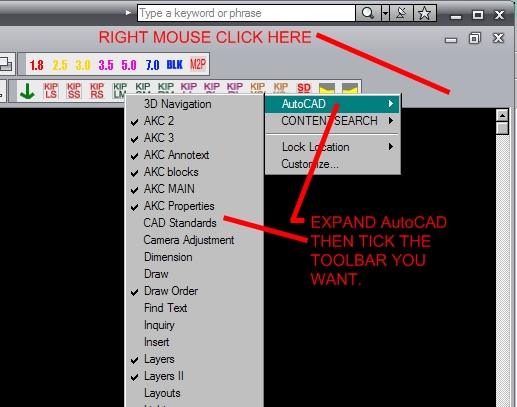
Quick Access Toolbar Missing – Autodesk: AutoCAD
RE: Quick Access Toolbar Missing – How to bring it back? … If its the toolbar itself that your missing. Right click off the the side in open … – www.eng-tips.com

Solved: Missing the ribbon and toolbar in AutoCAD LT? – Autodesk …
Dec 11, 2016 … Turn off the clean Screen feature. The Clean Screen feature maximizes the drawing area by hiding the ribbon, toolbars, and palettes. · Turn on … – forums.autodesk.com
Ribbon or toolbars are missing, blank, or disappear in AutoCAD …
Oct 19, 2023 … Turn on the ribbon and dock: · The ribbon can be closed or turned off. To turn it back on, type RIBBON on the command line. · Check to see if … – www.autodesk.com
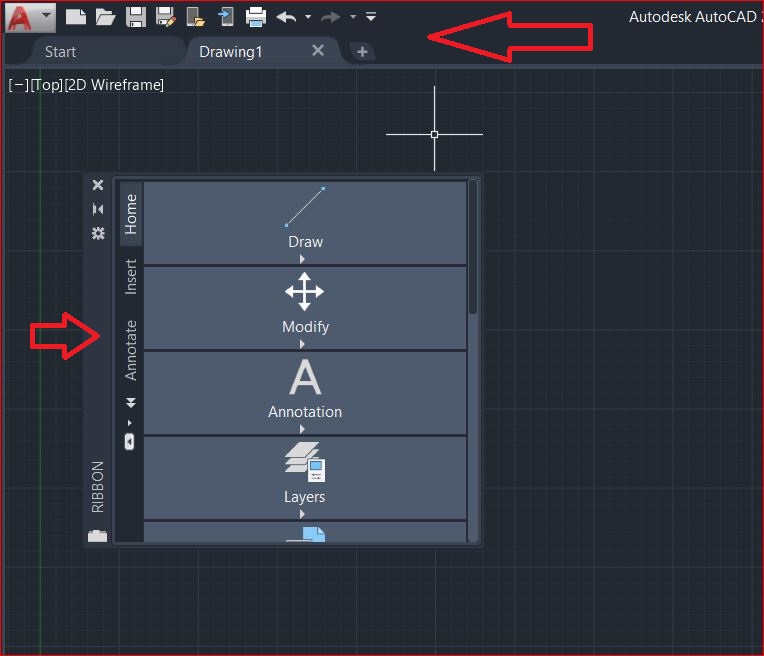
Missing Quick Access Toolbar in AutoCAD
The Quick Access Toolbar disappeared from its default position above the ribbon in AutoCAD. Reset AutoCAD to defaults Reset the software to the factory … – www.autodesk.com
Autocad Toolbar Missing
Autocad Toolbar Missing Ribbon or toolbars are missing blank or disappear in AutoCAD … Apr 7 2022 … Ribbon or toolbars are missing blank or disappear in AutoCAD Products · On the command line type MENUBAR and set the value to 1. Click the … /a /p !– /wp:paragraph — /div !– /wp:column — !– – drawspaces.com

AutoCAD Toolbars Missing – CAD International
Answer. The toolbars may be disabled or hidden accidentally by the user. To make the toolbars visible, type the following in the command bar: … Tired of paying … – cad.com.au

zoom toolbar gone – AutoCAD 2D Drafting, Object Properties …
Go to the Toolbars menu, click AutoCAD, then find “zoom”. Quote … – www.cadtutor.net
AutoCAD LT 2023 Help | To Display a Toolbar | Autodesk
To display the menu, click Quick Access Toolbar drop-down > Show Menu Bar. To display a toolbar, click Tools menu > Toolbars and select the required toolbar … – help.autodesk.com
Toolbar disappeared on my AutoCAD program. I use it on MacBook …
Mar 26, 2021 … If the menu is there but you’re missing a specific toolbar then go to the Tools menu, then Toolbars, then AutoCAD and select the toolbar you … – www.reddit.com

Autocad Toolbar Gone? Simple Steps to Get it Back
If your toolbar is still missing, you should check your workspace settings. Sometimes, toolbars can be accidentally removed from the workspace. To check this, … – cadavenue.com
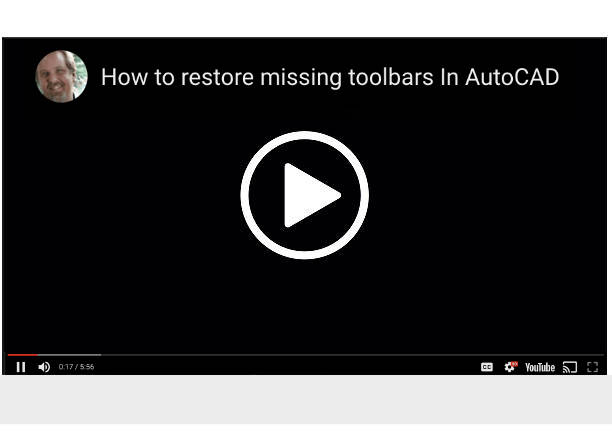
Autocad Top Menu Missing
Autocad Top Menu Missing Ribbon or toolbars are missing blank or disappear in AutoCAD … Apr 7 2022 … On the command line type MENUBAR and set the value to 1. Click the Tools a href=”https://knowledge.autodesk.com/support/autocad/troubleshooting/caas/sfdcarticles/sfdcarticles/Ribbon-and-toolbars- – drawspaces.com
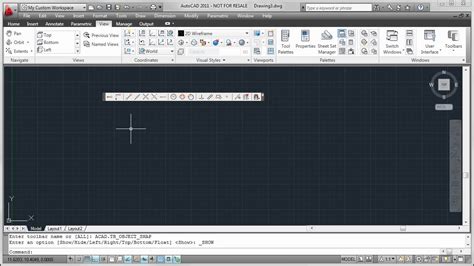
Cara Memunculkan Toolbar Di Autocad
Cara Memunculkan Toolbar Di Autocad Cara Menampilkan & Menghilangkan Menu Bar Ribbon Autocad … Cara Menampilkan Menu Bar Autocad. Setiap aplikasi pasti memiliki menu bar atau toolbars yang berfungsi untuk megnkategorikan tools pada aplikasi itu … www.grafis-media.website Text Formatting Toolbar – drawspaces.com

Autocad Match Properties Toolbar
Autocad Match Properties Toolbar: The Ultimate Tool for Precision and Efficiency Introduction In the realm of computer-aided design (CAD) Autodesk’s AutoCAD has long been heralded as the industry standard. Its vast array of tools and features empowers designers and engineers to create intricate and – drawspaces.com