AutoCAD, the renowned computer-aided design (CAD) software, has revolutionized the way architects, engineers, and designers work. With its comprehensive suite of tools and functionalities, AutoCAD empowers professionals to create intricate designs and bring their visions to life. In this blog post, we will explore the command “Bind” in AutoCAD, its significance, and how it can significantly enhance your workflow. Whether you are a seasoned AutoCAD user or just starting out, this guide will provide valuable insights into utilizing the “Bind” command effectively.
1. Understanding the “Bind” Command:
To comprehend the potential of the “Bind” command, we must first understand its purpose. The “Bind” command in AutoCAD allows you to combine external references (xrefs) into your drawing file permanently. By binding an xref, you eliminate the need to maintain a link to the external file, enhancing file portability and reducing the chances of data loss or corruption.
2. Advantages of Binding Xrefs:
Binding xrefs offers several advantages that can significantly streamline your workflow. Firstly, it eliminates the need to carry around multiple files, simplifying project management. Secondly, it improves performance by reducing the load on system resources, as the drawing no longer needs to reference external files. Lastly, binding xrefs ensures the integrity and accuracy of the drawing, removing the risk of missing or misplaced xref files.
3. How to Use the “Bind” Command:
To utilize the “Bind” command in AutoCAD, follow these steps:
a. Open the drawing file where the xref is attached.
b. Access the “External References” palette by typing XREF in the command line or selecting the “Xref” option from the “Insert” tab.
c. Select the desired xref and right-click to access the context menu.
d. Choose the “Bind” option from the menu.
e. In the bind options, you can choose to bind only the selected xref or all xrefs within the drawing.
f. Click “OK” to complete the binding process.
4. Understanding “Bind” Options:
AutoCAD’s “Bind” command offers various options to customize the binding process based on your requirements. These options include:
a. Bind Type: Choose between “Insertion Point” or “Coordinate System” to specify the insertion point of the bound xrefs.
b. Bind Method: Select between “Bind” and “Insert” methods. The “Bind” method combines the xref into the current drawing, while the “Insert” method inserts the xref as a block reference.
c. Bind Insertions: Decide whether to retain or delete the xref insertions after binding.
d. Bind Layers: Choose whether to retain or merge the xref layers into the current drawing.
5. Best Practices for Using the “Bind” Command:
To optimize your workflow when using the “Bind” command, consider the following best practices:
a. Create a backup: Before binding xrefs, always create a backup of your drawing file to ensure data safety.
b. Organize your files: Maintain a well-organized folder structure and ensure all xref files are in the correct locations.
c. Communicate with collaborators: If you are working with a team, communicate with your collaborators to ensure everyone is aware of the binding process and its implications.
Conclusion:
The “Bind” command in AutoCAD is a powerful tool that can greatly enhance your workflow by permanently combining xrefs into your drawing file. By understanding the functionality and advantages of the “Bind” command, you can streamline your project management, improve system performance, and ensure data integrity. Experiment with the various options available within the “Bind” command to customize the binding process according to your specific requirements.
We hope this blog post has provided valuable insights into the “Bind” command and its usage in AutoCAD. Have you used the “Bind” command in your projects? What was your experience like? We invite you to share your thoughts, tips, and queries in the comments section below. Let’s continue the discussion and learn from each other’s experiences!
COMO HACER UN BIND EN AUTOCAD – COMANDO E-TRANSMIT …
Sep 25, 2021 … En este nuevo video tutorial aprenderemos a como bindear una referencia externa en Autocad. Nos ayudamos mucho a seguir compartiendo los … – www.youtube.com

Comando Bind Autocad
Comando Bind Autocad To Bind an Xref to the Current Drawing | AutoCAD | Autodesk … Jan 11 2018 … Click Insert tab Reference panel Dialog box launcher. Find In the External References palette select the reference name that you want to … /a /p !– /wp:paragraph — /div !– /wp:group — !– wp:gr – drawspaces.com
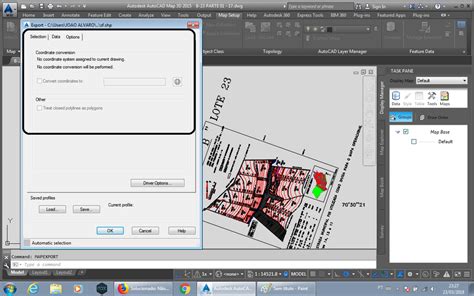
TIPS DE AUTOCAD – – – – – – – – – – HACER “BIND” A VARIOS …
TIPS DE AUTOCAD – – – – – – – – – – HACER “BIND” A VARIOS ARCHIVOS A LA VEZ. Elaborado por Yalina Aguilar Peralta. Página 1. Desde hace meses cada vez que … – forums.autodesk.com
AutoCAD 2023 Help | To Bind an Xref to the Current Drawing …
Bind converts the objects in the xref into a block reference. Named object definitions are added to the current drawing with a prefix of blockname $n$, where n … – help.autodesk.com
AutoCAD How To Bind or Insert External References – What’s the …
Mar 3, 2020 … … autocad/bind-vs-insert-xref-in-autocad-tuesday-tips-brandon/?linkId=84051778 #autocad … COMO HACER UN BIND EN AUTOCAD – COMANDO E-TRANSMIT. – www.youtube.com

BIND, UNBIND and PDF – AutoLISP, Visual LISP & DCL – AutoCAD …
… AutoCAD E-Transmit command using two options which is the BIND and Unbind saved in a separate folder Aside from this we also send same set … – www.cadtutor.net
AutoCAD: modo de bind explicado – Camilion
Una de las más recientes ha sido relacionada con la administración de referencias externas y las diferencias en los modos de bind en el software AutoCAD, en … – camilion.eu

Comando Mascara Autocad
Comando Mascara AutoCAD: Enhancing Design Precision and Efficiency In the world of computer-aided design (CAD) AutoCAD stands tall as one of the most versatile and widely used software applications. With its extensive range of features and tools AutoCAD empowers designers and engineers to bring thei – drawspaces.com

Comando Autocad Español
Comand Autocad AutoCAD Keyboard Commands & Shortcuts Guide | Autodesk Learn AutoCAD hotkeys and commands with the AutoCAD Shortcut Keyboard guide to help you work faster … CLI COMMANDLINE / Displays the Command Line window. www.autodesk.com 150 AutoCAD Command and Shortcut list PDF eBook included – drawspaces.com

Como Se Utiliza El Comando Wipeout En Autocad
Wipeout Autocad WIPEOUT (Command) | AutoCAD 2020 | Autodesk Knowledge … Mar 29 2020 … Creates a wipeout object and controls whether wipeout frames are displayed in the drawing. … Creates a polygonal area that masks underlying … knowledge.autodesk.com AutoCAD Wipeout Command: Everything to Kn – drawspaces.com

Comando Wipeout En Autocad Español
Comando Wipeout En Autocad Español: Una Herramienta Esencial Para Optimizar Tus Diseños Introducción En el mundo del diseño asistido por ordenador (CAD) Autocad se ha consolidado como una de las herramientas más utilizadas y respetadas. Con su amplia gama de comandos y funcionalidades Autocad permit – drawspaces.com

Solucionado: BIND – Autodesk Community – International
Apr 1, 2015 … http://forums.autodesk.com/t5/autocad-portugues/bind-em-multipos-arquivos … Quando o comando BIND insere a referencia externa como um bloco … – forums.autodesk.com
AutoCAD Keyboard Commands & Shortcuts Guide | Autodesk
Learn AutoCAD hotkeys and commands with the AutoCAD Shortcut Keyboard guide to help you work faster and be more efficient while using AutoCAD software. – www.autodesk.com
Unable to Bind an Xref to a Drawing
Jun 23, 2022 … If the file is saved under an older DWG file version, try selecting a newer version, such as AutoCAD 2018 Drawing. Still unable to bind the Xref … – www.landfx.com
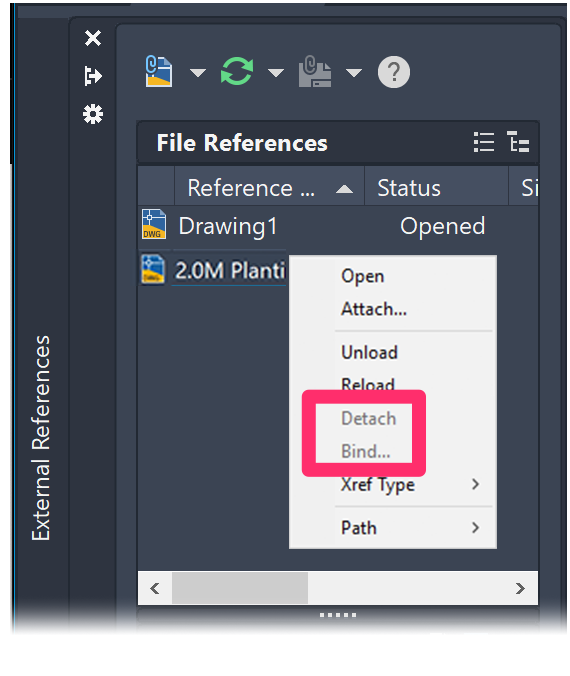
Binding external references to drawings – Manual :: progeSOFT
Bind Binds the external reference and creates a unique name for each named entity, such as a layer or block, that is located in the external reference. For … – www.progesoft.com