Introduction
Revit and AutoCAD are two powerful design software commonly used in the architecture, engineering, and construction (AEC) industry. Revit offers advanced 3D modeling capabilities, while AutoCAD is renowned for its precision and drafting features. However, there are instances where it becomes necessary to export Revit models to AutoCAD for various reasons. In this blog post, we will delve into the process of exporting Revit to AutoCAD, exploring different methods and best practices.
I. Understanding the Need for Exporting Revit to AutoCAD
Before we delve into the technical aspects, it’s crucial to understand why exporting Revit models to AutoCAD might be necessary. While Revit excels in creating detailed 3D models, AutoCAD is often favored for its 2D drafting capabilities. Exporting Revit to AutoCAD can be useful for collaborating with professionals who solely work with AutoCAD, integrating Revit models into existing 2D workflows, or generating 2D documentation for construction purposes.
II. Exporting Revit to AutoCAD: Method 1 – Exporting DWG/DXF Files
The most common method of exporting Revit models to AutoCAD is through the use of DWG/DXF files. Revit allows users to export their models in these file formats, which can then be opened in AutoCAD. To export a Revit model to AutoCAD using this method, follow these steps:
1. Open the Revit model you wish to export.
2. Navigate to the “File” menu and select “Export.”
3. Choose the “CAD Formats” option and select either DWG or DXF as the export format.
4. Specify the desired export settings, such as the file name, location, and the objects or views to include.
5. Click “OK” to initiate the export process.
III. Exporting Revit to AutoCAD: Method 2 – Using the “Export to AutoCAD” Add-in
Another option for exporting Revit models to AutoCAD is by using the “Export to AutoCAD” add-in, available for download from Autodesk’s App Store. This add-in streamlines the process and provides additional customization options. To utilize this method:
1. Install the “Export to AutoCAD” add-in from the Autodesk App Store.
2. Open the Revit model you want to export.
3. Navigate to the “Add-Ins” tab and click on “Export to AutoCAD.”
4. Configure the export settings, such as the desired layers, line styles, and export scale.
5. Click “Export” to generate the AutoCAD file.
IV. Best Practices for Exporting Revit to AutoCAD
To ensure a smooth and accurate export process, it’s essential to follow some best practices:
1. Maintain a clean and organized Revit model, ensuring that all elements are properly categorized and labeled.
2. Check for and resolve any warnings or errors in the Revit model before exporting.
3. Define appropriate object styles and settings in Revit to ensure a consistent representation in AutoCAD.
4. Consider using shared coordinates between Revit and AutoCAD to ensure accurate placement and alignment of elements.
5. Regularly update and review the exported AutoCAD file to address any discrepancies or changes.
Conclusion
Exporting Revit models to AutoCAD can be a valuable workflow for collaboration and integrating Revit into existing 2D processes. Whether using the native export capabilities of Revit or leveraging specialized add-ins, the process can be accomplished with relative ease. By following best practices and maintaining a thorough understanding of the export methods discussed, professionals in the AEC industry can effectively bridge the gap between Revit and AutoCAD.
We hope this guide has provided you with a comprehensive understanding of the process of exporting Revit to AutoCAD. If you have any questions, additional insights, or personal experiences with this topic, we invite you to leave a comment below. Your input is valuable and can contribute to the knowledge-sharing within our community.
Solved: Exporting a sheet from Revit to Autocad splits text to single …
Feb 7, 2023 … Exporting a sheet from Revit to Autocad splits text to single lines. When I export sheets to drawing files the text notes split into single … – forums.autodesk.com
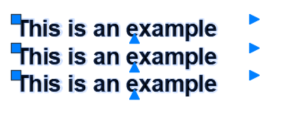
Revit – Exporting from Revit to AutoCAD – Hatch Patterns in the …
Apr 23, 2021 … Revit – Exporting from Revit to AutoCAD Hatch Patterns in the Export Setup This may be a super question for the right Revit Power user … – forums.autodesk.com
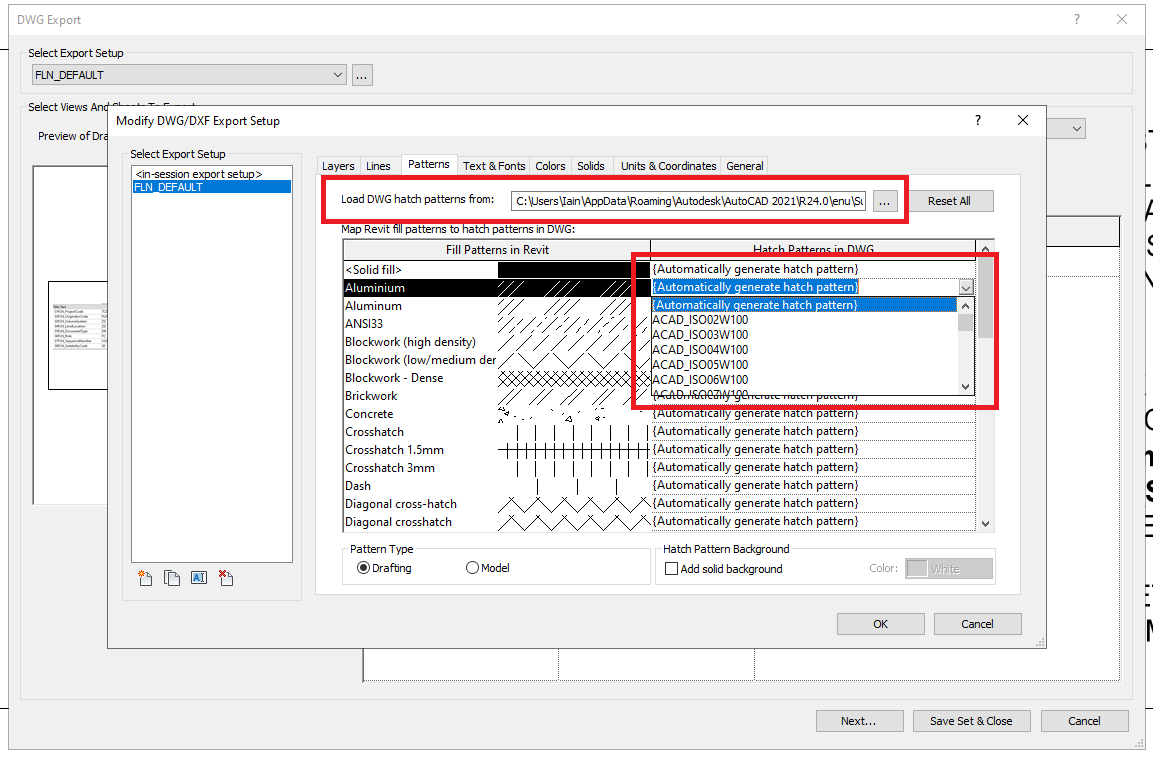
Exporting Revit To Autocad
Exporting Revit to AutoCAD / DWG Tutorial – YouTube Get these Project files and all Advanced 1h Courses:https://www.patreon.com/balkanarchitectLearn how to export from Revit to AutoCAD DWG files Tutorial!Subsc… www.youtube.com How to Export AutoCAD DWG to Revit – Quick & Easy Export … Exporting – drawspaces.com

Revit to Autocad export issues – Autodesk Community – Revit Products
Apr 3, 2017 … When exporting the DWG straight from the main Revit file it exports to it’s original Layers as it should. It seems like all the definitions of … – forums.autodesk.com
Convert 3D Revit to DWG | AutoCAD Tips
Sep 8, 2015 … With the Revit model open, Click the Application Menu (“Big R”) > “Export” > “CAD Formats” > Select “DWG“. Revit 2 ACAD 2. In the “DWG Export … – autocadtips1.com
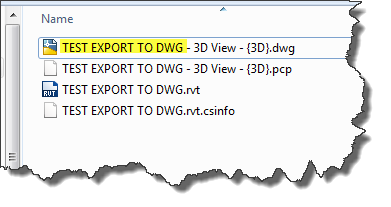
Exporting REVIT to CAD – following a prevailing CAD template …
Dec 29, 2018 … Go to Export=>Options=>Export Setups DWG/DXF and then modify the DWG/DXF Export Setup. https://knowledge.autodesk.com/support/revit-products/ … – forums.autodesk.com
Exporting Revit to .dwg units problem – Autodesk Community – Revit …
May 7, 2015 … Whenever I export from Revit to AutoCAD the units do not remain the same. For example: I have a Revit project with Project Units set to mm. – forums.autodesk.com
User’s Guide: Exporting to DWG
Click Export CAD Formats (DWG files). · In the Export CAD Formats dialog, determine which views and sheets are to be exported to the DWG file. · On the DWG … – gtu.ge
Solved: Exporting Elevation with overlapping Hatchs – Revit Products
Jun 26, 2015 … Export to AutoCAD as usual. Open the CAD file and send the solid hatch in a separate viewport to back. Better lock all the viewports or do it in … – forums.autodesk.com
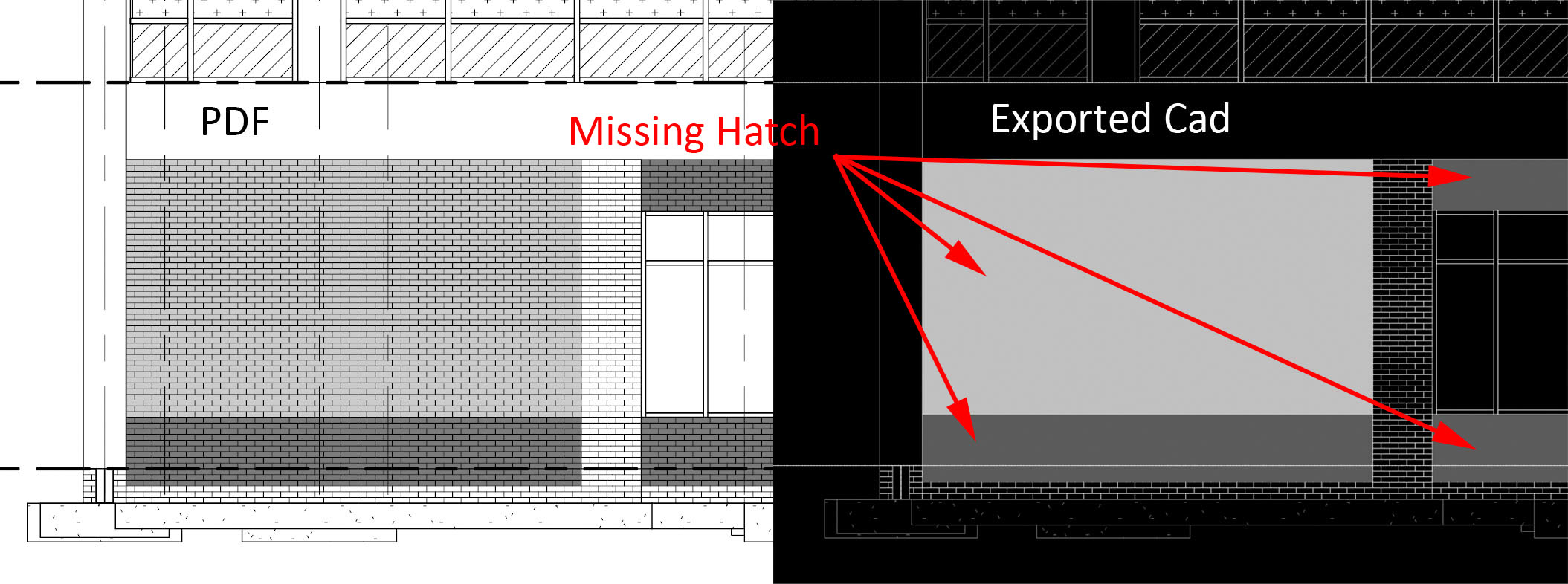
How to export dwg files from Revit
Sep 12, 2023 … Revit does not use a dwg export template file for the export. The data Revit uses for the export is hard-coded in the program, and the user- … – www.autodesk.com
How To Join Polylines In Autocad
To Join Polylines Splines Lines and Arcs Into a Single … Click Home tabModify panelEdit Polyline. Find Select a polyline spline line or arc to edit. If you selected a spline line or arc press Enter to convert the selected object into a polyline. Enter j (Join). Select one or more polylines splines – drawspaces.com

How To Import Autocad Into Sketchup
Importing Preexisting Terrain into SketchUp (and Geolocate … In SketchUp you can bring terrain into your model in the following ways: Grab a location from Trimble. In SketchUp Pro this method is the easiest way to import terrain and the steps to do it appear later in this section. Importing terria – drawspaces.com

Conversion Pdf To Autocad
Conversion PDF to AutoCAD: Unleashing the Power of Precision Drafting In the realm of architectural and engineering design precision and accuracy are paramount. Converting PDF files to AutoCAD formats can significantly enhance workflow efficiency collaboration and the overall quality of design proje – drawspaces.com

Dwg To Pdf With Autocad
AutoCAD DWG Converter DWG Viewer – Batch convert dwg to … Convert DXF DWG DWF drawings to well-rendered JPG BMP GIF TIF TGA and PNG files in batch. Read More. DXF DWG DWF Converter. Convert any to any among DXF DWG DWF. Batch convert from DXF to DWG DXF to DWF DXF to DWG DXF to DWF DWF to DWG DWF – drawspaces.com

Add Hatch Patterns To Autocad
Add Hatch Patterns to AutoCAD Introduction AutoCAD is a powerful software tool used by architects engineers and designers to create detailed 2D and 3D drawings. One of the key features of AutoCAD is the ability to add hatch patterns which are used to fill enclosed areas with patterns or textures. In – drawspaces.com

Converting Pdf To Autocad File
Converting Pdf To Autocad How to convert a PDF to a DWG in AutoCAD | AutoCAD | Autodesk … Aug 17 2022 … Use the PDFIMPORT command. Notes: … Prior to AutoCAD 2017 it was not possible to convert a PDF file to a DWG file using AutoCAD or AutoCAD LT. knowledge.autodesk.com Convert PDF to DWG | Fre – drawspaces.com

Conversion From Pdf To Autocad
Conversion From Pdf To Autocad How to convert a PDF to a DWG in AutoCAD | AutoCAD | Autodesk … Aug 17 2022 … Use the PDFIMPORT command. Notes: … Prior to AutoCAD 2017 it was not possible to convert a PDF file to a DWG file using AutoCAD or AutoCAD LT. knowledge.autodesk.com Convert PDF to DWG – drawspaces.com

How To Use Autocad For Beginners
How To Use Autocad For Beginners AutoCAD Basic Tutorial for Beginners – Part 1 of 3 – YouTube Jun 20 2019 … In this AutoCAD Tutorial for beginner video series you will learn about AutoCAD from scratch. Learn AutoCAD with full-length video courses … www.youtube.com https://www.youtube.com/watch?v – drawspaces.com

Convert Jpg To Autocad Dwg
Convert Jpg To Autocad Dwg JPG to DXF (Online & Free) — Convertio It contains information regarding vector graphics in binary or ASCII. It’s used as an open alternative to the closed DWG format. more info. How to convert JPG … convertio.co Solved: JPG to DWG in AutoCAD 2017? – Autodesk Community . – drawspaces.com

Help | Export to DWG or DXF | Autodesk
Click File tab Export CAD Formats (DWG) or (DXF). · In the DWG (or DXF) Export dialog, for Select Export Setup, select the desired setup. · Select the views and … – help.autodesk.com