AutoCAD is a powerful software widely used by professionals in various industries such as engineering, architecture, and design. One of the key features of AutoCAD is the ability to reference external drawings or files, known as Xrefs. However, there may be instances where you need to lock an Xref to prevent accidental modifications or maintain the integrity of your design. In this blog post, we will guide you on how to lock an Xref in AutoCAD, ensuring that your project remains secure and unaffected by unintended changes.
I. Understanding Xrefs in AutoCAD:
Before diving into the process of locking an Xref in AutoCAD, it is essential to have a solid understanding of what Xrefs are and how they function. In AutoCAD, an Xref is an external reference to another drawing or file that you can incorporate into your current project. Xrefs allow you to work on separate components or collaborate with others without directly modifying the original file.
II. The Importance of Locking Xrefs:
Locking an Xref is crucial when you want to safeguard the integrity of your design. Without locking an Xref, anyone with access to the file can accidentally or intentionally modify the referenced drawing, leading to unintended consequences. By locking an Xref, you ensure that the referenced file remains unchanged, maintaining the accuracy and consistency of your project.
III. Steps to Lock an Xref in AutoCAD:
1. Identify the Xref: Begin by identifying the Xref you want to lock in your AutoCAD project. This can be done by locating the Xref in the “External References” palette, which can be accessed through the “Xref” command or the “Manage Xrefs” button on the ribbon.
2. Open the Xref Manager: Once you have identified the Xref, open the Xref Manager by either right-clicking on the Xref in the “External References” palette and selecting “Open Xref Manager” or by typing “XR” in the command line and pressing Enter.
3. Lock the Xref: In the Xref Manager, you will see a list of all the referenced files in your project. Locate the Xref you want to lock, right-click on it, and select “Lock” from the context menu. This action will prevent any modifications to the Xref, ensuring its integrity throughout your project.
IV. Unlocking an Xref:
In some cases, you may need to unlock an Xref to make changes or update the referenced file. To unlock an Xref, follow these steps:
1. Open the Xref Manager: Similar to locking an Xref, open the Xref Manager by right-clicking on the locked Xref in the “External References” palette and selecting “Open Xref Manager” or typing “XR” in the command line and pressing Enter.
2. Unlock the Xref: In the Xref Manager, locate the locked Xref you want to unlock, right-click on it, and select “Unlock” from the context menu. This action will remove the lock and allow you to make changes or update the referenced file as needed.
Conclusion:
Locking an Xref in AutoCAD is a crucial step to protect the integrity of your design and prevent unintended modifications. By following the steps outlined in this blog post, you can easily lock and unlock Xrefs in your AutoCAD projects. Remember to lock Xrefs when necessary to maintain accuracy, and unlock them when changes or updates are required. We hope this guide has been helpful, and we invite you to leave a comment below with any questions or additional tips you may have regarding locking Xrefs in AutoCAD.
How do I unlock a locked xref for editing?? – AutoCAD Drawing …
Hi, How do I unlock a locked xref for editing?? I have a title block i want to edit the text in, but it’s locked! – www.cadtutor.net
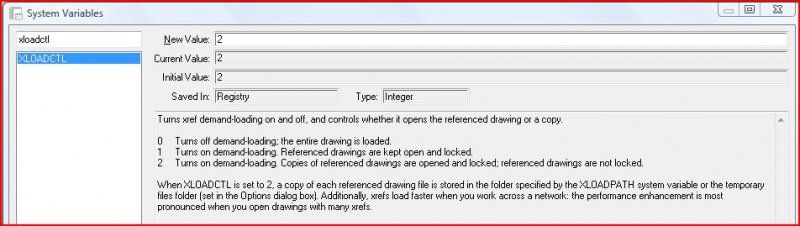
How To Lock Xref In Autocad
How To Lock Xref In Autocad how lock xref so that it can’t be selected anymore – Autodesk … Apr 1 2010 … Welcome to Autodesk’s AutoCAD MEP Forums. Share your knowledge ask questions and explore popular AutoCAD MEP topics. forums.autodesk.com Locking XRefs – AutoCAD Drawing Management & Output .. – drawspaces.com

Locking XRefs – AutoCAD Drawing Management & Output …
Hello, I’m currently working with xrefed files and it would appear that I can select/delete xref within the current drawing. – www.cadtutor.net
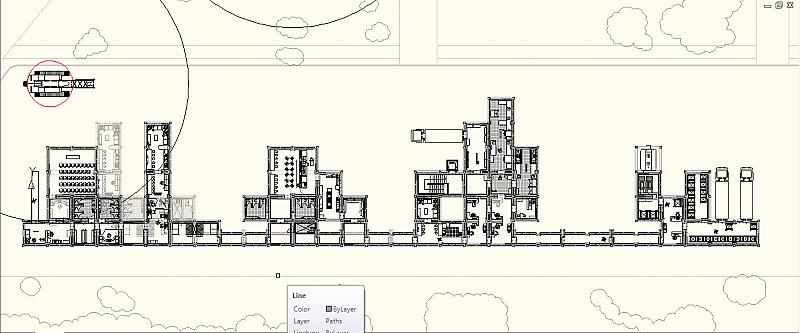
lock Xref to it’s coordinates – Autodesk Community – AutoCAD
Dec 9, 2019 … some how lock the Xref to its coordinates instead… It would cause less locking and unlocking when working with the Xref itself. Is it possible … – forums.autodesk.com
How To Unlock Xref In Autocad
How To Unlock Xref In AutoCAD: A Comprehensive Guide AutoCAD is a powerful tool for architects engineers and designers enabling them to create precise and detailed drawings. One of the essential features of AutoCAD is the ability to reference external files known as Xrefs into your current drawing. – drawspaces.com

Autocad How To Xref
Autocad How To Xref To Work With Attaching and Detaching Referenced Drawings … Mar 30 2020 … Attach an Xref · Click Insert tab Reference panel Attach. Find · In the Select Reference File dialog box select one or more files you want to … knowledge.autodesk.com Using and Modifying External Refer – drawspaces.com

how “lock” xref so that it can’t be selected anymore – Autodesk …
Apr 1, 2010 … Welcome to Autodesk’s AutoCAD MEP Forums. Share your knowledge, ask questions, and explore popular AutoCAD MEP topics. – forums.autodesk.com

AutoCAD Mechanical 2024 Help | About Editing Xref Components …
When you activate an xref component view or folder, AutoCAD Mechanical toolset locks the source file of the xref. Locked source files remain locked until you “ … – help.autodesk.com
Solved: AutoCAD – How to make Xref unselectable? – Autodesk …
Jul 25, 2017 … AutoCAD – How to make Xref unselectable? Hi all,. I am having trouble with my Xref as it has quite a few lines, and … – forums.autodesk.com
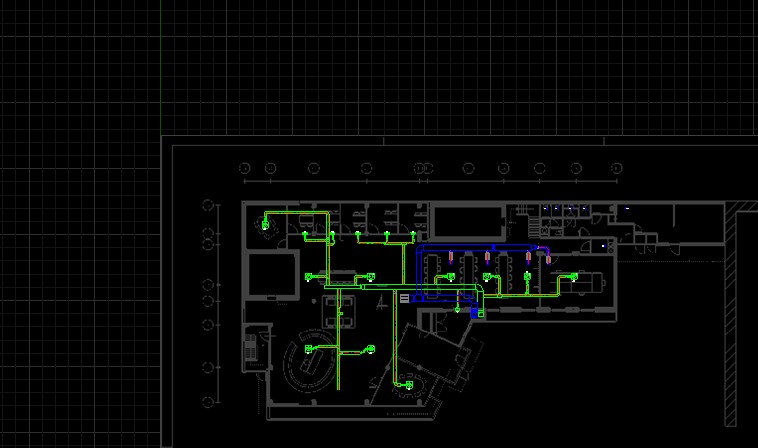
External reference (Xref) will not detach in AutoCAD
8 days ago …
AutoCAD 2010 :: How To Align Texts
Autocad Align Text To Line Solved: How to get the “text” or “block” parallel to a particular line … Apr 2 2012 … Select the text object. Then select a line using the Nearest snap. Pick two points on the line… the order (or direction -left to right or … forums.autodesk.com To Align Text with – drawspaces.com
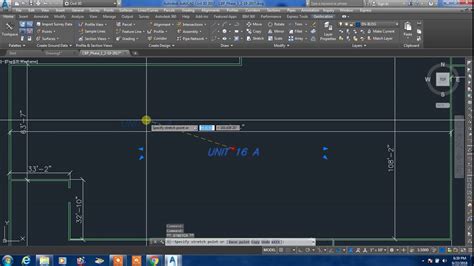
How To Draw A Rectangle In Autocad With Dimensions
How To Draw Rectangle With Dimensions In Autocad To Draw a Rectangle | AutoCAD 2020 | Autodesk Knowledge Network Mar 29 2020 … By Length and Width · Click Home tab Rectangle. Find · Specify the first corner of the rectangle. · Enter D for Dimensions. · Enter … knowledge.autodesk.com AutoCAD Rect – drawspaces.com

How Do I Fix Autocad Copy To Clipboard Failed
Copy To Clipboard Failed Autocad Copy to clipboard failed when trying to copy in AutoCAD Products … May 8 2022 … Close AutoCAD. · Start a new drawing from a standard DWT. Make sure that the default profile is being used. · Use the INSERT command (or … knowledge.autodesk.com Solved: Copy to Cli – drawspaces.com
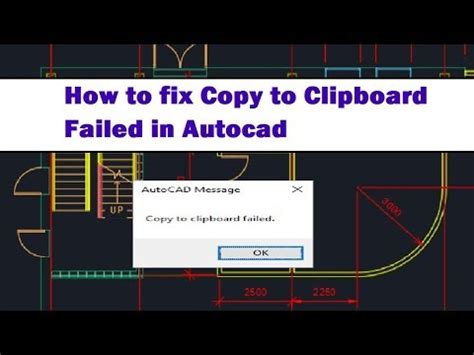
Autocad 3D How To
Autocad 3D Civil Civil 3D Software | Get Prices & Buy Official Civil 3D 2023 | Autodesk Civil 3D is a civil infrastructure design and documentation software. Buy a Civil 3D subscription from the official Autodesk store or a reseller. www.autodesk.com Autodesk Civil 3D | Infrastructure | IMAGINiT Aut – drawspaces.com

How To Exit 3D Mode In Autocad
How To Exit 3D Mode In AutoCAD AutoCAD is a powerful design software used by architects engineers and designers to create precise 2D and 3D models. While its 3D capabilities are highly beneficial sometimes users may find themselves inadvertently stuck in the 3D mode and struggle to revert to the fam – drawspaces.com

How To Autocad Download
How To Autocad Download Download & Install Autodesk Software | Autodesk Knowledge Network Learn how to download configure and install your Autodesk software plus manage licenses and network deployments. Also find downloads updates … www.autodesk.com AutoCAD 2023: Free Download of the Full Version – drawspaces.com

How To Use Autocad For Beginners
How To Use Autocad For Beginners AutoCAD Basic Tutorial for Beginners – Part 1 of 3 – YouTube Jun 20 2019 … In this AutoCAD Tutorial for beginner video series you will learn about AutoCAD from scratch. Learn AutoCAD with full-length video courses … www.youtube.com https://www.youtube.com/watch?v – drawspaces.com

Fading visual display of XREF drawings in Civil 3D
8 days ago … How to have an XREF drawing appear faded after it has been inserted into a working drawing. To fade the display of your XREF, follow these … – www.autodesk.com
Make External Reference not selectable — BricsCAD Forum
Aug 26, 2021 … And I don’t get why Entities on “locked” Layers get highlighted or selected. Or why there is no “Layer Lock” that prevents everything from … – forum.bricsys.com