Introduction
AutoCAD is a powerful software tool widely used by architects, engineers, and designers for creating detailed drawings and 3D models. One of the challenges that users often face is the need to make changes to multiple text elements within their drawings simultaneously. Manually editing each individual text object can be time-consuming and prone to errors. However, with AutoCAD’s advanced features, it is possible to change multiple text elements at once, saving valuable time and effort. In this blog post, we will explore various methods and techniques to efficiently accomplish this task.
Main Body
I. Selecting Multiple Text Objects
Before we can change multiple text elements at once, we need to select them within the AutoCAD drawing. There are several ways to do this:
1. Select Similar: AutoCAD’s Select Similar feature allows us to select all text objects with similar properties. To use this, simply select one text object, right-click, and choose Select Similar. This will highlight and select all the text objects with the same style, height, and other attributes.
2. Quick Select: Another option is to use the Quick Select tool. This tool enables us to create a selection set based on specific criteria. To access it, type “QSELECT” in the command line, specify the desired properties (e.g., text style, layer, or color), and press Enter. AutoCAD will then select all the text objects that match the defined criteria.
II. Editing Multiple Text Attributes
Once we have selected the desired text objects, we can proceed to change their attributes simultaneously. AutoCAD offers various methods to accomplish this:
1. Properties Palette: The Properties palette provides an easy way to modify multiple text attributes simultaneously. With the selected text objects, the palette displays all the common properties, such as text height, rotation angle, and alignment. Simply change the desired values, and AutoCAD will update all selected text objects accordingly.
2. Edit Text: The Edit Text command allows us to modify the text content of multiple text elements at once. To use this feature, select the desired text objects, right-click, and choose Edit Text. A text editor window will open, allowing us to make the necessary changes. Once we finish editing, all selected text objects will be updated accordingly.
III. Using AutoCAD Express Tools
AutoCAD also provides a set of Express Tools that can assist us in changing multiple text elements simultaneously. Two particularly helpful tools are:
1. TCOUNT: The TCOUNT command allows us to count the occurrences of specific text strings within a drawing. By specifying the search string and selecting the desired text objects, we can use this tool to count the instances and make changes accordingly.
2. BATTMAN: BATTMAN is a powerful tool that enables us to modify multiple attributes of block references within a drawing. Although it primarily focuses on block attributes, it can also be used to change multiple text elements associated with blocks.
IV. Using Scripts and Macros
For more advanced users, AutoCAD offers the ability to automate the process of changing multiple text elements using scripts or macros. By writing a script or recording a series of commands as a macro, we can execute them in sequence to make the necessary changes. This method is particularly useful when dealing with repetitive tasks or large-scale modifications.
V. The Benefits of Changing Multiple Text at Once
Changing multiple text elements simultaneously brings several advantages:
1. Time Efficiency: By utilizing AutoCAD’s features, we can update numerous text objects in a fraction of the time it would take to modify them individually.
2. Consistency: Simultaneously updating multiple text elements ensures consistency in the drawing, avoiding potential discrepancies or errors.
3. Accuracy: By making changes in a single step, we reduce the risk of oversight or missing any text objects that require modification.
Conclusion
AutoCAD’s ability to change multiple text elements at once is a valuable feature that can significantly enhance productivity and efficiency. Whether through the selection tools, the Properties palette, Express Tools, or scripting capabilities, users can make extensive modifications to text objects effortlessly. By utilizing these methods, designers and drafters can save valuable time and ensure accuracy in their drawings.
We hope this blog post has provided you with valuable insights into the techniques and tools available for changing multiple text elements in AutoCAD. Have you used any of these methods? What other challenges have you faced when dealing with text modifications in AutoCAD? We invite you to share your experiences, thoughts, and questions in the comments below.
References:
– Autodesk Knowledge Network: https://knowledge.autodesk.com/support/autocad
Change multiple text at once – AutoCAD 2D Drafting, Object …
Multiple attributes, can be changed at once, by selecting them and in properties meniu write a new value. I want something similar to that but … – www.cadtutor.net
Autocad Change Multiple Text At Once
Autocad Change Multiple Text At Once Solved: one command to edit multiple instances mtext – AutoCAD Feb 8 2016 … I used to be able to edit text click out of that one instance and then click ONCE in the next instance and keep on editing. /a /p !– /wp:paragraph — /div !– /wp:column — !– wp:colu – drawspaces.com
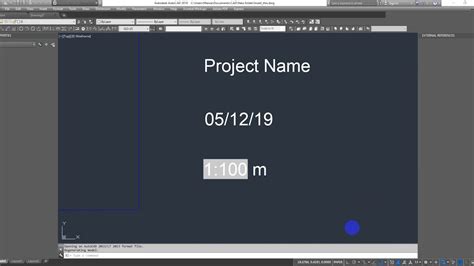
(AutoCAD) How to change font style for multiple items at once …
Nov 25, 2022 … The best option is to keep our labels in TEXT format instead of MTEXT. In QGIS, we can export our DXF project by switching off the Export … – engineering.stackexchange.com

Solved: How do you change contents of all mtexts at once? – AutoCAD
Aug 9, 2016 … Editing attributes can be done through properties and quick properties. Selecting multiple instances of the same block will allow you to change … – forums.autodesk.com
Autocad Edit Multiple Blocks At Once
Autocad Edit Multiple Blocks At Once: Streamline Your Design Process Introduction (Approximately 200 words) Autocad the industry-leading computer-aided design (CAD) software offers a multitude of powerful features to enhance efficiency and productivity. Among these features the ability to edit multi – drawspaces.com
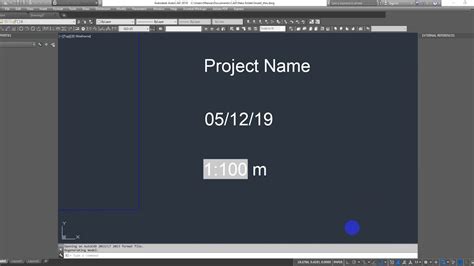
Autocad Extend Multiple Lines At Once
Autocad Extend Multiple Lines At Once Autocad is a powerful computer-aided design software widely used in various industries. One of its most useful features is the ability to extend multiple lines at once. In this blog post we will explore the step-by-step process of using Autocad to extend multipl – drawspaces.com
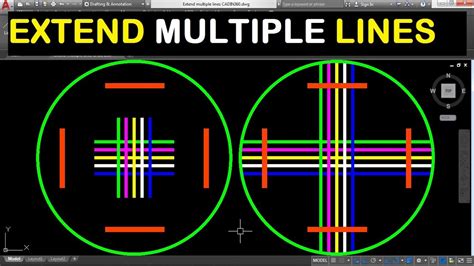
How To Stretch Multiple Lines At Once In Autocad
How To Stretch Multiple Lines At Once In Autocad To Stretch Multiple Objects Using Grips | AutoCAD LT 2019 … Mar 30 2020 … Select several objects to stretch. Hold down Shift and click several grips so that they are highlighted. Release Shift and select a grip as … knowledge.autodesk.com How To – drawspaces.com

How To Change All Blocks At Once In Autocad
How To Change All Blocks At Once In Autocad Autocad is a powerful tool used by architects engineers and designers for creating precise and accurate drawings. One of the challenges users often face is the need to make changes to multiple blocks simultaneously. In this blog post we will explore variou – drawspaces.com

Solved: How to edit multiple MText elements – AutoCAD LT
Feb 4, 2019 … Solved: After importing a Microstation drawing into AutoCAD 2018 the text does not import correctly. It turns out the Tracking (text width) … – forums.autodesk.com
Editing Multiple Text in AutoCAD! (One-Click Solution!)
The easiest way to deal with it is to open the text editor (double-click on the MText), select all the symbols, and then choose a desired text style from the … – skillamplifier.com

Changing Border Offset factor for multiple Mtexts/Multileaders at …
Changing Border Offset factor for multiple Mtexts/Multileaders at once in AutoCAD … Confirm the changes when exiting the text edit. Start the command MATCHPROP … – www.autodesk.com
How to Easily Find and Replace Multiple Text in AutoCAD – All …
Jul 8, 2021 … Click Find or Find Next to zoom to the next instance of the text string. Then click Replace or Replace All. You can check the List Results check … – allaboutcad.com
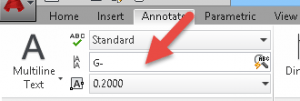
How i can change all attribute text height in Autocad …
How To Change Attribute Text Height In Autocad To Work With Changing Attribute Text Size and Style | AutoCAD … May 1 2016 … Click Schematic tab Edit Components panel Modify Attributes drop-down Change Attribute Size. · Select your new attribute size by either picking … knowledge.autodesk.com S – drawspaces.com

How To Edit Multiple Text In Autocad
How To Edit Multiple Text in AutoCAD: A Comprehensive Guide AutoCAD is an invaluable tool for architects engineers and designers allowing them to create precise and detailed drawings. When working with large projects editing multiple texts can be time-consuming and tedious. However with the right te – drawspaces.com

Autocad How To Change Text Size
AutoCAD How To Change Text Size: A Comprehensive Guide Text size plays a crucial role in AutoCAD drawings as it directly impacts the readability and overall appearance of the design. Whether you’re working on architectural plans mechanical drawings or any other project understanding how to change te – drawspaces.com

Solved: one command to edit multiple instances mtext – AutoCAD
Feb 8, 2016 … I used to be able to edit text, click out of that one instance and then click ONCE in the next instance and keep on editing. But I … – forums.autodesk.com
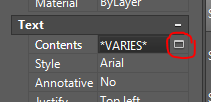
AutoCAD LT 2022 Help | To Modify Multiline Text | Autodesk
Edit Multiline Text · Double-click a multiline text object. · In the In-Place Text Editor, enter the new text. · To save your changes and exit the editor, use one … – help.autodesk.com
How do you edit multiple pieces of text? – CAD Forum discussion (EN)
CAD discussion forum – ask any CAD-related questions here, share your CAD knowledge on AutoCAD, Inventor, Revit and other Autodesk software with … – www.cadforum.cz
Sequentially Number Autocad Text Objects
Sequentially Number AutoCAD Text Objects: Enhancing Efficiency and Organization AutoCAD is a powerful software widely used in various industries for creating accurate and detailed technical drawings. One important aspect of working with AutoCAD is the ability to sequentially number text objects whic – drawspaces.com
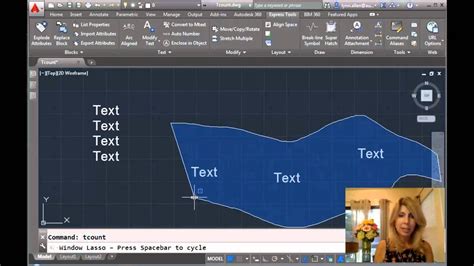
Autocad Text To Excel Lisp
Autocad Text To Excel Lisp: Streamline Your Workflow In the world of computer-aided design Autocad has long been a go-to software for architects engineers and designers. Its powerful features allow users to create precise and intricate designs effortlessly. However when it comes to managing and orga – drawspaces.com
