AutoCAD, the renowned computer-aided design software, provides a myriad of tools and features to enhance productivity and efficiency in the design process. Two commonly used features are Groups and Blocks. While both serve similar purposes, there are distinct differences between them. In this blog post, we will delve into the comparison of AutoCAD Groups and Blocks, their characteristics, and discuss their respective advantages and disadvantages. By the end, you will have a clear understanding of when to utilize Groups or Blocks in your AutoCAD projects.
I. Understanding Groups:
To begin our exploration, let’s first understand what Groups are in AutoCAD. A Group is a collection of objects that are selected and combined to form a single entity. This entity can be easily manipulated as a single unit, making it convenient for organizing and modifying multiple objects simultaneously.
Groups offer several benefits in AutoCAD projects. Firstly, they simplify the selection process, allowing you to select multiple objects with a single click. This saves time and effort, particularly when dealing with complex drawings containing numerous interconnected elements. Additionally, Groups enable you to apply properties and transformations to the entire selection in one go. For instance, if you want to move or copy a set of objects, grouping them beforehand ensures that they retain their relative positions.
However, it’s important to note that Groups in AutoCAD lack intelligence. Once created, the individual objects within a Group are no longer distinguishable or editable separately. Therefore, any changes or modifications required on specific elements within a Group necessitate ungrouping the entire selection, making adjustments, and then regrouping them. This limitation can be cumbersome and time-consuming, especially in large projects that require frequent modifications.
II. Exploring Blocks:
Now, let’s turn our attention to Blocks in AutoCAD. A Block is a collection of objects that are combined into a single entity, similar to Groups. However, unlike Groups, Blocks offer enhanced functionality and intelligence. When you create a Block, it becomes a reusable entity that can be inserted multiple times within the drawing or even in different projects.
One of the key advantages of using Blocks is their ability to retain individual object properties. Each object within a Block can be modified independently, allowing for efficient editing and customization. If a change is needed, you can simply edit the Block definition, and all instances of that Block will update automatically throughout the drawing. This feature significantly reduces the effort required to make changes, ensuring consistency and accuracy across the project.
In addition to their editing capabilities, Blocks also offer improved file size management. Since Blocks are stored as a single definition, they occupy less memory compared to multiple instances of the same objects. This optimization contributes to faster file loading times and smoother navigation within complex drawings.
III. Comparing Groups and Blocks:
Now that we have explored the features and advantages of both Groups and Blocks, let’s compare them directly.
A. Flexibility:
In terms of flexibility, Groups are suitable for quick selections and temporary organization of objects. They are ideal when you need to perform simple tasks like moving or copying objects together. On the other hand, Blocks provide a higher degree of flexibility due to their reusability and the ability to retain individual object properties. Blocks are the preferred choice for complex and repetitive drawings that require efficient editing and consistency.
B. Editing Capabilities:
As mentioned earlier, Groups lack the ability to modify individual objects within the group without ungrouping them. In contrast, Blocks provide a powerful editing environment, allowing you to make changes to individual objects within the Block definition, which automatically updates all instances throughout the drawing. This feature makes Blocks more versatile and saves significant time and effort during the design process.
C. Memory Management:
Blocks have a clear advantage when it comes to memory management. By storing multiple instances of an object as a single definition, Blocks reduce file size and enhance performance. Groups, however, do not provide the same optimization benefits. While they may be useful for temporary organization, using Groups extensively in large projects can lead to bloated file sizes and slower processing speeds.
IV. Best Practices and Recommendations:
Based on the comparison between Groups and Blocks, it is evident that each feature has its own strengths and limitations. To make the most of AutoCAD’s capabilities, it is crucial to understand when and how to use each feature effectively.
In general, Groups are best suited for quick selections and temporary organization of objects. They are particularly useful when dealing with small-scale projects or when you need to perform simple modifications to a group of objects.
On the other hand, Blocks are highly recommended for complex drawings that require repetitive elements or frequent modifications. They offer flexibility, editing capabilities, and memory optimization, making them indispensable for larger-scale projects.
Conclusion:
In conclusion, AutoCAD provides two powerful features, Groups and Blocks, that enhance productivity and efficiency in the design process. While both serve similar purposes, Blocks offer greater flexibility, editing capabilities, and memory management advantages compared to Groups. By understanding the strengths and limitations of each, you can make informed decisions when selecting the appropriate feature for your AutoCAD projects.
We hope this blog post has provided you with valuable insights into the differences between AutoCAD Groups and Blocks. Which feature do you find most useful in your design workflow? Have you encountered any challenges or benefits when using either Groups or Blocks? Please share your thoughts and experiences in the comments below.
Autocad: Groups Vs Blocks
Autocad: Groups Vs Blocks Groups vs. Blocks – Autodesk Community – AutoCAD Architecture Jun 13 2007 … Blocks are instances of a Master Object/Objects. A group is a group of objects. Basically Blocks are copies that will change if you change … forums.autodesk.com Autocad: Groups Vs Blocks – Autoc – drawspaces.com
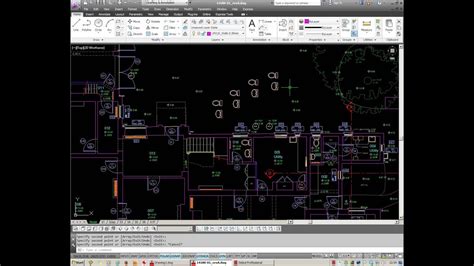
Blocks vs Groups – Autodesk Community – Community Archive …
Jan 2, 2002 … Blocks vs Groups. I have recently started looking at using groups in my layout drawings, but came across a warning within the AutoCAD help … – forums.autodesk.com
Groups vs. Blocks – Autodesk Community – Community Archive …
Jun 13, 2007 … Use groups if you want to work with either the collection of object or the individual. … together. Groups can be selectable or not. The … – forums.autodesk.com
blocks vs groups – Autodesk Community – AutoCAD LT
Aug 16, 2004 … blocks vs groups. I am having trouble determining which to use when trying to save some objects as though they were a “part” that could be … – forums.autodesk.com
AutoCAD groups vs. blocks. – PrimeYouLLC.net
An advantage that a group has over a block is that any group can also be ungrouped; a block cannot be unblocked, however you can explode a block. When you … – primeyoullc.net

Should I use Blocks or Groups in AutoCAD? – Cadline Community
May 25, 2022 … Groups are intended to be more ad-hoc in nature and are designed to be modified and ungroup should the situation require it. Whereas a block … – www.cadlinecommunity.co.uk

How to Use AutoCAD Groups: Tuesday Tips With Frank | AutoCAD …
Oct 22, 2019 … Maybe you just want to associate certain objects with others? You may need to visit that gray area that exists between selection sets and blocks … – www.autodesk.com

What is the difference between block and group in AutoCAD?
Jan 22, 2015 … thank you for the invitation blocks are one object where as groups are a selection of objects that are joined together but can still be … – specialties.bayt.com
What is the difference between the block and group commands in …
A group is a group of objects. Basically, Blocks are copies that will change if you change one. Groups will not, they are unique. – www.quora.com
AutoCAD 2022 Help | BLOCK (DXF) | Autodesk
Block group codes. Group code. Description. 0. Entity type (BLOCK). 5. Handle. 102. Start of application-defined group “{application_name”. – help.autodesk.com
AutoCAD LT 2022 Help | -INSERTCONTENT (Command) | Autodesk
Block Name. Specifies the name of the block to insert. Note: Grouped objects in an inserted drawing are inserted as unnamed groups. In AutoCAD … – help.autodesk.com