AutoCAD is a powerful software tool used by architects, engineers, and designers to create precise and detailed technical drawings. One of the most common tasks in AutoCAD is adding hatches to represent different materials or textures. Sometimes, you may need to break a hatch in order to modify or manipulate it. In this blog post, we will discuss various techniques to break hatch in AutoCAD, providing step-by-step instructions and helpful tips.
1. Understanding Hatches in AutoCAD:
Before we delve into breaking hatches in AutoCAD, it is essential to have a clear understanding of what hatches are and how they function. Hatches are patterns or textures used to fill closed areas in a drawing to represent materials or indicate different regions. AutoCAD provides a wide range of predefined hatch patterns, such as solid, diagonal, or cross-hatching, and allows users to create custom patterns as well.
2. Breaking a Hatch using the Explode Command:
The most straightforward method to break a hatch in AutoCAD is by using the ‘Explode’ command. To break a hatch using this method, select the hatch object and type ‘Explode’ in the command line. This action will break the hatch into individual lines and polylines, making it editable as separate entities. However, keep in mind that exploding a hatch will remove its association with any specific hatch pattern.
3. Breaking a Hatch using the Trim Command:
Another way to break a hatch in AutoCAD is by using the ‘Trim’ command. This method is particularly useful when you want to retain the hatch pattern while breaking it. First, activate the ‘Trim’ command and select the hatch boundary. Then, select the portion of the hatch pattern you want to break, and AutoCAD will trim it accordingly. This technique allows you to break a hatch while keeping the remaining pattern intact.
4. Breaking a Hatch using the Boundary Command:
The ‘Boundary’ command in AutoCAD is a powerful tool for creating closed boundaries. Interestingly, it can also be used to break hatches. To break a hatch using this method, activate the ‘Boundary’ command and select the hatch boundaries. Once the boundaries are selected, AutoCAD creates closed polylines that define the hatch pattern. You can then edit or manipulate these polylines individually, effectively breaking the hatch.
5. Breaking a Hatch using the Hatch Editor:
AutoCAD provides a dedicated ‘Hatch Editor’ tool that allows users to modify various aspects of hatches, including breaking them. To access the Hatch Editor, double-click on the hatch object or select it and right-click to access the context menu. In the Hatch Editor, you can break a hatch by selecting the desired portion and deleting it. This method provides fine control over the hatch’s appearance and allows for precise modifications.
6. Breaking a Hatch using Grips:
AutoCAD’s grips are versatile tools that enable quick and easy editing of objects. Breaking a hatch using grips is a simple and efficient method. Select the hatch object and notice the grips that appear. By selecting and dragging the grips, you can manipulate the hatch boundary, effectively breaking it as desired. This technique allows for quick adjustments without the need for additional commands.
Conclusion:
Breaking a hatch in AutoCAD is a crucial skill that allows users to modify and manipulate hatches to suit their design requirements. In this blog post, we explored several methods for breaking hatches, including the ‘Explode’ command, ‘Trim’ command, ‘Boundary’ command, ‘Hatch Editor,’ and grips. Each method offers its own advantages, and the choice depends on the specific situation and desired outcome.
We hope this blog post has provided you with valuable insights and techniques to break hatch in AutoCAD. Remember to save your work before making any modifications, and don’t hesitate to experiment with different methods to find the one that suits your workflow best.
Now it’s your turn! Have you encountered any challenges while breaking hatches in AutoCAD? Do you have any additional tips or techniques to share? We would love to hear from you. Leave a comment below and join the discussion.
How to Separate Existing Hatches in AutoCAD (2 Click Solution!)
First, select the Hatch that would be separated into different pieces. Then, on the Contextual Hatch Editor ribbon tab, under Options hit Separate Hatches. How … – skillamplifier.com

How to break hatching for dimension lines and notes – Autodesk …
RE: How to break hatching for dimension lines and notes … For text, make it MText and put a background on it. For Dimensions or Multi-Leaders … – www.eng-tips.com

How do u combine/split Hatches? – AutoCAD General – AutoCAD …
You can click on each hatch you want to combine then right click into properties and then choose the hatch you want them all to be. – www.cadtutor.net
How To Break Hatch In Autocad
How To Break A Hatch In Autocad Solved: Split hatch – Autodesk Community – AutoCAD Architecture 1. Right click on the hatch you want to separate. · 2. Choose generate boundary. · 3. Erase the hatch. · 4. On the boundary create a line where you want the hatch … forums.autodesk.com Divide hatch comm – drawspaces.com

AutoCAD Tip – Easily separate Hatch object into separate …
Oct 24, 2022 … The answer is to use the separate hatch function within the hatch editor. Separating the hatches will make each area independent which can then … – www.cadlinecommunity.co.uk

How To Remove Hatch In Autocad
How To Remove Hatch In AutoCAD: A Step-by-Step Guide AutoCAD is a powerful software widely used in the architecture engineering and construction industries for creating precise and detailed drawings. Hatching is a fundamental feature in AutoCAD that allows users to add patterns and textures to their – drawspaces.com

Can you break a hatch in AutoCAD? – Quora
Just move your cursor into the hatched area and try to select the hatch pattern using the left-click button of your mouse and press the delete button on your … – www.quora.com
Solved: Split hatch at polylines – Autodesk Community – AutoCAD
Oct 2, 2020 … Does anyone know any lisp that splits one big hatch in to multiple hatches. Splits have to be done at crossing polylines. So for example there … – forums.autodesk.com

How to divide hatch of complex area in AutoCAD
Want to divide complex hatch areas into two areas with different hatch. How can this be done? 1. Remove existing hatch 2. Select area you want to split and … – www.autodesk.com
How To Cut Hatch In Autocad
How To Trim Hatch In Autocad Solved: how to trim hatch? – Autodesk Community – AutoCAD You can trim the hatch but it must be non-associative to do so I believe. Nick DiPietro. Cad Manager/Monkey. Report. forums.autodesk.com Remove Hatch from Internal Objects Within a Hatched Area May 26 2022 … 1. – drawspaces.com

AutoCAD LT 2024 Help | Have You Tried: Hatch and Hatch Editing …
Separate Hatch Objects · Click on the hatch. Notice that wherever you click on the hatch, it still acts as one object with a single center grip. · On the Hatch … – help.autodesk.com
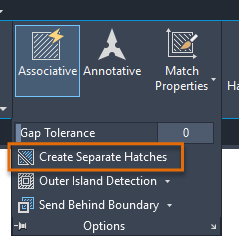
Autocad How To Hatch
Autocad How To Hatch Have You Tried: Hatch and Hatch Editing | AutoCAD 2021 … Jun 1 2022 … Hatch an Area · Click Home tab Hatch. · On the Properties panel Hatch Type list select the type of hatch that you want to use. · On … knowledge.autodesk.com AutoCAD Tutorial: How to use Hatch Command – Y – drawspaces.com

How To Extract Coordinates From Autocad To Excel
How To Extract Coordinates From AutoCAD To Excel: Simplified Guide Introduction (Word Count: 200 words) Extracting coordinates from AutoCAD to Excel is a crucial skill for professionals working in architecture engineering and construction fields. By seamlessly transferring data between these two pow – drawspaces.com
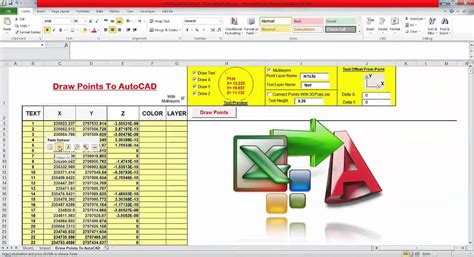
How To Copy Hatch Properties
How to Copy Hatch Properties: Mastering the Art of Efficient Design Introduction (approx. 200 words): Welcome to our comprehensive guide on how to copy hatch properties! As any seasoned designer knows hatches play a crucial role in enhancing the visual appeal and clarity of architectural drawings ma – drawspaces.com
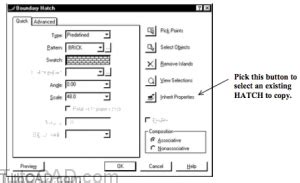
How To Record Autocad Video
How to Record AutoCAD Video: A Comprehensive Guide In today’s digital age visual communication plays a vital role in sharing information effectively. When it comes to AutoCAD recording videos of your design process can be incredibly useful for presentations tutorials or simply documenting your work. – drawspaces.com

How To Edit Multiple Text In Autocad
How To Edit Multiple Text in AutoCAD: A Comprehensive Guide AutoCAD is an invaluable tool for architects engineers and designers allowing them to create precise and detailed drawings. When working with large projects editing multiple texts can be time-consuming and tedious. However with the right te – drawspaces.com

How To Add Ctb File In Autocad
How to Add Ctb File in AutoCAD: A Step-by-Step Guide AutoCAD the renowned computer-aided design software offers a multitude of features that enhance precision and creativity in drafting. One such feature involves the application of color-dependent plot style tables (CTB files) to control the appeara – drawspaces.com

How To Use Parametric Tab In Autocad
How To Use Parametric Tab In AutoCAD: A Comprehensive Guide AutoCAD is a powerful software used extensively in various industries for creating precise and detailed designs. One of its most valuable features is the Parametric Tab which allows users to efficiently control geometric constraints dimensi – drawspaces.com

Separate Hatches | CAD Tips
Aug 21, 2011 … To divide an object of multiple hatched areas into separate objects, I clicked on the hatch, right-clicked and scrolled down to Hatch Edit, and … – cadtips.cadalyst.com
Divide hatch command?
Nov 16, 2012 … Offset the divide line, then TRIM the hatch between them. Edit hatch to seperate hatches if needed. Stretch one or the other to fill the gap … – forums.augi.com