Introduction
As designers and architects, we understand the importance of precision and accuracy in our work. AutoCAD, the industry-leading software for 2D and 3D drafting, plays a crucial role in helping us achieve these goals. One of the fundamental commands in AutoCAD is the Pan command, which allows us to navigate our designs seamlessly. In this blog post, we will explore the ins and outs of the Pan command in AutoCAD, its various applications, and how it can enhance your workflow. So, let’s dive right in!
1. Understanding the Pan Command in AutoCAD
The Pan command in AutoCAD allows users to shift their view of the drawing without changing the zoom level. This command is especially useful when working on large-scale projects or when focusing on specific areas of a design. To activate the Pan command, you can either click on the Pan tool from the standard toolbar or simply press the “P” key on your keyboard.
By default, AutoCAD activates the Pan command with the cursor in the center of the screen. You can then click and hold the left mouse button to move the drawing in any direction. Alternatively, you can use the arrow keys on your keyboard to pan the drawing incrementally.
2. Navigating Your Design Effortlessly
When working on complex designs, it’s crucial to have a command that enables smooth navigation without compromising accuracy. The Pan command in AutoCAD provides precisely that. By panning your drawing, you can explore different areas of your design without losing the context or getting disoriented. Moreover, this command allows you to focus on specific details or coordinate points, making it easier to make precise adjustments.
3. Utilizing Advanced Pan Techniques
While the basic pan functionality is sufficient for most tasks, AutoCAD offers several advanced pan techniques that can further streamline your workflow. Let’s take a look at a few of them:
a) Dynamic Pan: This feature allows you to pan your drawing in real-time by using the middle mouse button. By pressing and holding the middle mouse button, you can effortlessly move the drawing in any direction. This technique offers a more intuitive and fluid panning experience.
b) Pan with a Window: AutoCAD also allows you to pan your drawing by creating a window selection around the desired area. Simply activate the Pan command, draw a window around the region you want to focus on, and the drawing will shift to that area while maintaining the zoom level.
c) Pan with a Touchscreen: If you’re using AutoCAD on a touchscreen device, the Pan command becomes even more convenient. You can pan your drawing by swiping your finger across the screen in the desired direction. This touch-enabled feature enhances the overall user experience, particularly for those working on tablets or hybrid devices.
4. Customizing the Pan Command in AutoCAD
AutoCAD offers a high degree of customization, allowing you to tailor the software to your specific needs and preferences. Similarly, you can customize the Pan command to suit your workflow. Here are a few customization options to consider:
a) Pan Speed: You can adjust the speed at which the drawing pans on your screen. This setting allows you to control the smoothness and responsiveness of the Pan command. To change the pan speed, access the Options dialog box, navigate to the “Display” tab, and modify the “Pan Zoom Speed” value.
b) Temporary Override: AutoCAD provides a temporary override feature that allows you to pan the drawing without activating the Pan command explicitly. By holding down the Shift key, you can temporarily activate the Pan command and navigate the drawing effortlessly. This option saves you time by eliminating the need to toggle the Pan command on and off repeatedly.
Conclusion
The Pan command in AutoCAD is an essential tool that significantly enhances your navigation capabilities within a drawing. By allowing you to shift your view without changing the zoom level, it ensures a seamless workflow and precise adjustments. Whether you’re working on large-scale projects, focusing on specific areas, or exploring fine details, the Pan command is your go-to tool.
So, embrace the power of the Pan command in AutoCAD and experience the ease and efficiency it brings to your design process. Don’t forget to share your thoughts and experiences with the Pan command in the comments below. We’d love to hear how it has improved your workflow or if you have any additional tips to share!
Is there a keyboard shortcut for panning in AutoCAD 2020? – Quora
Shift + Right-click: While drawing or editing, you can hold down the Shift key and right-click to access a shortcut menu that includes the Trim command. – www.quora.com
The PAN command gets stuck on in a drawing, and is unable to be …
Oct 8, 2023 … When working in a drawing and using the mouse wheel to pan, it frequently gets stuck in the PAN command and AutoCAD has to be closed. – www.autodesk.com
Undo a command, not pan or zoom? – AutoCAD LT – Autodesk Forums
Oct 26, 2017 … Hi, Is there any way to stop the undo command undoing pan and zoom? I use AutoCAD LT 2011. If I carry out a command, then pan or zoom, … – forums.autodesk.com
PAN command is started When ORBIT is executed in AutoCAD
Oct 8, 2023 … When the ORBIT command is executed, AutoCAD starts the PAN command instead. The ORBIT command can work as PAN if the corresponding option is … – www.autodesk.com
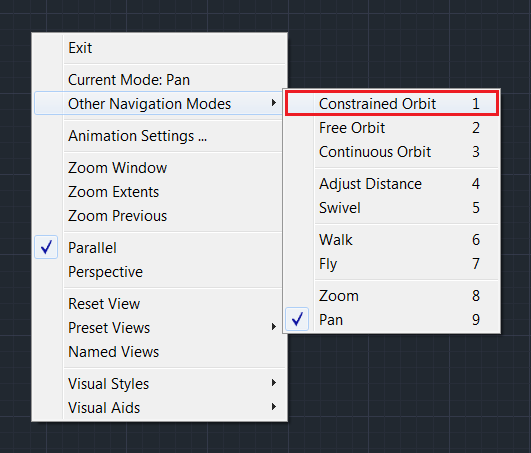
Solved: Cannot escape Pan command – AutoCAD – Autodesk Forums
May 3, 2017 … Solved: Background: AutoCAD 2017 Mouse scroll wheel click and hold activates pan command. Problem: Increasingly the pan command cannot be … – forums.autodesk.com
Pan Command In Autocad
How To Pan In Viewport Autocad What setting allows you to Pan in an unlocked viewport – Autodesk … Jun 30 2017 … Enter the viewport and lock or unlock the icon in the bottom to be able to pan and zoom. Use -p to enter exact values. Capture.PNG. Report. forums.autodesk.com Pan a Distance Within a – drawspaces.com

AutoCAD LT 2023 Help | PAN (Command) | Autodesk
Shifts the view without changing the viewing direction or magnification. – help.autodesk.com
Zooming, Panning, & Navigation Part 1 | Free AutoCAD Tutorial
and the Pan command will temporarily be activated. As long as the scroll wheel is pressed down, you can drag the mouse to change your view position without … – www.nobledesktop.com

Command List For Autocad
Command List For Autocad AutoCAD Keyboard Commands & Shortcuts Guide | Autodesk Manage Drawings ; Ctrl+S · Save drawing ; Ctrl+O · Open drawing ; Ctrl+P · Plot dialog box ; Ctrl+Tab Switch to next ; Ctrl+Shift+Tab Switch to previous drawing. www.autodesk.com LIST (Command) | AutoCAD 2021 | Autodesk – drawspaces.com

Rectangle Command In Autocad Not Working
Rectangle Command In Autocad Not Working Rectangle command not working as it used to – AutoCAD Beginners … Type DSETTINGS at the command line. This will open the Drafting Settings window. Make sure you’re on the Dynamic Input tab click the … www.cadtutor.net _x005F_x000D_ Rectangle Command In Autocad – drawspaces.com

Autocad Perpendicular Command
Autocad Perpendicular Line Shortcut Solved: drawing a perpendicular line from a point on the line … Nov 6 2016 … Specify the PERpendicular object snap (Shift+right-click– /p !– /wp:paragraph — !– wp:paragraph — p a href=”https://forums.autodesk.com/t5/autocad-forum/drawing-a-perpendicular-l – drawspaces.com
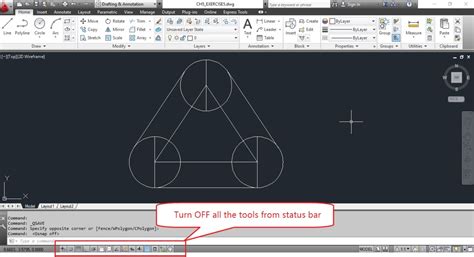
Angular Command In Autocad
Angular Command In Autocad: Enhancing Precision and Efficiency Autocad is a powerful drafting and designing software widely used in various industries such as architecture engineering and construction. One of the key features that make Autocad a preferred choice among professionals is its extensive – drawspaces.com
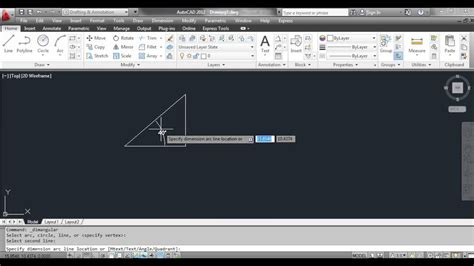
Autocad Automatic Sheet Lay Out By Lisp Command
Autocad Automatic Sheet Lay Out By Lisp Command In the world of AutoCAD efficiency and productivity are key factors for success. One area where time can be saved is in the process of sheet layout. Manually arranging and organizing sheets can be time-consuming and prone to errors. Thankfully AutoCAD – drawspaces.com
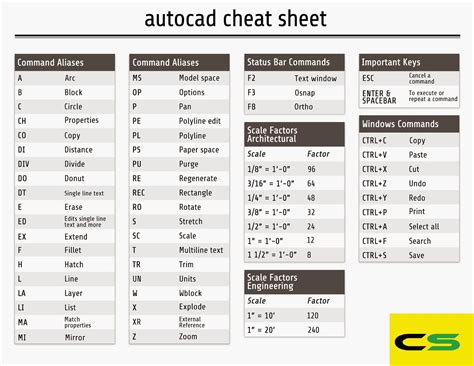
Line Command Autocad
Line Command Autocad LINE (Command) | AutoCAD 2021 | Autodesk Knowledge Network Aug 12 2020 … Create a series of contiguous line segments. Each segment is a line object that can be edited separately. … The following prompts are displayed. knowledge.autodesk.com AutoCAD Line command – Javatpoint – drawspaces.com

Osnap Command In Autocad
Osnap Command In Autocad OSNAP (Command) | AutoCAD 2021 | Autodesk Knowledge Network Aug 12 2020 … Sets running object snap modes. The Object Snap tab of the Drafting Settings dialog box is displayed. If you enter -OSNAP at the Command prompt … knowledge.autodesk.com AutoCAD Tutorial | Object S – drawspaces.com

Autocad Overkill Command
Overkill Autocad OVERKILL (Command) | AutoCAD 2021 | Autodesk Knowledge … Aug 12 2020 … OVERKILL (Command) … Removes duplicate or overlapping lines arcs and polylines. Also combines those that are partially overlapping or … /a /p /p !– /wp:paragraph — /div !– /wp:group — !– wp:group — – drawspaces.com

Autocad Command Trim
Autocad Command Trim TRIM (Command) | AutoCAD 2021 | Autodesk Knowledge Network Aug 12 2020 … Quick Mode. To trim objects select the objects to be trimmed individually press and drag to start a freehand selection path or pick two empty … knowledge.autodesk.com How To Trim Objects Quickly? Jul 28 – drawspaces.com

Pan, Orbit, and Zoom Tools
Mar 30, 2022 … Pan: Hold down the mouse wheel as you move the mouse around your drawing. Zoom in: Roll the mouse wheel forward (i.e., toward your computer) … – www.landfx.com

Middle mouse button or wheel does not perform PAN functions in …
When pressing the scroll wheel button (the middle mouse button) to pan in AutoCAD, nothing happens or another command such as ZOOM is triggered. – www.autodesk.com
Pan – Manual :: progeSOFT
Pan · Keyboard: -PAN for command line version · Shortcut: Down Arrow (pan down) · Alias: -P · Use shortcuts. If your mouse has a center wheel, press and hold it, … – www.progesoft.com