Autocad is a powerful software tool widely used in various industries, such as architecture, engineering, and design. One of its essential features is the ability to create and manipulate blocks, which are reusable objects that can significantly enhance productivity. However, when using blocks in Autocad, there may be instances where you need to change the base point without moving the entire block. In this blog post, we will explore different techniques and methods to achieve this, ensuring that your Autocad designs remain efficient and accurate.
I. Understanding the Block Base Point:
Before diving into the techniques to change the block base point without moving it, let’s first understand what the base point represents. The base point is a reference point within the block that serves as an anchor when inserting and manipulating the block. It determines the precise location and orientation of the block in relation to the drawing.
II. Using the Block Editor:
The Block Editor is a powerful tool within Autocad that allows you to modify blocks and their properties. To change the block base point without moving it, you can follow these steps:
1. Select the block you want to edit and enter the Block Editor by double-clicking on it.
2. In the Block Editor, use the Basepoint command or access it from the ribbon or toolbar.
3. Specify the new base point location by snapping to an existing point or entering precise coordinates.
4. Exit the Block Editor by clicking on the Close Block Editor button.
III. Using the Base command:
Another method to change the block base point without moving it is by using the Base command. This command allows you to redefine the base point of a block without altering its position in the drawing. Here’s how you can use it:
1. Select the block you want to modify.
2. Type ‘Base’ in the command line or access it from the Modify panel.
3. Specify the new base point location by snapping to an existing point or entering coordinates.
4. Press Enter to confirm the new base point.
IV. Modifying the Block Reference:
If you have already inserted the block into your drawing and need to change its base point without moving it, you can modify the block reference. Follow these steps:
1. Select the block reference in the drawing.
2. Right-click and choose the ‘Properties’ option from the contextual menu.
3. In the Properties palette, locate the ‘Base Point’ property and modify its coordinates to the desired location.
4. Close the Properties palette to apply the changes.
V. Using the Bedit command:
The Bedit command is another useful tool to change the block base point without moving it. This command allows you to access the Block Editor directly from the drawing, making it convenient to modify block properties. Here’s how to use it:
1. Select the block reference you want to edit.
2. Type ‘Bedit’ in the command line or access it from the Modify panel.
3. In the Block Editor, use the Basepoint command to specify the new base point location.
4. Exit the Block Editor by clicking on the Close Block Editor button.
VI. Applying the changes to multiple blocks:
In some cases, you may need to change the base point for multiple blocks simultaneously. Autocad provides a powerful feature called the Enhanced Attribute Editor, which allows you to modify attributes and properties of multiple blocks at once. Here’s how to use it:
1. Select all the blocks you want to modify by using a selection method like a window or crossing window.
2. Right-click and choose the ‘Enhanced Attribute Editor’ option from the contextual menu.
3. In the Enhanced Attribute Editor, locate the ‘Base Point’ property and modify its coordinates to the desired location.
4. Close the Enhanced Attribute Editor to apply the changes to all selected blocks.
Conclusion:
Changing the block base point without moving it is a crucial skill to master in Autocad. It allows you to maintain the integrity and accuracy of your designs while enhancing productivity. In this blog post, we explored several methods to achieve this, including using the Block Editor, Base command, modifying the block reference, using the Bedit command, and applying changes to multiple blocks simultaneously. By utilizing these techniques, you can efficiently manipulate block base points according to your project requirements. We hope this guide has been helpful, and we invite you to leave a comment below, sharing your thoughts, experiences, or any additional tips you may have.
Autocad Change Block Base Point Without Moving
Autocad Change Block Base Point Without Moving Solved: How to change the BLOCK basepoint withouth moving them … Oct 21 2013 … But there’s a very quick solution. After you change the insertion point click on one of the blocks right click and select similar and move … forums.autodesk.com Change – drawspaces.com
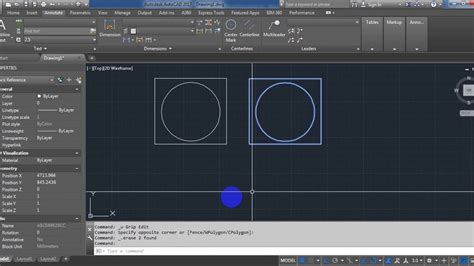
Solved: How to change the BLOCK basepoint withouth moving them …
Oct 21, 2013 … mark all of your block objects with Qselect, properties > set flip action to “1”, it should move the basepoint parameter without moving the … – forums.autodesk.com
Change Block Base Point | AutoCAD | Autodesk App Store
Hence usually, the block components will be moved around the insertion point when the base point is changed. CBPR: Change Base Point retain Reference position. – apps.autodesk.com
Change Blocks Insertion point WITHOUT moving Existing Blocks …
in the Autocad shop. 3. Call with DT: BLOCK MOVE BASE POINT in the command line. or ^C^CDT: BLOCK MOVE BASE POINT on a button. Quote. Link to … – www.cadtutor.net
Change block insertion point WITHOUT altering the location of …
Feb 1, 2018 … Move that insertion of the new block to the clipboard, using CutClip. 3. Double-click on an insertion of the old block to edit it, and use … – forum.bricsys.com
When inserting a block into an AutoCAD drawing, the base point of …
Do one of the following: Move the geometry closer to the origin: Select the block in the drawing. Choose “Block Editor” from context menu or … – www.autodesk.com
Re-justify Block insertion point without moving existing Blocks
Sep 12, 2006 … If you use CAD 2006 or 2007 you can go into Block Editor and add a Basepoint Parameter into the block and it will replace the original insertion … – forums.augi.com
Change Block Base Point | Lee Mac Programming
This command will retain the insertion point coordinates for all references of the selected block. Hence visually, the block components will be moved around the … – www.lee-mac.com
changing base point in block – CAD Forum discussion (EN)
Topic Closed changing base point in block · use command and type “bedit” and “enter” it will take you there for block editing · then slect all and … – www.cadforum.cz
AutoCAD 2024 Help | About Working With the Block Editor | Autodesk
Add a geometric or dimensional constraint (not available in AutoCAD LT) … You can change the base point for the block by moving the geometry relative … – help.autodesk.com
Any way to easily find insertion point of a block? – Rhino for …
Aug 24, 2013 … … point was critical to updating the instances in the drawing without moving things around … changing the base point and gives no hint that … – discourse.mcneel.com

Autocad Host File Block
Autocad Host File Block: A Comprehensive Guide to Enhancing Autocad Security In the world of computer-aided design (CAD) Autocad is a powerful and widely used software tool. With its vast capabilities Autocad allows architects engineers and designers to create intricate and detailed designs. However – drawspaces.com
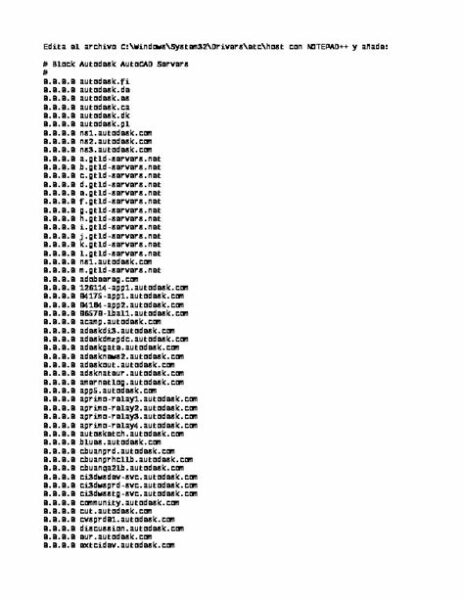
Sink Block Autocad
Autocad Sink Block Sinks CAD Blocks free download AutoCAD file The different DWG models of sinks for kitchens and bathrooms. Free CAD Blocks download. cad-block.com To Insert a Block Using DesignCenter | AutoCAD 2019 | Autodesk … Mar 29 2020 … Drag the block image into your current drawing. Use – drawspaces.com

Plants Autocad Block
Plants AutoCAD Block: Enhancing Design Efficiency and Realism In the world of architectural design AutoCAD has become an indispensable tool for professionals seeking precision and efficiency. One aspect that greatly contributes to the realistic visualization of designs is the integration of plant el – drawspaces.com

Autocad Block Desk
Autocad Block Desk: Streamline Your Design Process with Efficiency and Precision In the realm of architectural and engineering design utilizing the right tools can substantially enhance productivity and bring our creative visions to life. Autocad the industry-leading software plays a pivotal role in – drawspaces.com

Autocad Block Patlatma
Autocad Patlatma Komutu Çözüldü: autocad çoklu block patlatma – Autodesk Community … Aug 6 2017 … Çözüldü: Birden fazla block un içiçe geçtiği projelerde nasıl bir patlatma gerçekleştirebilir. Tek tek explode komutu algılamakta zorlanıyor … forums.autodesk.com AutoCAD Blok Oluşturma Blok Çağır – drawspaces.com
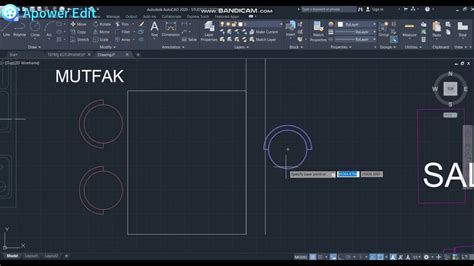
Autocad Block Libraries
Autocad Block Libraries Block libraries in AutoCAD | AutoCAD 2021 | Autodesk Knowledge … Jan 15 2021 … Block libraries are available in the library tab of the block palette. This video shows you how to specify the shared folder or file to set … knowledge.autodesk.com AutoCAD web application He – drawspaces.com

Bathtub Block Autocad
Bathtub Block Autocad Bathtub CAD Block free download Bathtubs free CAD drawings. AutoCAD blocks of bathtubs in plan view for free download. This file contains the basic types of baths: Futuristic baths … cad-block.com CAD FILES & CUTOUT TEMPLATES | KOHLER Underscore® Rectangle 60 x 30 alcove bat – drawspaces.com

Create Wipeout Block Visibilty In Autocad
Create Wipeout Block Visibility In AutoCAD AutoCAD is a powerful software used by architects engineers and designers worldwide to create detailed and accurate drawings. One useful feature in AutoCAD is the ability to create wipeout blocks which can be used to hide certain elements of a drawing while – drawspaces.com

Block Library Autocad
Block Library Autocad Block libraries in AutoCAD | AutoCAD 2021 | Autodesk Knowledge … Jan 15 2021 … Block libraries are available in the library tab of the block palette. This video shows you how to specify the shared folder or file to set … knowledge.autodesk.com Introduction to AutoCAD bloc – drawspaces.com
