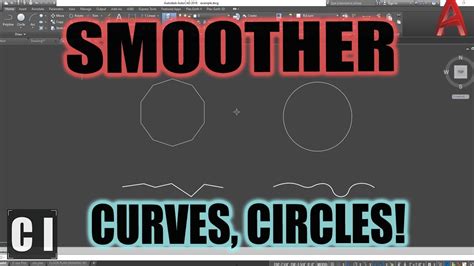Welcome to our blog post on how to lengthen multiple lines in Autocad. Autocad is a powerful drafting and design software that allows users to create and manipulate precise drawings. One common task that arises when working with lines is the need to extend or shorten them to specific lengths. In this blog post, we will guide you through the process of lengthening multiple lines in Autocad, saving you time and effort in your drafting projects.
1. Selecting the lines
The first step in lengthening multiple lines in Autocad is to select the lines you want to modify. You can use various selection methods such as clicking on each line individually, using a window selection, or even selecting them by layer. Once you have your lines selected, proceed to the next step.
2. Activating the “Lengthen” command
To lengthen the selected lines, you need to activate the “Lengthen” command in Autocad. You can do this by typing “LENGTHEN” in the command line and pressing Enter. Alternatively, you can find the “Lengthen” command in the Modify panel of the Home tab or by typing “LEN” and pressing Tab.
3. Setting the lengthen mode
After activating the “Lengthen” command, Autocad will prompt you to select the lengthen mode. There are two options available: “Delta” and “Total.” If you choose “Delta,” you will specify the amount by which the lines should be lengthened or shortened. If you choose “Total,” you will provide the new total length for the lines. Select the desired mode by typing “D” or “T” in the command line and pressing Enter.
4. Lengthening the lines
With the lengthen mode set, you can now specify the lengthening value. If you chose the “Delta” mode, you will enter the desired lengthening value in the command line and press Enter. Autocad will then lengthen or shorten the selected lines accordingly. If you chose the “Total” mode, you will enter the new total length for the lines, and Autocad will adjust their lengths accordingly.
5. Checking and adjusting
Once the lines have been lengthened, it’s important to check their new lengths to ensure they meet your requirements. You can use the “Measure” command in Autocad to measure the lengths of the modified lines. If any adjustments are needed, you can repeat the lengthening process or use other editing tools to fine-tune the lines as necessary.
6. Saving and finalizing
After you are satisfied with the lengths of the lines, it’s important to save your work to preserve the modifications. You can save your drawing by clicking on the “Save” icon in the Quick Access Toolbar or by using the “Save” command in the File menu. Make sure to save your drawing with a new name if you want to keep the original version intact.
Conclusion
Lengthening multiple lines in Autocad can be a time-saving technique when working with complex drawings or when you need to make precise adjustments. By following the steps outlined in this blog post, you can easily modify the lengths of multiple lines in Autocad, enhancing your drafting workflow. We hope you found this guide helpful and encourage you to leave a comment below with any questions or additional tips you may have!
Leave a comment and share your thoughts!
How to extend multiple lines in AutoCAD – Quora
Oct 23, 2021 … Press EXTE · Press Enter Key · Select the Extend upto Line · Select Fence · Select all lines of extend by pressing the mouse left key and drag … – www.quora.com
Lengthen Multiple – Autodesk Community – AutoCAD
Sep 9, 2011 … Does anyone have a lisp (or a native way) to lengthen multiple polylines or lines at once to the same length by entering that length? – forums.autodesk.com
AutoCAD Extend Multiple Lines – YouTube
Mar 6, 2018 … AutoCAD Extend All Lines | AutoCAD Extend Fence | AutoCAD Extend Multiple Lines. This tutorial shows how to extend multiple lines or all the … – www.youtube.com
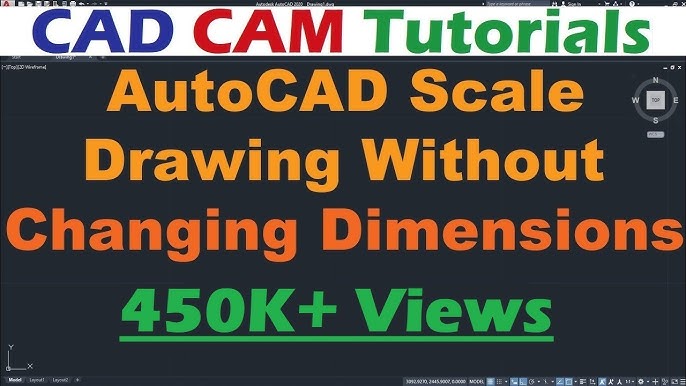
Autocad Extend Multiple Lines At Once
Autocad Extend Multiple Lines At Once Autocad is a powerful computer-aided design software widely used in various industries. One of its most useful features is the ability to extend multiple lines at once. In this blog post we will explore the step-by-step process of using Autocad to extend multipl – drawspaces.com
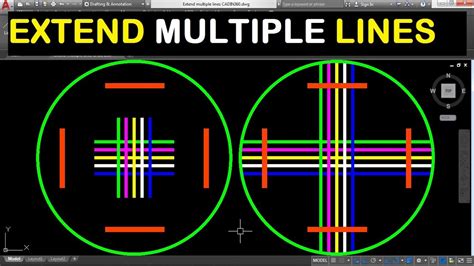
How To Stretch Multiple Lines At Once In Autocad
How To Stretch Multiple Lines At Once In AutoCAD Introduction AutoCAD is a powerful computer-aided design software used by architects engineers and designers worldwide. With its extensive range of tools AutoCAD allows users to create and modify intricate designs with ease. One essential feature that – drawspaces.com

How To Stretch Multiple Lines In Autocad
How To Stretch Multiple Lines In AutoCAD AutoCAD is a powerful computer-aided design (CAD) software widely used by professionals in various fields. One crucial aspect of designing in AutoCAD is the ability to manipulate and edit lines efficiently. In this blog post we will explore the technique of s – drawspaces.com

How To Edit Multiple Text In Autocad
How To Edit Multiple Text in AutoCAD: A Comprehensive Guide AutoCAD is an invaluable tool for architects engineers and designers allowing them to create precise and detailed drawings. When working with large projects editing multiple texts can be time-consuming and tedious. However with the right te – drawspaces.com

Autocad 2023 Open Multiple Drawings In One Window
Welcome to our blog post on the exciting new feature of Autocad 2023 – the ability to open multiple drawings in one window! Autocad has been a trusted software for designers and architects for decades and this new update takes its functionality to a whole new level. In this post we will explore the – drawspaces.com
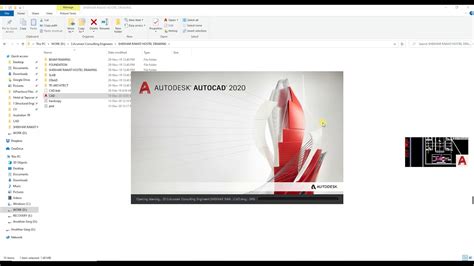
Autocad Plot Multiple Sheets To Single Pdf
Autocad Plot Multiple Sheets To Single PDF In the world of design and engineering AutoCAD is a powerful software that allows professionals to create precise and detailed drawings. One common task that designers often face is plotting multiple sheets to a single PDF file. This blog post will guide yo – drawspaces.com

Autocad Copy Multiple Layouts
Autocad Copy Multiple Layouts: An Efficient Way to Duplicate Your Designs In the world of computer-aided design time is of the essence. As architects engineers and designers we are constantly seeking ways to streamline our workflow and improve productivity. One such time-saving feature offered by Au – drawspaces.com

How To Convert Multiple Autocad Drawing To Pdf
How To Convert Multiple AutoCAD Drawings to PDF AutoCAD is a widely used software for creating and editing technical drawings. While AutoCAD files are commonly shared in their native format there are situations where converting them to PDF becomes necessary. PDF files are universally compatible maki – drawspaces.com
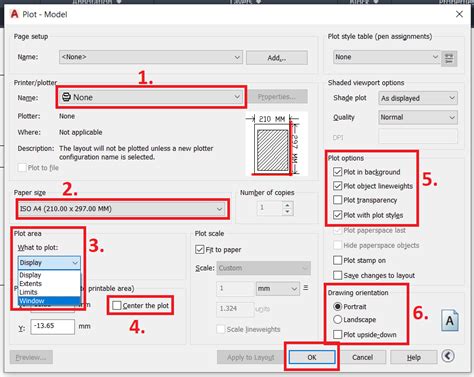
Join Lines In Autocad
Welcome to our blog post on joining lines in AutoCAD! As an essential skill for any AutoCAD user knowing how to join lines can greatly improve your drafting and design workflow. In this post we will guide you through various methods and techniques to seamlessly connect lines in AutoCAD. 1. Using the – drawspaces.com
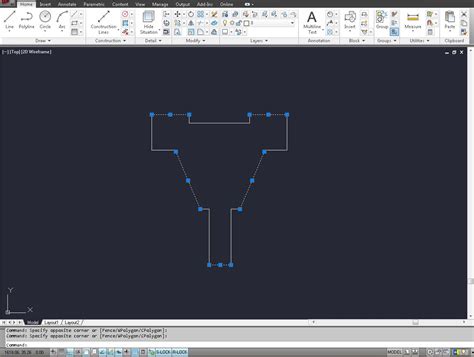
How To Smooth Lines In Autocad
How To Smooth Lines In AutoCAD AutoCAD is a powerful software tool used by architects engineers and designers to create precise and detailed drawings. When working on complex projects it is essential that lines and curves appear smooth and polished. However sometimes the default settings in AutoCAD – drawspaces.com