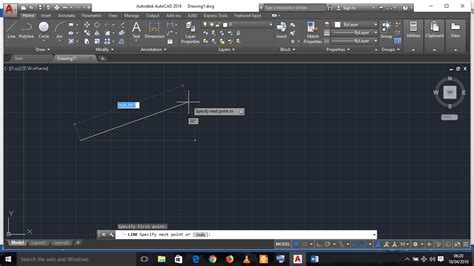Welcome to our blog post on joining lines in AutoCAD! As an essential skill for any AutoCAD user, knowing how to join lines can greatly improve your drafting and design workflow. In this post, we will guide you through various methods and techniques to seamlessly connect lines in AutoCAD.
1. Using the Join Command
The simplest way to join lines in AutoCAD is by using the “Join” command. This command allows you to select multiple lines and join them into a single polyline. To use the Join command, simply type “JOIN” into the command line, select the lines you want to join, and press enter. AutoCAD will automatically merge the selected lines into a single polyline.
2. Using the PEDIT Command
Another method to join lines is by using the “PEDIT” command. This command allows you to edit polylines, including joining lines. Type “PEDIT” into the command line, select the polyline you want to edit, and press enter. Then, choose the “Join” option, select the lines you want to join, and press enter. AutoCAD will merge the selected lines into the existing polyline.
3. Using the FILLET Command
The “FILLET” command in AutoCAD can also be used to join lines. This command allows you to create a rounded corner between two lines, effectively joining them. To use the FILLET command, type “FILLET” into the command line, specify the fillet radius you desire, and select the two lines you want to join. AutoCAD will create a rounded corner between the lines, effectively joining them.
4. Using the SPLINE Command
If you have a series of lines you want to join smoothly, you can use the “SPLINE” command to create a spline curve that connects them. To use the SPLINE command, type “SPLINE” into the command line, select the lines you want to join, and press enter. AutoCAD will create a smooth curve that connects the selected lines.
Conclusion
Joining lines in AutoCAD is a crucial skill that helps streamline your drafting and design process. Whether you use the Join command, PEDIT command, FILLET command, or SPLINE command, knowing how to connect lines will enhance your productivity and improve the quality of your drawings. So go ahead and start practicing these methods to become a pro at joining lines in AutoCAD!
We’d love to hear from you!
Have you found these methods helpful in joining lines in AutoCAD? Do you have any other techniques or tips you’d like to share? Leave a comment below and let us know your thoughts, experiences, and any questions you may have. We look forward to engaging with you!
AutoCAD 2022 Help | To Join Polylines, Splines, Lines, and Arcs …
To Join Polylines, Splines, Lines, and Arcs Into a Single Polyline · Click Home tab Modify panel Edit Polyline. Find · Select a polyline, spline, line, or arc … – help.autodesk.com
Solved: i can’t join my lines. – Autodesk Community – AutoCAD
Oct 16, 2017 … As Mr.rkmcswain mention already the end point of the arcs and lines are not identical so you will not be able to join them together directly. – forums.autodesk.com

How to join the two lines in AutoCAD – Quora
Nov 18, 2019 … 1. Open AutoCAD and load the drawing that contains the lines you want to join. · 2. Type “Join” in the command line or access it from the Modify … – www.quora.com
How can I Join lines – AutoCAD General – AutoCAD Forums
type PE for polyline edit then M to SELECT multiple lines, once you have selected all the lines press ENTER then you will get a set of options … – www.cadtutor.net
Solved: Can’t join lines to form polylines – AutoCAD – Autodesk Forums
May 2, 2015 … Your problem is that your curves are splines, which cannot be joined to other objects. Even some of the straight lines are splines. If you are … – forums.autodesk.com
JOIN command does not join lines as expected in AutoCAD
Oct 8, 2023 … When using the JOIN command in AutoCAD, the process does not produce the desired result: Nothing happens. Some or all of the lines or … – www.autodesk.com
How to connect 2 lines at corner? – AutoCAD Beginners’ Area …
Type PEDIT. It will ask if you want to change it into a polyline – type Y (yes), then enter, type J (join) and click on all of the lines you … – www.cadtutor.net
Joining Polylines, Splines, Lines, and Arcs Into a Single Polyline
Click Home tab/Modify panel/Edit Polyline. (Find) · Select a polyline, spline, line, or arc to edit. · Enter “J” (Join). · Select one or more polylines, splines, … – community.microvellum.com

Polylines do not join
I try to join lines and arcs that meet at the same endpoints to create closed Polylines and AutoCAD cannot do it, even when I move lines and arcs to meet … – groups.google.com
What’s a command to make joined lines. I’m trying to remember how …
Oct 30, 2020 … Join command will join all lines that are touching into a single object. Region command will do the same and will create a closed shape that … – www.reddit.com
Autocad Why Wont Lines Join
AutoCAD: Why Won’t Lines Join Introduction AutoCAD is a powerful computer-aided design software used by architects engineers and designers worldwide. It enables users to create precise and accurate 2D and 3D drawings. However like any software AutoCAD can sometimes present challenges that require tr – drawspaces.com
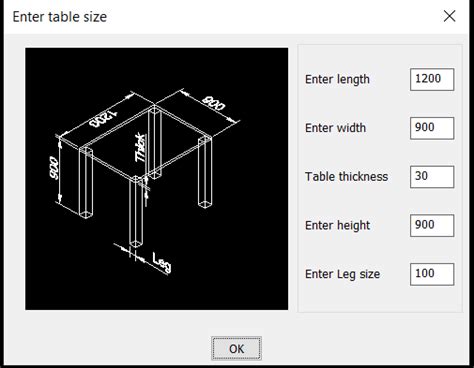
Autocad Lagging When Drawing Lines
Autocad Lagging When Drawing Lines: A Complete Troubleshooting Guide Autocad is undoubtedly one of the most widely used software programs for drafting and designing. However many Autocad users often encounter frustrating lagging issues when drawing lines. These delays can severely impact productivit – drawspaces.com
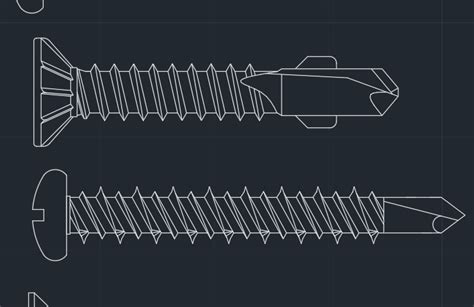
Autocad Does Not Show Dashed Lines
Autocad Does Not Show Dashed Lines Autocad is a widely popular computer-aided design (CAD) software used by architects engineers and designers for creating precise and detailed drawings. However users often encounter issues with dashed lines not appearing as expected in Autocad. In this blog post we – drawspaces.com
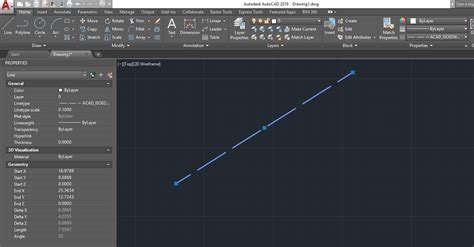
How To Stretch Multiple Lines At Once In Autocad
How To Stretch Multiple Lines At Once In AutoCAD Introduction AutoCAD is a powerful computer-aided design software used by architects engineers and designers worldwide. With its extensive range of tools AutoCAD allows users to create and modify intricate designs with ease. One essential feature that – drawspaces.com

How To Smooth Lines In Autocad
How To Smooth Lines In AutoCAD AutoCAD is a powerful software tool used by architects engineers and designers to create precise and detailed drawings. When working on complex projects it is essential that lines and curves appear smooth and polished. However sometimes the default settings in AutoCAD – drawspaces.com
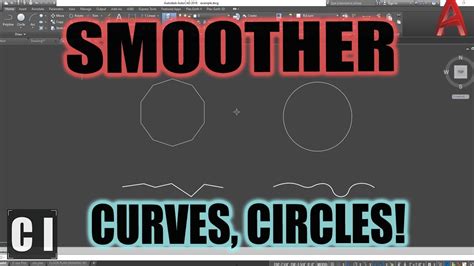
How To Smooth Feature Lines In Autocad
How To Smooth Feature Lines In AutoCAD AutoCAD is a powerful software widely used in the engineering and architectural fields for creating precise and detailed drawings. One key aspect of creating visually appealing designs is the smoothness of feature lines. In this blog post we will explore variou – drawspaces.com

How To Stretch Multiple Lines In Autocad
How To Stretch Multiple Lines In AutoCAD AutoCAD is a powerful computer-aided design (CAD) software widely used by professionals in various fields. One crucial aspect of designing in AutoCAD is the ability to manipulate and edit lines efficiently. In this blog post we will explore the technique of s – drawspaces.com

Autocad How To Merge Lines
Autocad How To Merge Lines: Unlocking Efficiency and Precision in Design In the ever-evolving world of design Autocad has emerged as the go-to software for professionals seeking efficiency and precision. However even the most adept Autocad users can sometimes encounter challenges when working with l – drawspaces.com

Autocad Overlapping Lines Select
Autocad Overlapping Lines Select: Simplifying Complex Designs Introduction Autocad short for Auto Computer-Aided Design is a powerful software widely used by architects engineers and designers to create precise and accurate 2D and 3D drawings. However when working on complex designs it is common to – drawspaces.com
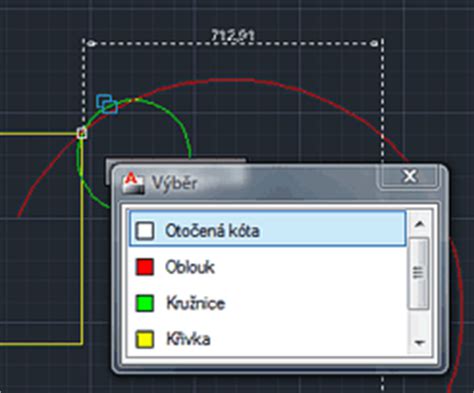
Autocad Lag When Drawing Lines
Autocad Lag When Drawing Lines: Unveiling the Causes and Solutions Autocad is a powerful software widely used by professionals in the fields of architecture engineering and design. However despite its efficiency Autocad users may encounter frustrating lag issues when trying to draw lines. In this bl – drawspaces.com