Working with AutoCAD can be frustrating at times, especially when your mouse cursor suddenly disappears. This unexpected issue can disrupt your workflow and cause unnecessary delays. In this blog post, we will explore some common causes for the disappearing mouse cursor in AutoCAD and provide solutions to help you get back on track.
1. Graphics Driver Issues
One of the most common reasons for a disappearing mouse cursor in AutoCAD is outdated or incompatible graphics drivers. The graphics driver is responsible for rendering the display on your computer, and if it is not functioning properly, it can affect the visibility of the mouse cursor. To resolve this issue, ensure you have the latest graphics driver installed. Visit the website of your graphics card manufacturer to download and install the most recent driver version.
2. Custom Cursor Settings
AutoCAD offers various customization options for your mouse cursor, including size, color, and transparency. It is possible that you may have unintentionally set the cursor to be invisible or barely visible due to these customization settings. To check and adjust these settings, go to the AutoCAD Options menu, select the Display tab, and ensure the cursor settings are appropriate for your preferences.
3. AutoCAD Workspace Issues
Another potential cause for a disappearing mouse cursor in AutoCAD is workspace-related issues. A corrupted workspace or a workspace with incompatible settings may lead to cursor visibility problems. To troubleshoot this, try switching to a different workspace or resetting your current workspace to its default settings. This can often resolve issues related to the mouse cursor disappearing.
4. Hardware or System Performance
In some cases, the disappearing mouse cursor may be related to hardware or system performance issues. Insufficient RAM or CPU resources can cause AutoCAD to lag or freeze, resulting in the temporary disappearance of the mouse cursor. Ensure that your computer meets the minimum system requirements for running AutoCAD and close any unnecessary background applications to improve performance.
Conclusion
A disappearing mouse cursor in AutoCAD can be a frustrating experience, but by understanding the potential causes and implementing the suggested solutions mentioned above, you can resolve this issue and continue working efficiently. Remember to always keep your graphics drivers up to date, check your cursor settings, and troubleshoot any workspace or performance-related problems. If you have any additional tips or experiences with this issue, we invite you to leave a comment below.
Leave a Comment
We would love to hear your thoughts and experiences with the disappearing mouse cursor issue in AutoCAD. Please leave a comment below and share your insights or any additional tips you may have.
Mouse cursor or crosshair disappears in AutoCAD products
Oct 8, 2023 … To bring back the crosshair · Click anywhere on the ribbon. · Move the mouse cursor over the Viewport Controls in the upper-left corner of the … – www.autodesk.com
Autocad Drawing Disappears When Zooming
Autocad Drawing Disappears When Zooming: Understanding and Troubleshooting this Common Issue Autocad a popular computer-aided design (CAD) software is widely used by professionals in various industries including architecture engineering and construction. However it’s not uncommon for users to encoun – drawspaces.com
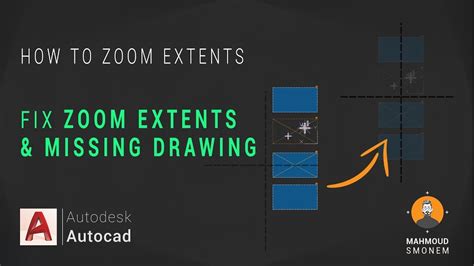
cursor disappears after selection – AutoCAD General – AutoCAD …
I have several drawings that some times, after selecting several objects to move, and pressing space-bar to end selection, the cursor … – www.cadtutor.net
Solved: Cursor disappears only on drawing window – AutoCAD
Jun 19, 2018 … Move the mouse cursor over top of the Viewport Controls in the upper-left corner of the drawing window. Change visual styles. Switch between … – forums.autodesk.com
Autocad Cursor Disappears
Are you an Autocad user who has experienced the frustration of your cursor disappearing while working on a project? You’re not alone! This common issue can be quite disruptive and hinder your productivity. In this blog post we will explore the possible reasons behind the disappearing cursor and prov – drawspaces.com
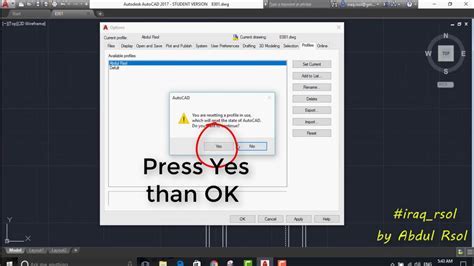
Zoom Autocad Without Mouse
Zoom AutoCAD Without a Mouse: Mastering Effortless Navigation In the world of AutoCAD efficiency and productivity are key. As designers architects or engineers we often find ourselves relying heavily on the mouse for zooming in and out which can slow down our workflow. However there are alternative – drawspaces.com
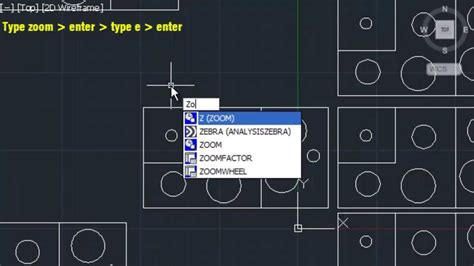
Autocad Zoom Extents Drawing Disappears
Autocad Zoom Extents Drawing Disappears Autocad is a powerful tool that allows designers architects and engineers to create precise and detailed drawings. However like any software it can encounter occasional issues that can be frustrating and time-consuming. One such problem that users may encounte – drawspaces.com
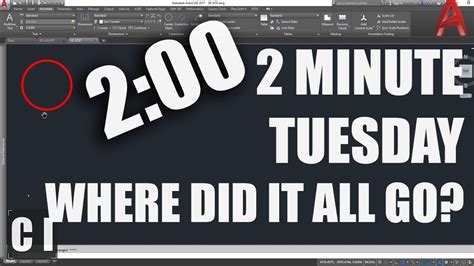
Autocad Without Mouse
Autocad Without Mouse: Unleashing the Power of Keyboard Commands Introduction (Word Count: 214 words) In the realm of computer-aided design AutoCAD stands tall as the industry standard. However many users remain unaware of the powerful capabilities that lie hidden within this software particularly w – drawspaces.com
