Ctrl C is a vital keyboard shortcut that allows us to quickly copy and paste content across various applications. Autocad, a powerful design software widely used in industries such as architecture and engineering, is no exception. However, encountering issues with Ctrl C not working in Autocad can be frustrating and hinder your workflow. In this blog post, we will delve into the possible causes behind this problem and provide you with effective solutions to get Ctrl C working smoothly again.
I. Understanding the Issue:
To effectively troubleshoot the problem of Ctrl C not working in Autocad, it’s crucial to comprehend the potential causes. Several factors might contribute to this issue, including software conflicts, incorrect settings, or even hardware problems. By understanding the underlying reasons, you can tackle the problem more efficiently.
II. Checking Autocad Settings:
One of the first steps in resolving Ctrl C issues is to ensure that Autocad is correctly configured. Navigate to the “Options” menu within Autocad and check the “Selection” tab. Verify that the “Use Shift+Left Click to Add to Selection” option is enabled. Additionally, make sure that the “Selection Cycling” feature is turned off. These settings can sometimes interfere with the Ctrl C functionality.
III. Troubleshooting Software Conflicts:
Conflicts with other software running on your system can often disrupt Autocad’s functions, including the Ctrl C command. Start by closing all unnecessary applications and processes to minimize potential conflicts. If the problem persists, try disabling any third-party software that may be interfering. Antivirus programs, screen recording tools, or clipboard managers are common culprits that can hinder the Ctrl C functionality.
IV. Updating Autocad and System Drivers:
Outdated software and drivers can lead to various issues, including problems with Ctrl C in Autocad. Ensure that you are using the latest version of Autocad by checking for updates on the Autodesk website. Additionally, update your system drivers, especially those related to graphics and input devices, as they can impact Autocad’s performance.
V. Hardware Considerations:
While rare, hardware problems can also affect the Ctrl C functionality in Autocad. Check your keyboard for any physical damage or stuck keys that may hinder the Ctrl C combination. If possible, try using a different keyboard to see if the issue persists. Additionally, ensure that your mouse is functioning correctly, as some mice with customization software can interfere with Autocad’s shortcuts.
Conclusion:
Encountering issues with Ctrl C not working in Autocad can be frustrating, but with the troubleshooting steps outlined above, you can resolve the problem effectively. Remember to check Autocad settings, troubleshoot software conflicts, update both Autocad and system drivers, and consider hardware-related factors. By following these steps, you should be able to restore the Ctrl C functionality and get back to your design work smoothly.
We hope this troubleshooting guide has been helpful in resolving the Ctrl C Autocad issue you’ve been facing. If you have any further questions or suggestions, we would love to hear from you in the comments below.
Remember, troubleshooting software problems can sometimes be complex, and individual scenarios may require additional steps or assistance from technical support.
Ctrl Shift C Autocad Not Working
Autocad Ctrl Shift C Not Working Solved: Copybase shortcut (Ctrl+Shift+C) doesn’t work! – Autodesk … Sep 8 2013 … Just use Ctrl+C [regular COPYCLIP] to Copy and PASTEORIG to Paste. It’s also not subject to being thrown off by any running Object Snap mode(s) … /a /p /p !– /wp:paragraph — /div – drawspaces.com
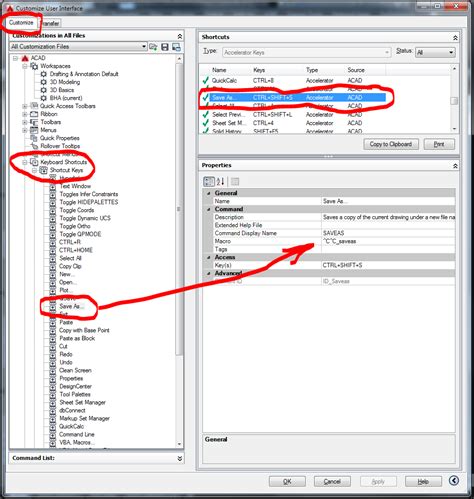
Copy shortcut not working – Autodesk: AutoCAD – Eng-Tips
I have been in the habit of using ctrl + c to copy and ctrl + v to paste for about 10 years. I recently reinstalled my AutoCAD LT 2002 and … – www.eng-tips.com

Solved: CTRL+C, CTRL+V not working – Autodesk Community …
Feb 26, 2014 … AutoCAD/LT require read/right/delete/overwrite/rename access to your Windows’ log-in Temp folder all the time for Copy/Paste to work. if closing … – forums.autodesk.com
Keyboard shortcut keys and hotkeys do not work in AutoCAD
Oct 8, 2023 … Keyboard shortcut keys and hotkey combinations, such as CTRL+SHIFT+C for COPYBASE, do not work in AutoCAD. Entering the command in the … – www.autodesk.com
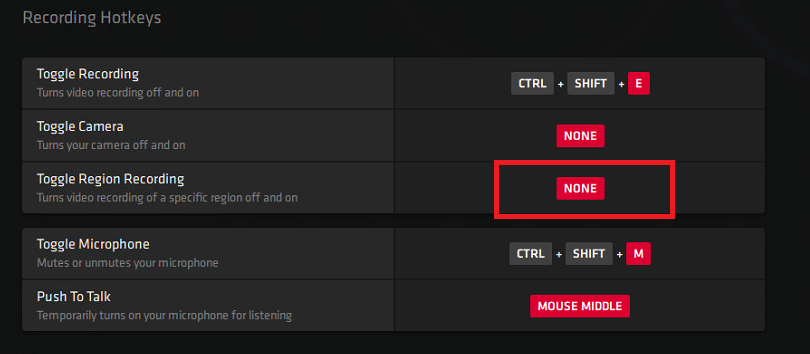
COPYCLIP command or CTRL-C causes AutoCAD to crash with a …
Use our resources to find the product documentation or troubleshooting articles you need to resolve an issue. If you’re stuck, your subscription entitles you to … – www.autodesk.com
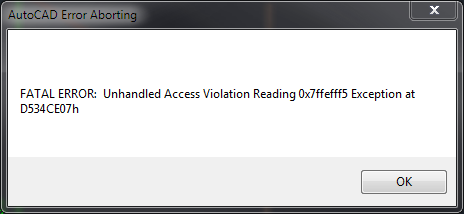
problem in copy paste by ctrl-c and ctrl-v??? – AutoCAD Bugs, Error …
tombu … For 2016 and newer versions of AutoCAD set PICKADD (System Variable) to Initial value of 2, and PICKFIRST (System Variable) to Initial … – www.cadtutor.net
My copy to clipboard (Ctrl C) has stopped working – Autodesk …
Dec 27, 2021 … Is CtRL+C not working, or CTRL+V (aka “paste) not working? Expand the commandline from 1-line to about 10-lines tall, then try CTRL+C again: … – forums.autodesk.com
Can’t “Ctrl+C” “Ctrl+V” in a file (AutoCAD Arch 2012)
Feb 26, 2015 … If that still doesn’t fix it try a “WBLOCK” command. Ctrl C / V are windows shortcut commands not autocad’s, so I always look at it as problem … – www.reddit.com
Autocad Overkill Not Working
Overkill Not Working In Autocad Solved: OVERKILL not working… – Autodesk Community – AutoCAD Sep 25 2014 … If you have attached any image in the drawing overkill will not work. Try creating a new file and crtl-copy the elements you are interested to … forums.autodesk.com Autocad Overkill Not – drawspaces.com
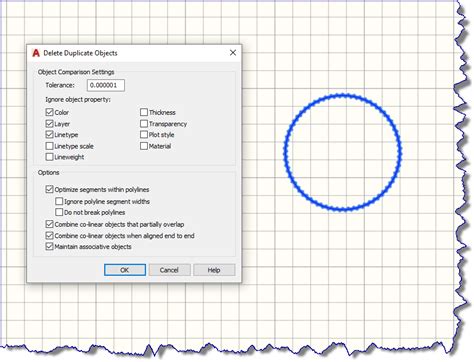
Autocad Zoom Extents Not Working
Zoom Extents Autocad Not Working Zoom Extents shows a blank drawing or too much empty space in … Jul 14 2021 … This forces a regeneration of the drawing that might fix the issues. Enter the following LISP code on the command line in AutoCAD to reset the … /a /p /p !– /wp:paragraph — /div !– – drawspaces.com
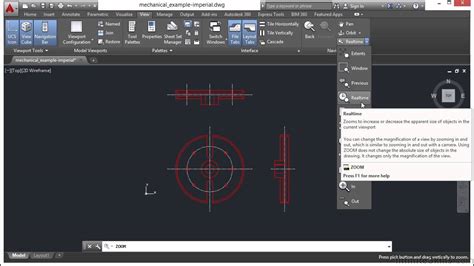
Autocad Rectangle Dimensions Not Working
Autocad Rectangle Dimensions Not Working Rectangle command not working as it used to – AutoCAD Beginners … Type DSETTINGS at the command line. This will open the Drafting Settings window. Make sure you’re on the Dynamic Input tab click the … /a /p !– /wp:paragraph — /div !– /wp:column — !– – drawspaces.com
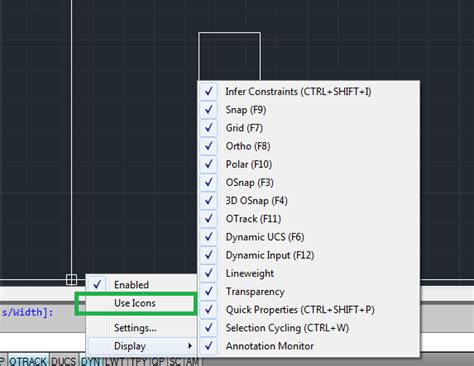
Rectangle Command In Autocad Not Working
Rectangle Command In Autocad Not Working Rectangle command not working as it used to – AutoCAD Beginners … Type DSETTINGS at the command line. This will open the Drafting Settings window. Make sure you’re on the Dynamic Input tab click the … www.cadtutor.net _x005F_x000D_ Rectangle Command In Autocad – drawspaces.com

Autocad Hatch Match Properties Not Working
Autocad Hatch Match Properties Not Working Solved: hatch/match properties problem – Autodesk Community … Oct 25 2007 … Solved: I have a problem with certain drawings that when i match props from one hatch to another it changes but is much denser than it … /a /p /p !– /wp:paragraph — /div !– – drawspaces.com
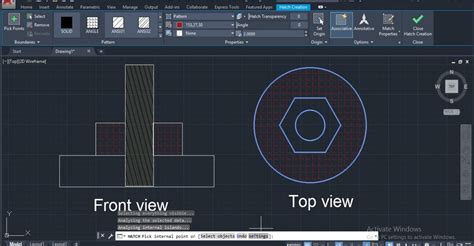
Autocad Wipeout Not Working When Plotting
Autocad Wipeout Not Working When Plotting Solved: Wipeout does not wipeout in Plot – Autodesk Community … Feb 20 2015 … You have your wipeout on a NOPLOT layer: that means AutoCAD is beng asked to never consider it when plotting. Wipeouts need to be plotted they … /a /p !– /wp:paragraph — /d – drawspaces.com

Unable to copy and paste a block using Ctrl+C and Ctrl+V in …
Oct 8, 2023 … Use the -EXPORTTOAUTOCAD command to remove all AEC content from the drawing. … The Ctrl+C and Ctrl+V commands will work again on the output file … – www.autodesk.com
Solved: “Copybase” shortcut (Ctrl+Shift+C) doesn’t work! – Autodesk …
Sep 8, 2013 … I know I can just type “copybase” but that’s not good, the shortcut is faster and I’m more used to it. I’m using AutoCAD 2014. Thank you! PT: Eu … – forums.autodesk.com

Copy and paste hangs, freezes, or crashes in AutoCAD
Take several minutes to recover. Freeze or fail to work. Crash or throw a fatal error. Causes: Computer does not meet Recommended system … – www.autodesk.com
Wipeout Not Working In Paper Space
Wipeout Not Working In Paper Space Wipeout Not Showing In Paper Space – Autocad Space Oct 11 2020 … 3/12/2013 · If it is the wipeout will not be effective. Also make certain you are not placing the wipeout on a non-plot layer or the wipeout … /a /p !– /wp:paragraph — /div !– /wp:column — !– – drawspaces.com

Autocad Xref Not Updating
Autocad Xref Not Updating Modified Xref layers do not update in the host drawing when the Xref … Aug 18 2021 … Install the latest updates for AutoCAD (see Install Updates Add-ons and Enhancements). · Change the path type of the xref: Enter XREF. · Clean … /a /p !– /wp:paragraph — /div !– /w – drawspaces.com
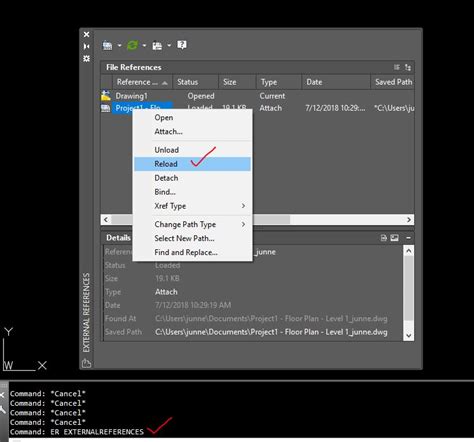
Properties Not Showing In Autocad
Properties Not Showing In Autocad Introduction Autocad is a powerful software used by architects engineers and designers to create precise and detailed drawings. It offers a vast array of tools and features that make the design process efficient and seamless. However like any software Autocad can so – drawspaces.com
