AutoCAD, the industry-standard computer-aided design software, offers a plethora of tools and functions to streamline your design process. One such tool is the Trim command, which allows you to remove unwanted portions of objects, enhancing the precision and efficiency of your drawings. However, there may be instances where you encounter difficulties while trying to trim an object. In this blog post, we will delve into the reasons behind the “Cannot Trim Object AutoCAD” error message and explore effective solutions to overcome it.
I. Understanding the “Cannot Trim Object AutoCAD” Error:
When you attempt to trim an object in AutoCAD, you may come across a frustrating error message stating, “Cannot Trim Object.” This message commonly occurs due to various reasons, such as the object being a block or an external reference (Xref). In such cases, AutoCAD restricts the trimming operation to maintain the integrity of the blocks or Xrefs within the drawing.
To resolve this issue, you need to dive deeper into the specific causes behind the error message and learn how to navigate around them effectively.
II. Dealing with Block Objects:
Blocks are a fundamental part of AutoCAD, enabling you to reuse and maintain consistency within your drawings. However, their unique nature can pose challenges when attempting to trim them. To successfully trim a block object, you should follow these steps:
1. Explode the Block: First, explode the block to convert it into individual entities. This allows you to trim each entity independently. Use the EXPLODE command or right-click on the block and select “Explode” from the context menu.
2. Trim the Entities: After exploding the block, select the desired trimming boundaries and use the TRIM command to remove unwanted portions of the exploded entities. Remember to select and trim each entity separately.
III. Overcoming Xref Obstacles:
Xrefs are external references that allow you to link multiple drawings together, streamlining collaboration and design efficiency. However, when attempting to trim an Xref object, AutoCAD might restrict the operation to maintain the integrity of the referenced drawing. To resolve this, you can follow these steps:
1. Open the Referenced Drawing: To trim an Xref object, you need to open the referenced drawing. Double-click on the Xref to open it in a new AutoCAD window.
2. Trim the Entities within the Xref: Once inside the referenced drawing, you can freely trim the entities using the TRIM command without any restrictions. Select the desired boundaries and remove unwanted portions.
3. Save and Refresh: After successfully trimming the entities within the referenced drawing, save the changes and return to the original drawing. AutoCAD automatically refreshes the Xref, reflecting the trimmed portions.
IV. Additional Troubleshooting Techniques:
If you encounter the “Cannot Trim Object AutoCAD” error message despite following the above steps, consider employing the following troubleshooting techniques:
1. Check for Overlapping Objects: Ensure that there are no overlapping objects within the trimming boundaries. Overlapping objects can confuse AutoCAD and prevent successful trimming. Use the OVERKILL command to remove overlapping entities.
2. Verify Object Properties: Confirm that the objects you intend to trim have the correct properties. Sometimes, incorrect settings, such as being locked or on a frozen layer, can hinder the trimming process.
3. Clean Up the Drawing: A cluttered drawing with unnecessary layers, blocks, or Xrefs can lead to trimming difficulties. Perform a thorough clean-up by purging unused objects, layers, and blocks using the PURGE command.
Conclusion:
Mastering the art of trimming objects in AutoCAD is essential for precision and efficiency in your designs. Despite encountering the “Cannot Trim Object AutoCAD” error, understanding the underlying causes and implementing the appropriate solutions can help you overcome this obstacle. By following the steps outlined in this blog post, you can confidently tackle block objects, Xrefs, and other potential challenges while trimming. Feel free to leave a comment below to share your experiences or ask any questions you may have encountered while trimming objects in AutoCAD.
We look forward to hearing from you!
Cannot trim hatch – AutoCAD 2D Drafting, Object Properties & Interface
Hi.. I draw a circle inside the hath, and I couldn’t trim the hath inside the circle. 1-My hatch and circle elevation are at the same level. – www.cadtutor.net
Cannot Trim This Object Autocad
Cannot Trim This Object Autocad cannot TRIM this object – Autodesk Community – Community … Nov 16 2006 … Neil in the newer versions of ACAD hatch is editable you can add and remove boundaries from it. If you hit trim and select a polygon it … forums.autodesk.com Cannot trim hatch – AutoCAD 2D – drawspaces.com
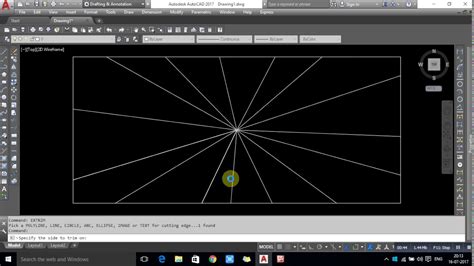
Cannot Trim Object Autocad
Cannot Trim This Object Autocad cannot TRIM this object – Autodesk Community – Community … Nov 16 2006 … Neil in the newer versions of ACAD hatch is editable you can add and remove boundaries from it. If you hit trim and select a polygon it … forums.autodesk.com Cannot trim hatch – AutoCAD 2D – drawspaces.com
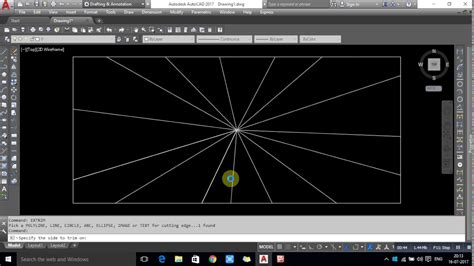
Cannot trim polylines in AutoCAD when they are located far from the …
Oct 9, 2018 … Solution: · To resolve this issue move objects closer to the origin and perform TRIM or EXTEND there. Then move back to the original location. – www.autodesk.com
“cannot TRIM this object” – Autodesk Community – Community …
Nov 16, 2006 … If you hit “trim” and select a polygon it should add the polyline as a boundary and not destroy the hatch itself. One thing I could think of is … – forums.autodesk.com
Cannot select edge or border for TRIM or EXTEND in AutoCAD …
The TRIM and EXTEND commands are not working as expected in AutoCAD Products 2021 or newer. There is no prompt to select a cutting border or extension edge … – www.autodesk.com
Solved: Cannot Trim Hatch – Autodesk Community – AutoCAD LT
Mar 14, 2018 … It’s impossible to see from your video which is the hatch and how it is in overall shape, which might give more of a clue, and what the objects … – forums.autodesk.com
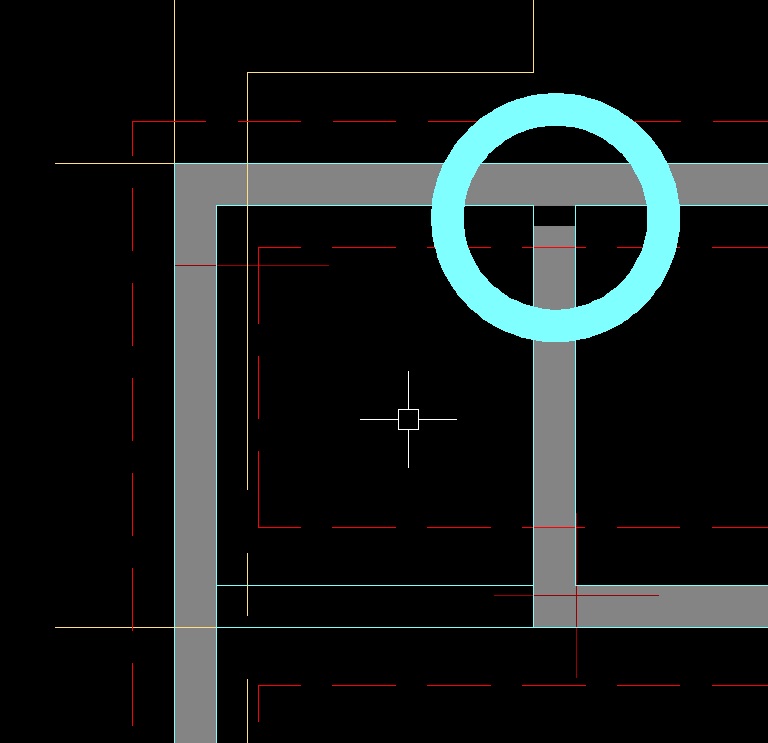
Autocad Cannot Offset That Object
Cannot Offset That Object Solved: Can’t offset that object – Autodesk Community – AutoCAD … Feb 24 2012 … Solved: I’m having trouble offsetting some objects — one minute the object will allow offsets the next minute I get the message can’t … /a /p /p !– /wp:paragraph — /div !– /wp:column – – drawspaces.com
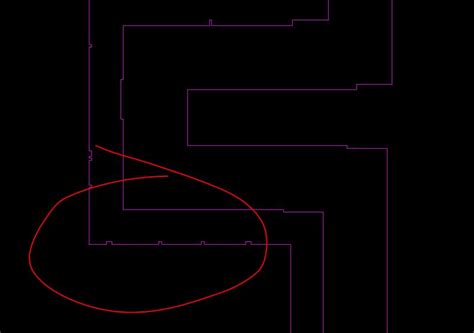
Autocad Cannot Trim Hatch
Cannot Trim Hatch Solved: Can’t trim hatch – Autodesk Community – AutoCAD Apr 12 2007 … Make sure all linework and hatches are on the same elevation or else they will not trim. Be careful when setting a new UCS on a line that may be … forums.autodesk.com Cannot trim hatch – AutoCAD 2D Drafting O – drawspaces.com
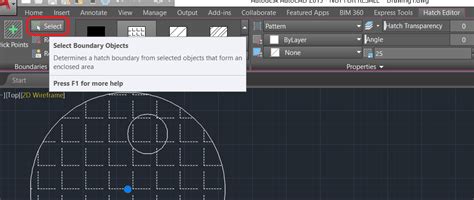
Hatch cannot be trimmed in AutoCAD
Unable to trim certain hatches in AutoCAD. The hatch is not associative, the poly lines used for creating the hatch cannot be joined. – www.autodesk.com
What is the reason that I cannot trim a circle design on the left view …
In AutoCAD, you can trim multiple lines or objects simultaneously using the “Trim” or “Extend” command. · 1. · – Type “TRIM” into the command line and press Enter … – www.quora.com
Can’t trim overlapping circles… any suggestions?! – AutoCAD 2D …
any suggestions?! trim overlapping circles. RowanTree. By RowanTree. December 9, 2011 in AutoCAD 2D Drafting, Object Properties & Interface. – www.cadtutor.net
Solved: Why can’t i trim – Autodesk Community – AutoCAD
Jul 27, 2017 … FLATTEN command for both element will solve your trim issue. >> I don’t know how the ellipse became a spline <<. OFFSET command do that. if you ... - forums.autodesk.com
TRIM | Drawing with AutoCAD: Conference and Lecture Rooms …
Mar 31, 2022 … If you are unable to trim an object because it does not intersect a cutting edge, and you have selected all as the cutting edges, hold the < ... - www.peachpit.com
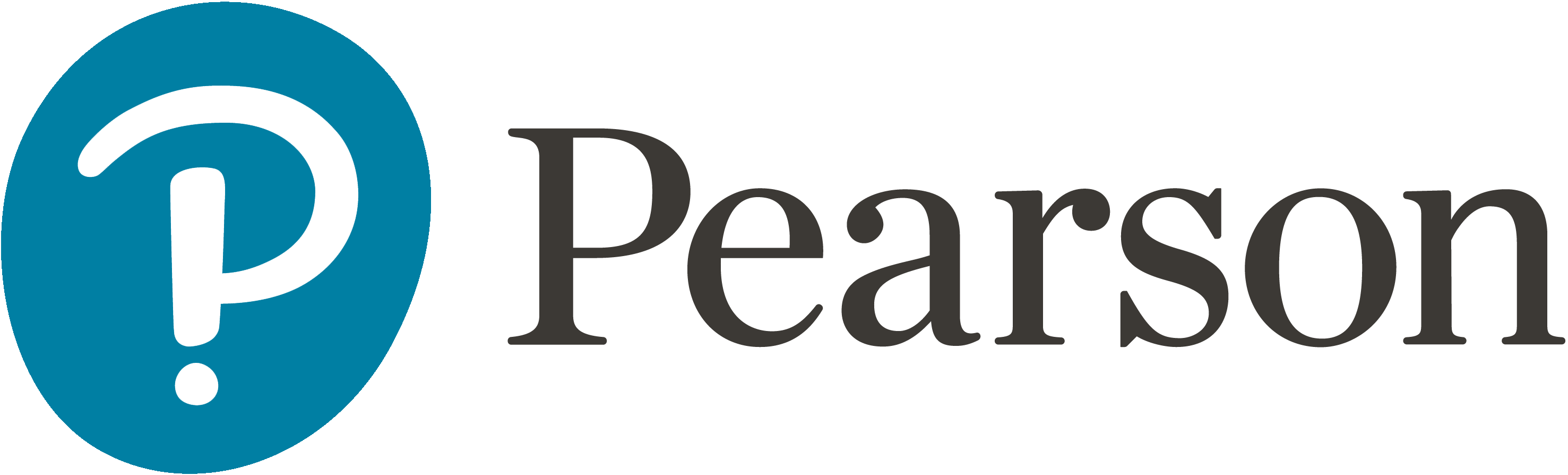
Autocad Cannot Continue
Autocad Press Enter To Continue Press ENTER to continue shows when opening DWG/DXF files in … Dec 1 2021 … Check the file for the cause of the corruption. … Try repairing the source DWG file (see How to repair corrupt AutoCAD files). If the DXF was … /a /p /p !– /wp:paragraph — /div !– /w – drawspaces.com
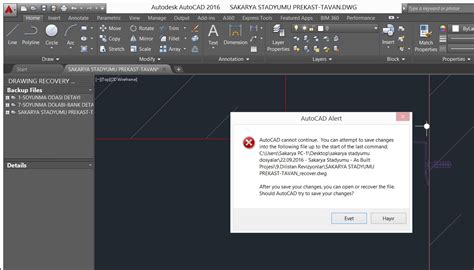
How To Move An Object To A Specific Coordinate In Autocad
Autocad Move To Coordinates MOVE (Command) | AutoCAD 2021 | Autodesk Knowledge Network Aug 12 2020 … When dynamic input is off absolute coordinates are the default. Press F12 to turn dynamic input on or off. Using a Relative Coordinate. A … knowledge.autodesk.com Solved: Move Objects to Specific – drawspaces.com

Autocad Cannot Paste
Autocad Cannot Paste Solved: Can’t copy/paste in drawing – Autodesk Community – AutoCAD May 13 2012 … Solved: Hello new user here. Sudenly I can’t copy/paste in my drawing. I oppen new drawing then press Ctrl+Shift+C to copy an object with … /a /p !– /wp:paragraph — /div !– /wp:group — !– w – drawspaces.com
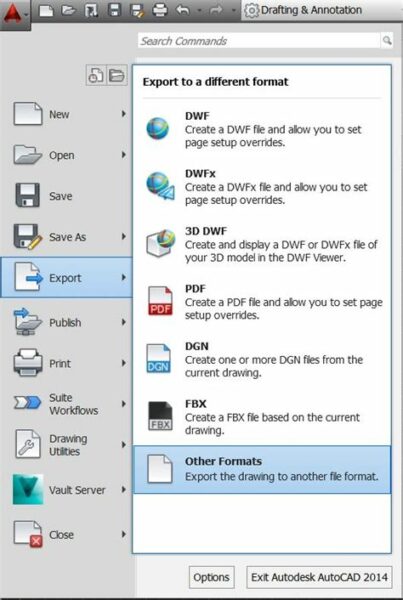
Object Snap Tracking In Autocad
Object Snap Tracking In Autocad Object Snap Tracking (Status Bar Button) | AutoCAD 2021 … Aug 12 2020 … Tracks the cursor along vertical and horizontal alignment paths from object snap points. … Right-click the button to specify the object snap … knowledge.autodesk.com AutoCAD Object Snap Tr – drawspaces.com

Autocad Command Trim
Autocad Command Trim TRIM (Command) | AutoCAD 2021 | Autodesk Knowledge Network Aug 12 2020 … Quick Mode. To trim objects select the objects to be trimmed individually press and drag to start a freehand selection path or pick two empty … knowledge.autodesk.com How To Trim Objects Quickly? Jul 28 – drawspaces.com

Cara Trim Autocad
Cara Trim Autocad SURFTRIM (Command) | AutoCAD | Autodesk Knowledge Network Dec 15 2015 … Select one or more surfaces or regions to trim. Select Cutting Curves Surfaces or Regions. The curves that can be used as a trimming edge … knowledge.autodesk.com Cara Menggunakan Perintah Trim dan Extend D – drawspaces.com
