As an AutoCAD user, you may have encountered an issue where the cursor jumps or snaps to the grid unexpectedly. This can be frustrating and disrupt your workflow. In this blog post, we will explore the possible causes for this issue and provide some solutions to help you overcome it.
1. Grid Settings
One possible reason for the cursor jumping is incorrect grid settings. Ensure that your grid settings are aligned with the units and precision you are working with. To adjust the grid settings, go to the “Tools” menu, select “Options,” and navigate to the “Display” tab.
2. Snap Settings
Check your snap settings to make sure they are appropriate for your project. The snap settings control the behavior of the cursor when it encounters geometric objects or grid points. You can access the snap settings by typing “SNAP” in the command line and adjusting the values as needed.
3. Object Snap
The object snap feature in AutoCAD allows you to snap to specific points on existing objects. However, having too many object snaps enabled can cause the cursor to jump unexpectedly. Review your object snap settings by typing “OSNAP” in the command line and disable any unnecessary snaps.
4. Hardware Issues
In some cases, cursor jumping can be attributed to hardware issues. Ensure that your mouse or pointing device is functioning properly and that the drivers are up to date. Additionally, try using a different mouse or adjusting the sensitivity settings to see if it resolves the issue.
5. Drawing Scale
If you are working on a drawing with a large scale, the cursor jumping may be more noticeable. Consider adjusting the drawing scale to a smaller value to minimize the impact of the issue. You can modify the drawing scale through the “Scale” command or by adjusting the viewport scale.
Conclusion
Dealing with an AutoCAD cursor jumping on the grid can be frustrating, but by checking and adjusting your grid settings, snap settings, object snaps, hardware, and drawing scale, you can minimize or even eliminate this issue. If you’re still experiencing problems, it may be beneficial to reach out to the AutoCAD community or support for further assistance.

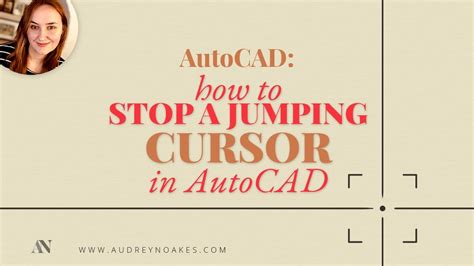
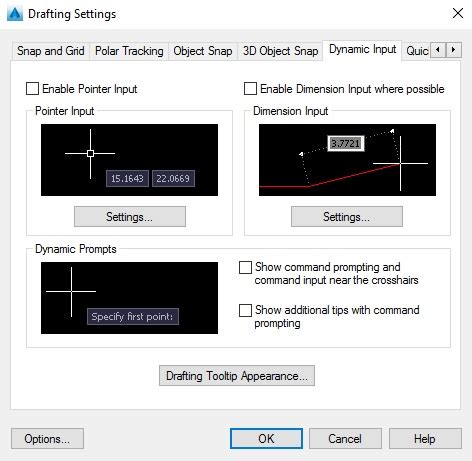
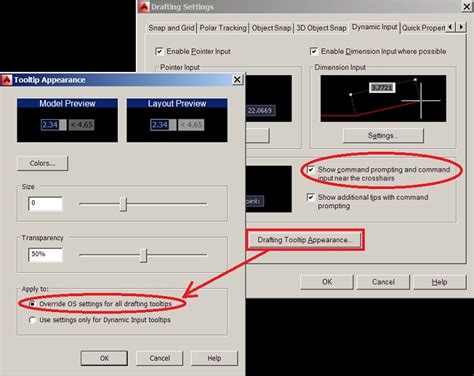

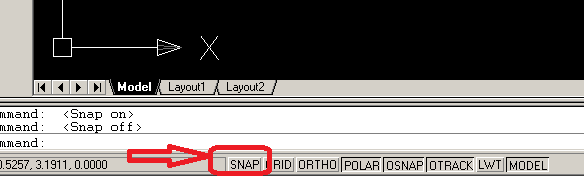
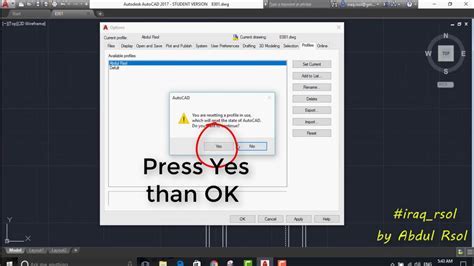

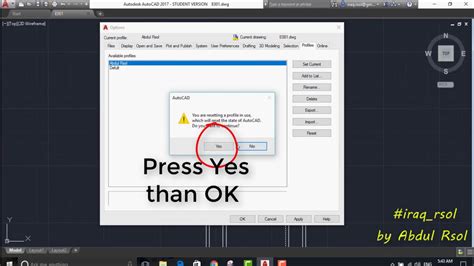
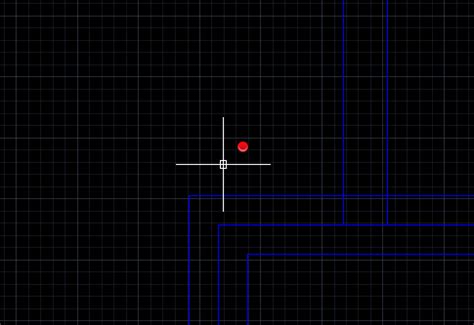

Have you encountered the cursor jumping issue in AutoCAD? How did you resolve it? Share your experiences in the comments below!
Leave a comment