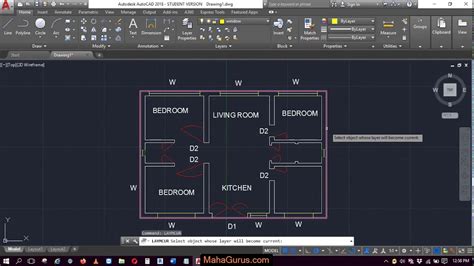Autocad is a widely used computer-aided design (CAD) software that allows users to create precise 2D and 3D drawings. Its Layer Properties Manager is a crucial tool for managing layers and organizing drawing elements. However, there are instances where users find themselves unable to move the Layer Properties Manager window as expected. In this blog post, we will explore some possible causes and solutions for this issue.
1. Locked User Interface
One possible reason why you may not be able to move the Layer Properties Manager is that the User Interface (UI) is locked. To check if this is the case, go to the “View” tab in the ribbon, and ensure that the “Lock UI” option is not selected. If it is, click on it to unlock the UI, and then try moving the Layer Properties Manager again.
2. Docked or Anchored Window
Another reason for the immobility of the Layer Properties Manager could be that it is docked or anchored to a specific location. To resolve this, right-click on the title bar of the Layer Properties Manager and check if the “Auto-hide” or “Dock” options are selected. If they are, uncheck them to allow the window to move freely.
3. Multimonitor Setup
If you are using multiple monitors, Autocad may sometimes have difficulty moving windows between screens. In such cases, try disconnecting the additional monitors temporarily and then attempt to move the Layer Properties Manager. Once you have successfully moved the window, you can reconnect the other monitors.
4. Hidden Behind Other Windows
It is possible that the Layer Properties Manager is not visible on your screen because it is hidden behind other windows. To check if this is the case, click on the “Window” tab in the ribbon and select “Cascade” or “Tile Vertically” to arrange all open windows. This should bring the Layer Properties Manager into view.
5. AutoCAD Display Settings
In certain instances, the issue may be related to the display settings in Autocad. To troubleshoot this, go to the “File” tab, select “Options” and then navigate to the “Display” tab. Ensure that the option “Display Layout and Model tabs” is selected. If it is not, choose it, click “Apply” and then try moving the Layer Properties Manager again.
6. Graphics Card Driver
If none of the previous solutions have resolved the issue, it is possible that the graphics card driver is causing the problem. Ensure that you have the latest driver installed for your graphics card by visiting the manufacturer’s website and downloading the appropriate driver for your system. Updating the driver may fix any compatibility issues that are preventing the movement of the Layer Properties Manager.
Conclusion
The inability to move the Layer Properties Manager in Autocad can be frustrating, but fortunately, there are several potential solutions. By checking and adjusting the UI lock, docked/anchored settings, display options, and graphics card driver, you can often regain control over the Layer Properties Manager. If you are still experiencing difficulties, it may be helpful to seek further assistance from the Autocad community or support team.
We’d love to hear from you!
If you have experienced this issue or have any additional tips to share, please leave a comment below. Your insights can help others overcome similar challenges and enhance their Autocad experience.
Layer properties stuck at top and can’t resize it : r/AutoCAD
May 7, 2022 … There is nothing to drag. There was initially, but not now. – www.reddit.com
Layer Properties Manager dialog window does not display in AutoCAD
Dec 20, 2023 … When using the LAYER command or clicking the layer ribbon button in AutoCAD, the Layer Properties Manager dialog window is not displayed. – www.autodesk.com
AutoCAD 2023 Help | Layer Properties Manager | Autodesk
Click the current setting to change the layer property for the selected layer or group of layers. Note: The layer list can be filtered and sorted to make it … – help.autodesk.com
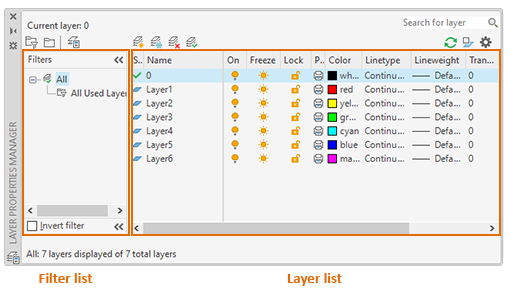
Autocad Can’T Move Objects
Autocad is a powerful software widely used in various industries for creating precise 2D and 3D designs. However like any other software it can sometimes encounter issues. One common problem that users may face is the inability to move objects within their drawing. In this blog post we will explore – drawspaces.com

Match Properties Autocad Francais
Match Properties Autocad Français Autocad is a powerful software widely used by professionals in the architecture engineering and design fields. One of the essential features that Autocad offers is the ability to match properties between different objects. In this blog post we will explore the Match – drawspaces.com
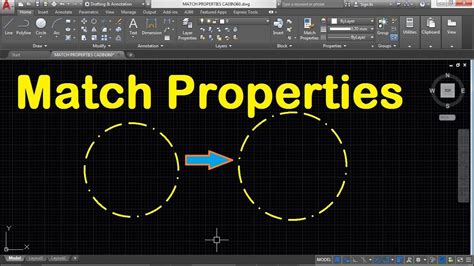
Quick Properties Autocad Not Showing
AutoCAD is a powerful software used by architects engineers and designers for creating precise and detailed drawings. One of its handy features is Quick Properties which allows users to view and modify object properties quickly and efficiently. However there may be instances where Quick Properties i – drawspaces.com

Properties Not Showing Up In Autocad
AutoCAD is a powerful software widely used in various industries for creating precise and detailed designs. However like any software it can encounter issues that may impede your workflow. One common problem experienced by AutoCAD users is when properties fail to display or show up properly. In this – drawspaces.com

Autocad Text Style Manager
Autocad Text Style Manager: Streamlining Your Design Workflow When it comes to creating precise and professional designs Autocad is the go-to software for architects engineers and designers worldwide. Autocad provides a wide array of tools and features including the Text Style Manager which allows u – drawspaces.com
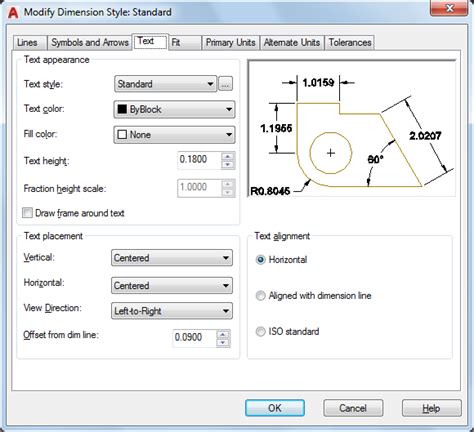
Autocad Properties Tab Not Showing
Autocad is a powerful software used by professionals in various industries for creating precise drawings and designs. One of its essential features is the Properties tab which allows users to view and modify the properties of selected objects. However there may be instances where the Properties tab – drawspaces.com

Autocad Properties Palette Not Showing
AutoCAD Properties Palette Not Showing The AutoCAD Properties Palette is an essential tool that allows users to view and modify the properties of various objects in their drawings. However occasionally users may encounter an issue where the Properties Palette fails to appear causing frustration and – drawspaces.com
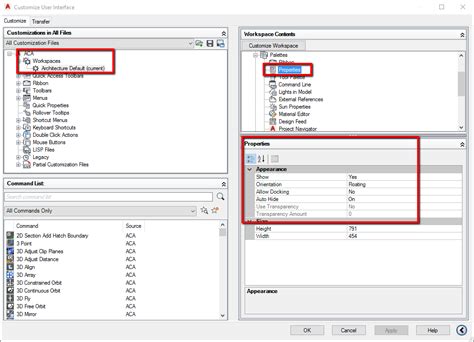
Autocad Match Properties Toolbar
Autocad Match Properties Toolbar: The Ultimate Tool for Precision and Efficiency Introduction In the realm of computer-aided design (CAD) Autodesk’s AutoCAD has long been heralded as the industry standard. Its vast array of tools and features empowers designers and engineers to create intricate and – drawspaces.com
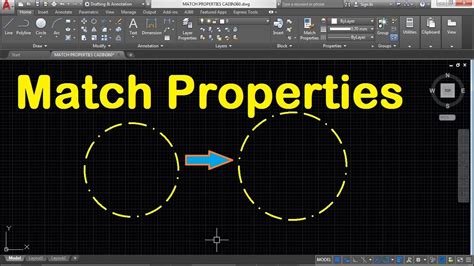
Autocad Drawing Manager
Welcome to our blog post on Autocad Drawing Manager! As a powerful software tool for architects engineers and designers Autocad has revolutionized the way drawings are created and managed. In this post we will explore the various features and benefits of Autocad Drawing Manager and how it can enhanc – drawspaces.com
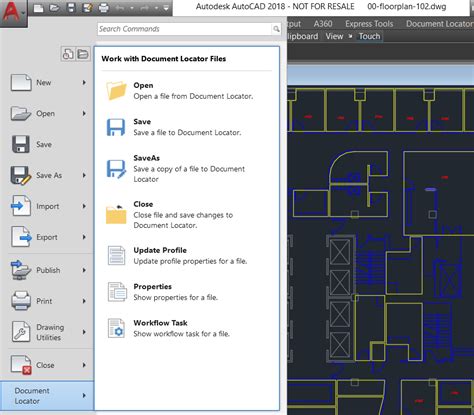
Autocad Make Layer Unselectable
Autocad Make Layer Unselectable: Unlocking the Power of Layer Management Autocad the leading computer-aided design (CAD) software is renowned for its extensive layer management capabilities. Layers allow users to organize and control the visibility of objects within a drawing. However one common cha – drawspaces.com